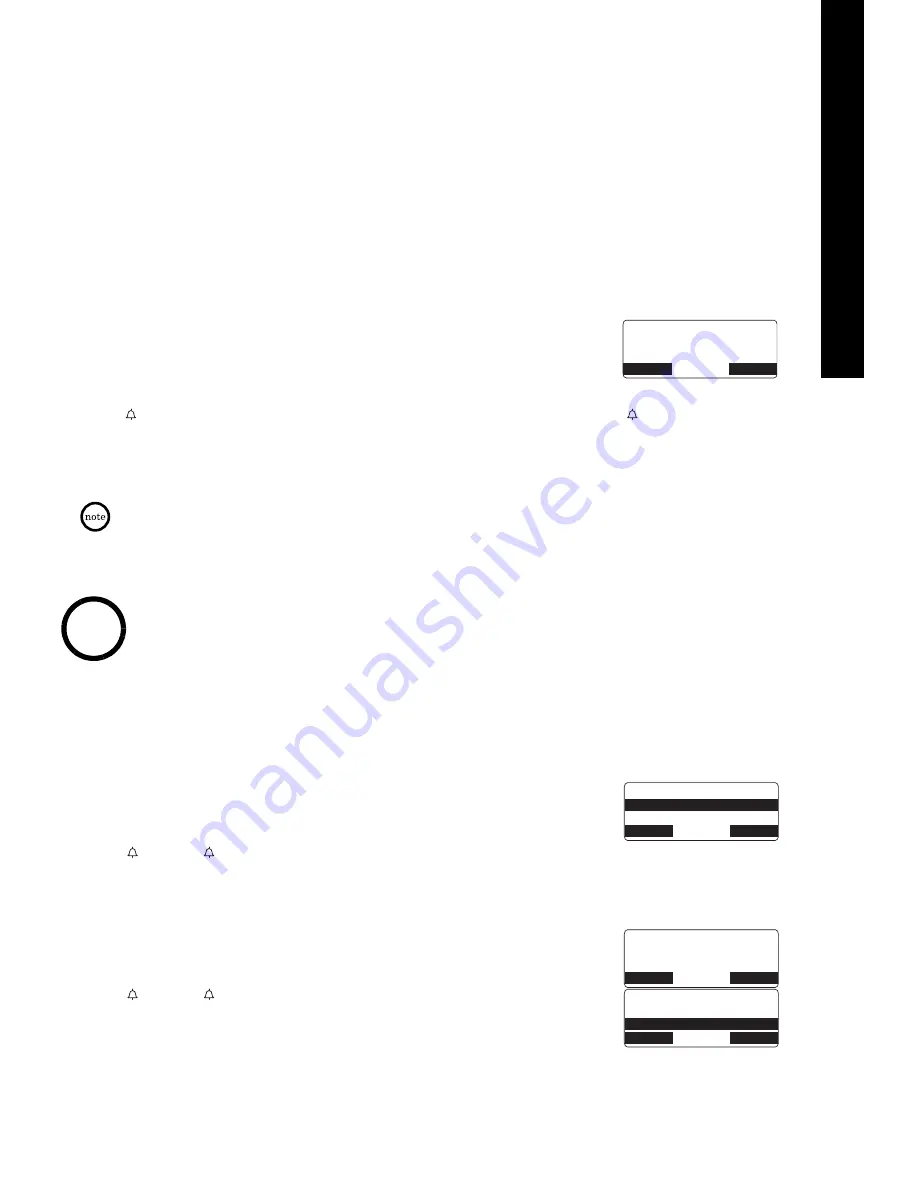
G e t t i n g S t a r t e d
[ 2 3 ]
CALLER ID
Caller ID
Viewing the Caller ID List
You can view the Caller ID list through the handset during a call or when the phone is in standby
mode.
1
Press
cid
.
The summary screen appears. The screen shows the number of new
messages and total messages.
2
To view the Caller ID messages in historical order (from new to old or from old to new), repeatedly
press
/vol/
∨
to scroll through the messages from the latest to the earliest, or
/vol/
∧
to scroll back
through the messages.
To view the Caller ID messages with alphabetical search, press the number key pad (
2
-
9
and
0
) with
the letter associated with the first letter of the desired message.
Once you view the Caller ID list with alphabetical search, you cannot switch back to historical
order (from new to old or from old to new) unless you exit and re-enter the operation.
3
To finish the viewing operation, press
end
(or the
BACK
soft key or
talk/flash
during a call).
Deleting a Caller ID Message
Deleting Information from the Caller ID List
1
When the phone is in standby mode, view the Caller ID information to be
deleted (see "Viewing the Caller ID List").
2
Press the
DELETE
soft key.
D el et e C al le r I D
appears.
3
Press
/vol/
∧
or
/vol/
∨
to choose
Y es
.
4
Press the
OK
soft key. You will hear a confirmation tone.
Deleting all Caller ID Names/Numbers
1
When the phone is in standby mode, press
cid
.
2
Press the
DELETE
soft key.
De le te Al l?
appears.
3
Press
/vol/
∧
or
/vol/
∨
to choose
Y es
.
4
Press the
OK
soft key. You will hear a confirmation tone.
% C N N G T + &
0 G Y
6 Q V C N
$#%-
&'.'6'
• During a call, do not press
end
on the handset or the call will be disconnected.
• Once the Caller ID data has been deleted, the information cannot be retrieved.
note
& G N G V G % C N N G T + &
; G U
0 Q
$#%-
$#%-
1-
% C N N G T + &
0 G Y
6 Q V C N
$#%-
&'.'6'
& G N G V G # N N !
; G U
0 Q
$#%-
$#%-
1-
Summary of Contents for DTR-IR-2
Page 1: ...Dterm Analog Cordless II DTR 1R 2 User s Manual...
Page 2: ......
Page 18: ...1 4 G e t t i n g S t a r t e d THIS PAGE INTENTIONALLY LEFT BLANK...
Page 22: ...1 8 B a s i c s THIS PAGE INTENTIONALLY LEFT BLANK...
Page 32: ...2 8 B a s i c s THIS PAGE INTENTIONALLY LEFT BLANK...
Page 38: ...3 4 B a s i c s THIS PAGE INTENTIONALLY LEFT BLANK...
Page 40: ...3 6 A d d i t i o n a l I n f o r m a t i o n THIS PAGE INTENTIONALLY LEFT BLANK...
Page 42: ...3 8 G e t t i n g S t a r t e d THIS PAGE INTENTIONALLY LEFT BLANK...
Page 43: ......






























