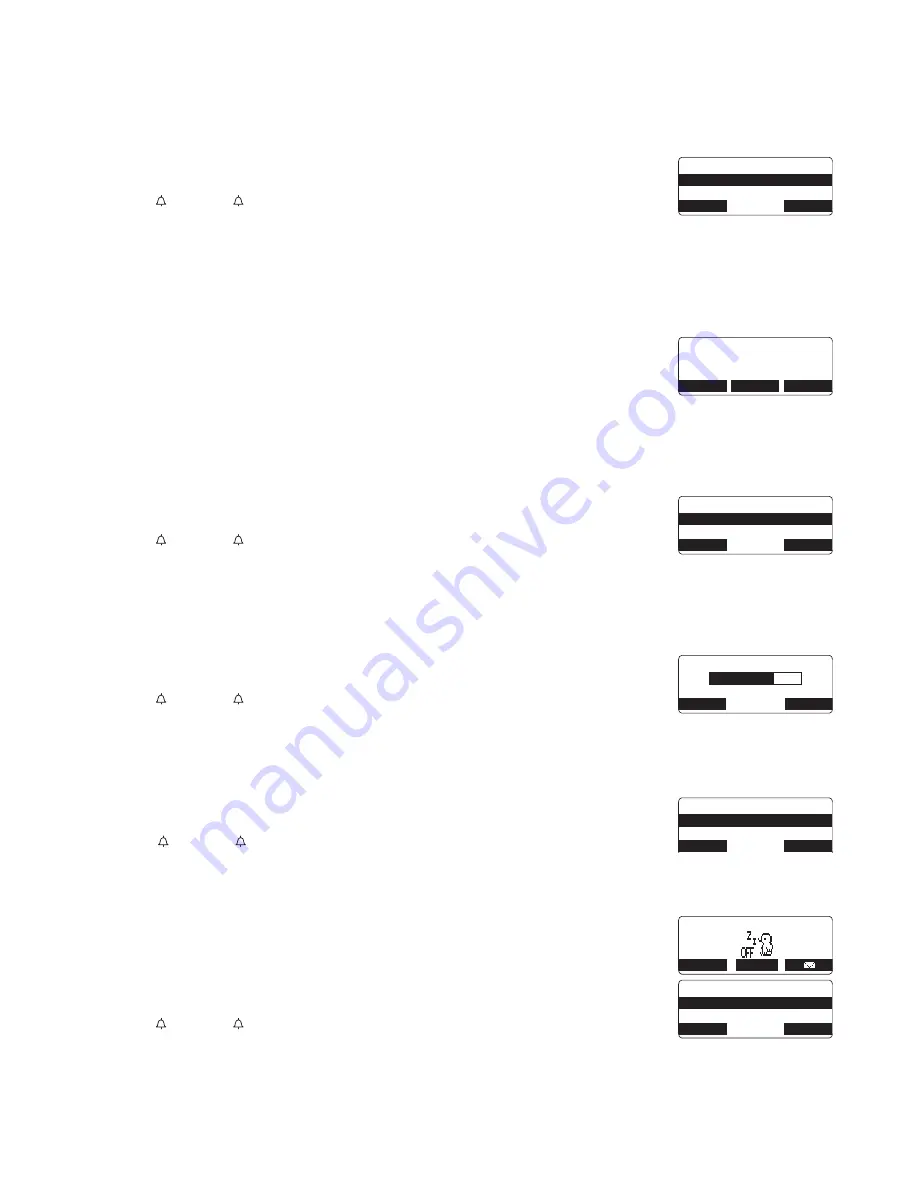
[ 1 2 ]
G e t t i n g S t a r t e d
Setting the Anykey Answer
Any Key Answer allows you to answer the phone by pressing any number key,
*
/tone/
<
, or
#/
> on the handset.
1
Press the MENU soft key. Select the Handset Setup menu, and then the Anykey
Answer submenu.
2
Press
/vol/
∧
or
/vol/
∨
to select
O n
or
Of f
.
3
Press the OK soft key. You will hear a confirmation tone.
Setting the True Banner
True Banner lets you customize the name your handset displays.
The name will be displayed on the LCD screen during Standby Mode, Intercom, Intercom Hold, Room Monitor
and Copy Phonebook operation. The banner name will be displayed on the receiving handset as well.
1
Press the MENU soft key. Select the Handset Setup menu, and then the Banner
submenu.
2
Use the number keypad
(
0
~
9
),
*
/tone/
<
,
#/
>
,
or the DELETE soft key to enter or
edit the name.
3
Press the OK soft key. You will hear a confirmation tone.
Selecting a Language
Language selects which language the menu display will use. Choose from English, French, or Spanish.
1
Press the MENU soft key. Select the Handset Setup menu, and then the
Language submenu.
2
Press
/vol/
∧
or
/vol/
∨
to choose “English”, “Français” (French), or
“Español” (Spanish).
3
Press the OK soft key. You will hear a confirmation tone.
Adjusting the LCD Contrast
Contrast adjusts the handset LCD brightness. Choose one of the 10 levels for optimum viewing.
1
Press the MENU soft key. Select the Handset Setup menu and then the
Contrast submenu.
2
Press
/vol/
∧
or
/vol/
∨
to adjust the contrast of the LCD (10 levels.)
3
Press the OK soft key. You will hear a confirmation tone.
Setting the Key Touch Tone
Key Touch Tone is the tone your keypad makes when keys are pressed. You can turn this tone on or off.
1
Press the MENU soft key. Select the Handset Setup menu and then the Key
Touch Tone submenu.
2
Press
/vol/
∧
or
/vol/
∨
to select
O n
or
Of f
.
3
Press the OK soft key. You will hear a confirmation tone.
Setting the Animation Screen
The Animation screen displays animation on the handset LCD. The animations will
be displayed on the LCD screen during a call, ringer volume setting, when you
hang up, and so on.
1
Press the MENU soft key. Select the Handset Setup menu and then the
Animation Screen submenu.
2
Press
/vol/
∧
or
/vol/
∨
to select
O n
or
Of f
.
3
Press the OK soft key. You will hear a confirmation tone.
See
"
Animation Displays
"
on
page 3
for all the available screens.
# P [ M G [ # P U Y G T
1 P
1 H H
$#%-
& ' . ' 6 '
1-
A A A A A A A A A A
$ C P P G T
/ Q O U 2 J Q P G
$#%-
& ' . ' 6 '
1-
. C P I W C I G
' P I N K U J
( T C P 㩟 C K U
$#%-
1-
% Q P V T C U V
$ # % -
1-
- G [ 6 Q W E J 6 Q P G
1 P
1 H H
$#%-
& ' . ' 6 '
1-
4 K P I G T 8 Q N W O G
4'&+#.
/'07
# P K O C V K Q P 5 E T G G P
1 P
1 H H
$#%-
& ' . ' 6 '
1-
Summary of Contents for DTR-IR-2
Page 1: ...Dterm Analog Cordless II DTR 1R 2 User s Manual...
Page 2: ......
Page 18: ...1 4 G e t t i n g S t a r t e d THIS PAGE INTENTIONALLY LEFT BLANK...
Page 22: ...1 8 B a s i c s THIS PAGE INTENTIONALLY LEFT BLANK...
Page 32: ...2 8 B a s i c s THIS PAGE INTENTIONALLY LEFT BLANK...
Page 38: ...3 4 B a s i c s THIS PAGE INTENTIONALLY LEFT BLANK...
Page 40: ...3 6 A d d i t i o n a l I n f o r m a t i o n THIS PAGE INTENTIONALLY LEFT BLANK...
Page 42: ...3 8 G e t t i n g S t a r t e d THIS PAGE INTENTIONALLY LEFT BLANK...
Page 43: ......






























