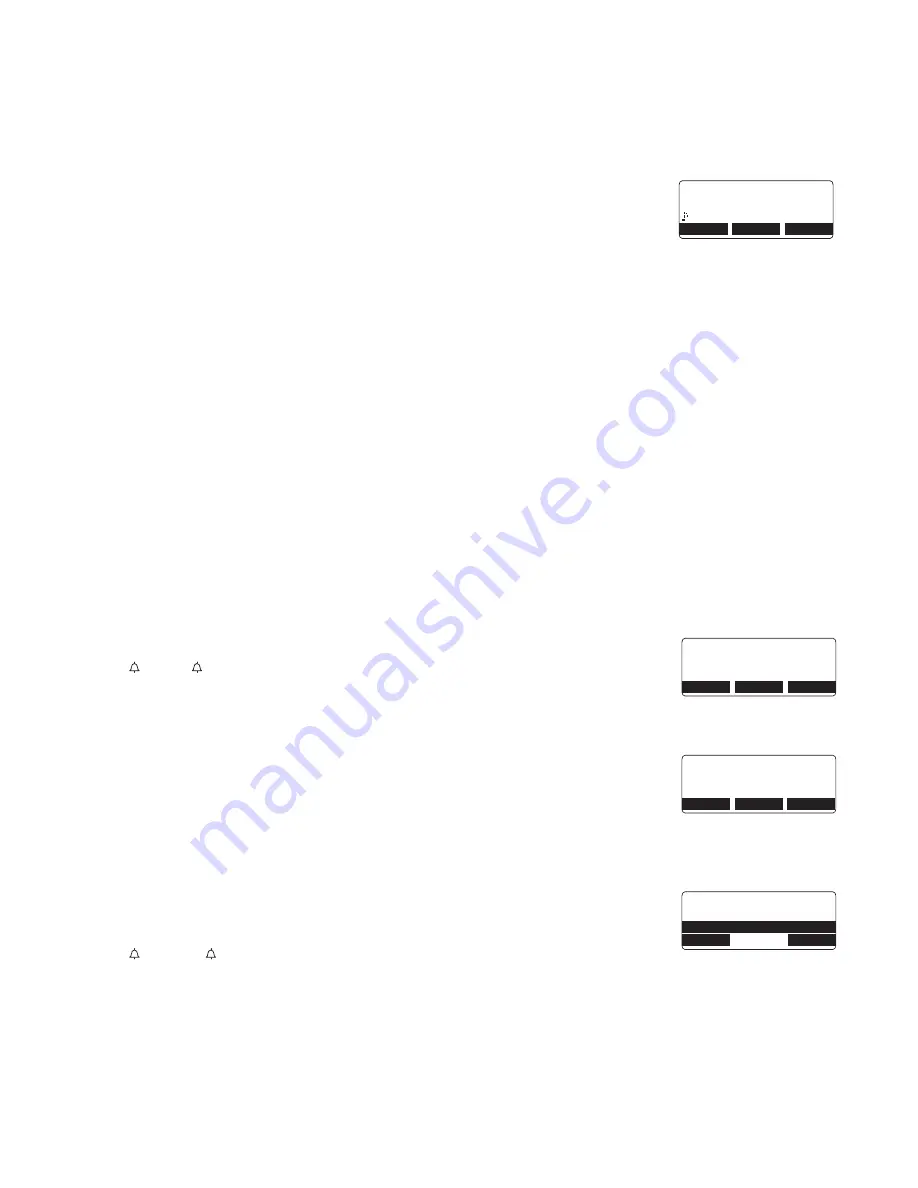
[ 2 2 ]
A d d i t i o n a l I n f o r m a t i o n
Making Calls Using the Phonebook
From Standby Mode
1
When the phone is in standby mode, select the phonebook location to dial (see
"Viewing the Phonebook" on
page 21
).
2
Press
talk/flash
or
speaker
on the handset. The displayed number is dialed.
3
To hang up press
end
.
From Talk Mode
1
Press
talk/flash
or
speaker
.
2
View the phonebook location to dial (see "Viewing the Phonebook" on
page 21
).
3
Press the
DIAL
soft key. The number in the displayed phonebook location is dialed.
4
To hang up press
end
.
Speed Dialing
If you store a phone number in a speed dial memory location (10 locations: SPD1 - SPD0), you can use
the speed dialing feature. When the phone is in standby mode, press and hold a number key (
0
-
9
)
associated with the speed dial until the phone number appears, and then press
talk/flash
or
speaker
. The
number stored in the speed dial (SPD1 - SPD0) is dialed.
Editing or Erasing a Stored Name, Phone Number, Distinctive Ring
and Speed Dial
1
When the phone is in standby mode, press
phonebook
.
2
Press
/vol/
∧
,
/vol/
∨
, or the number keypad to select the phonebook locations
(see "Viewing the Phonebook" on
page 21
).
Editing the Stored Data
1
When the phonebook location to be edited appears, press the
EDIT
soft key.
S to re /
Ed i t Na me
appears.
2
Follow the steps 3 to 7 under "Phonebook (Storing Phone Numbers, Names,
Distinctive Rings, and Speed Dial)" on
page 19
to complete the editing operation.
3
Press the
OK
soft key. You will hear a confirmation tone.
Deleting the Stored Data
1
When the phonebook location to be deleted appears, press the
DELETE
soft key.
D el et e M em or y ?
appears.
2
Press
/vol/
∧
or
/vol/
∨
to move the pointer to
Y es
.
3
Press the
OK
soft key. You hear a confirmation tone.
De l et ed !
appears in the display.
/ Q X K G U
$ G G V J Q X G P 5 2 &
$#%-
&'.'6'
'&+6
2 J Q P G D Q Q M
5 G C T E J = # < 㨲 㨱 ?
$#%-
%12;
5614'
5 V Q T G = 5 6 1 4 ' ?
5 V Q T G ' F K V 0 C O G
7 P K F G P % Q T R 㨫
$#%-
&'.'6'
1-
NEC Corp
& G N G V G / G O Q T [ !
; G U
0 Q
$#%-
$#%-
1-
Summary of Contents for DTR-IR-2
Page 1: ...Dterm Analog Cordless II DTR 1R 2 User s Manual...
Page 2: ......
Page 18: ...1 4 G e t t i n g S t a r t e d THIS PAGE INTENTIONALLY LEFT BLANK...
Page 22: ...1 8 B a s i c s THIS PAGE INTENTIONALLY LEFT BLANK...
Page 32: ...2 8 B a s i c s THIS PAGE INTENTIONALLY LEFT BLANK...
Page 38: ...3 4 B a s i c s THIS PAGE INTENTIONALLY LEFT BLANK...
Page 40: ...3 6 A d d i t i o n a l I n f o r m a t i o n THIS PAGE INTENTIONALLY LEFT BLANK...
Page 42: ...3 8 G e t t i n g S t a r t e d THIS PAGE INTENTIONALLY LEFT BLANK...
Page 43: ......






























