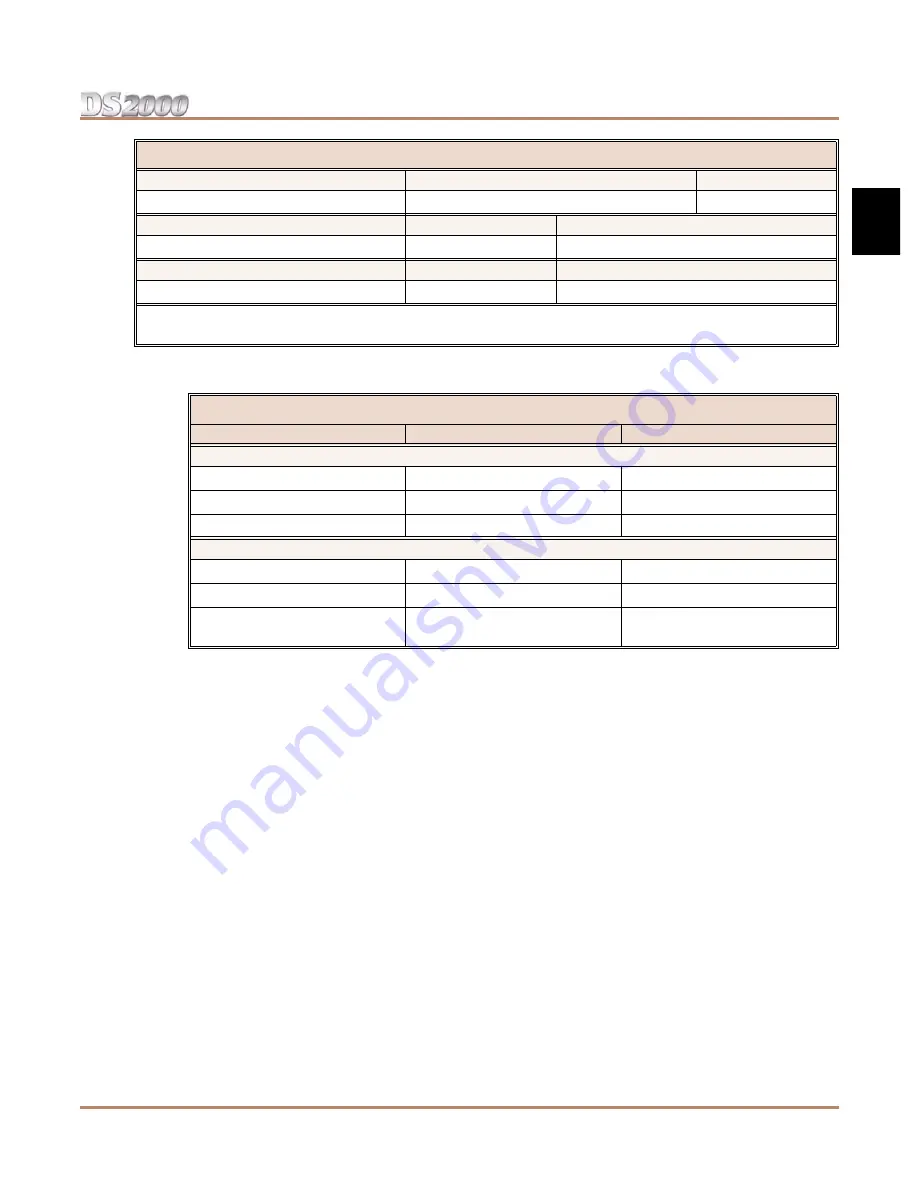
System Preparation and Configuration
DS2000 Hardware Manual
Section 1: Installing the Cabinet
◆
1-3
1
The following table shows the port capacity of each DS2000 PCB.
Since the Expanded Database maintains database records for all extensions and trunks, you have
the option of using
Program 9902 - Set Up Stations (DS2000)
and
Program 9903 - Set Up
Trunks (DS2000)
to assign a station and a trunk PCB
to the same slot
. When you plug in an ASTU
or DSTU PCB into the slot, the ports on the PCB access the associated station numbers. If you
remove that PCB and plug an ATRU in its place, the ports on the ATRU PCB access the associated
trunk numbers. Refer to the
Software Manual
on the
System Document CD
that came with your sys-
tem for more.
Voice Mail Stations
Station Numbers
Extension Numbers
201-208
500-507
UCD Groups
Total Groups
UCD Group Master Extension Numbers
8
700-707
Ring Groups
Total Groups
Ring Group Master Extension Numbers
8
600-607
1
Available for digital station port secondary station numbers. These are used for the second channels on 2-OPX
Modules and Digital VANGARD Voice Mail.
DS2000 PCB Port Capacities
PCB
Description
Port Capacity
Station PCBs
16DSTU PCB
16 Digital Station PCB
16 (1-16)
4ASTU PCB
4 Analog Station PCB
4 (1-4)
8ASTU PCB
8 Analog Station PCB
8 (1-8)
Trunk PCBs
4ATRU PCB
4 Analog Trunk PCB
4 (1-4)
8ATRU PCB
8 Analog Trunk PCB
8 (1-8)
T1 PCB
T1/E1 PCB
24 (1-24) when enabled for T1
30 (1-30) when enabled for E1
Default Numbering in DS2000
Summary of Contents for DS2000 IntraMail
Page 6: ...Table of Contents iv Table of Contents DS2000 Hardware Manual...
Page 22: ...Power Supply Installation 1 16 Section 1 Installing the Cabinet DS2000 Hardware Manual...
Page 36: ...Connecting Blocks 2 14 Section 2 PCB Installation DS2000 Hardware Manual...
Page 74: ...Parts List 6 8 Section 6 Specifications and Parts DS2000 Hardware Manual...










































