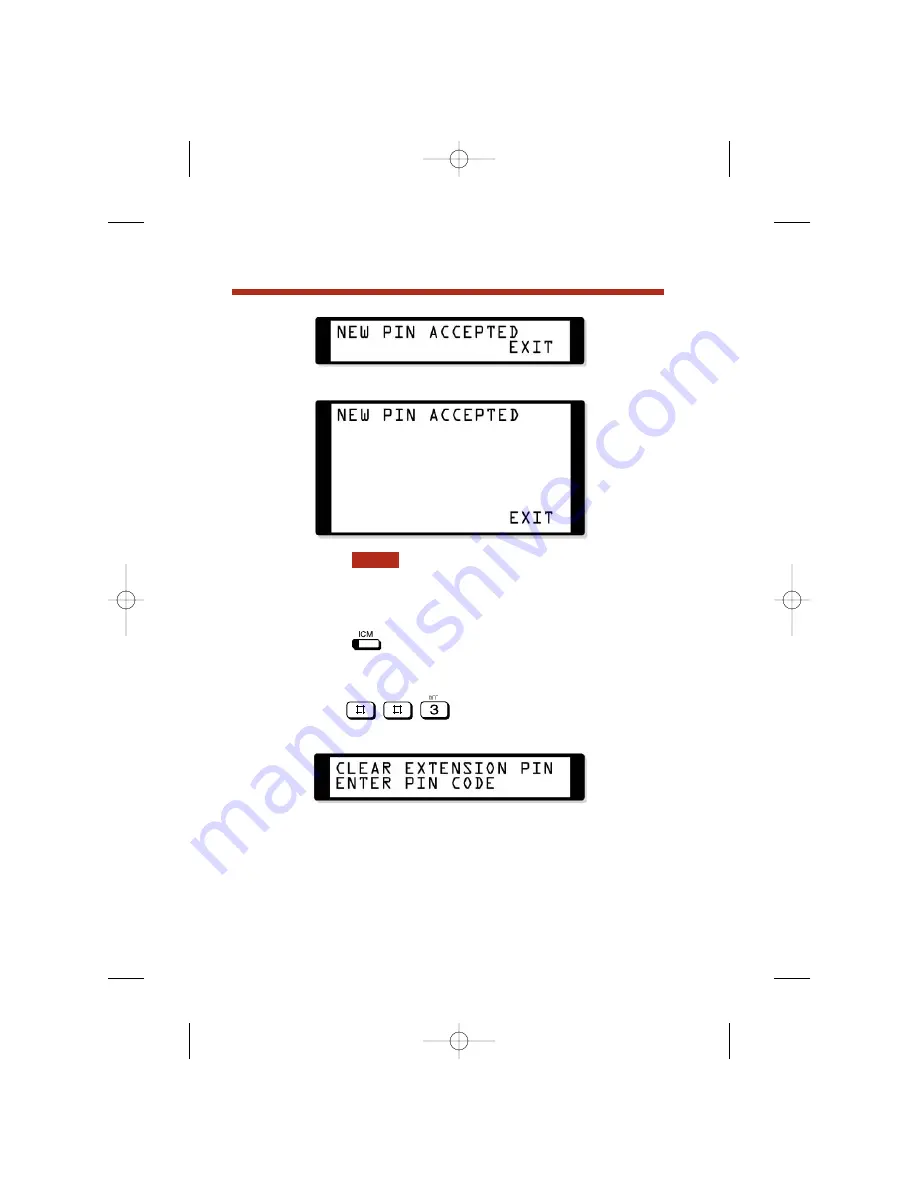
At a Super Display Telephone, you see:
6.
Press .
To unlock an extension (and clear their PIN number) from
the attendant’s phone:
1.
Press .
You must have a PIN number entered for your
phone to be able to use this feature.
2.
Dial .
At a 22- or 34-Button Display Telephone, you see:
At a Super Display Telephone, you see:
EXIT
Extension Locking
100
80000mfh08-01.qxd 12/10/04 3:20 PM Page 100
Summary of Contents for DS1000
Page 1: ...Multibutton Telephone Feature Handbook 80000mfh08 01 qxd 12 10 04 3 20 PM Page 1...
Page 8: ...vi 80000mfh08 01 qxd 12 10 04 3 20 PM Page vi...
Page 15: ......
Page 53: ......
Page 61: ...For Your Notes 53 Central Office Calls Placing 80000mfh08 01 qxd 12 10 04 3 20 PM Page 53...
Page 69: ......
Page 72: ...64 Direct Station Selection Console For Your Notes 80000mfh08 01 qxd 12 10 04 3 20 PM Page 64...
Page 149: ......
Page 173: ......
Page 177: ...For Your Notes Selectable Display Messaging 169 80000mfh08 01 qxd 12 10 04 3 20 PM Page 169...
Page 205: ......
Page 207: ...For Your Notes Voice Mail 199 80000mfh08 01 qxd 12 10 04 3 20 PM Page 199...
Page 214: ...For Your Notes 206 80000mfh08 01 qxd 12 10 04 3 20 PM Page 206...
















































