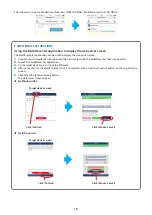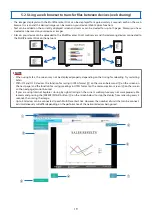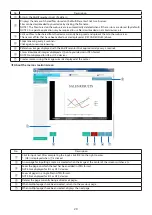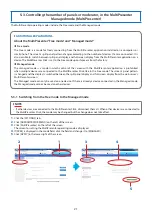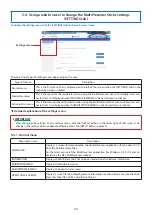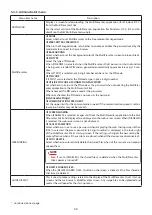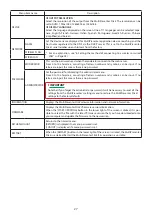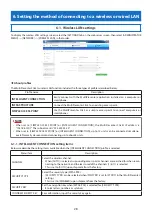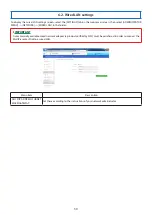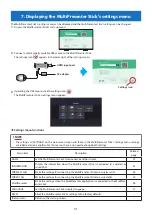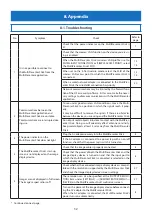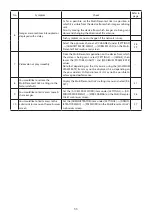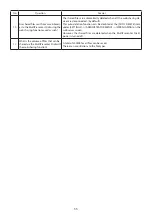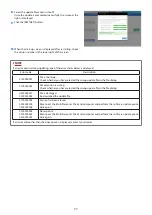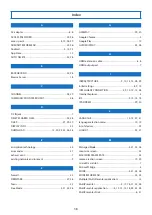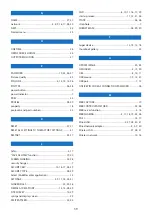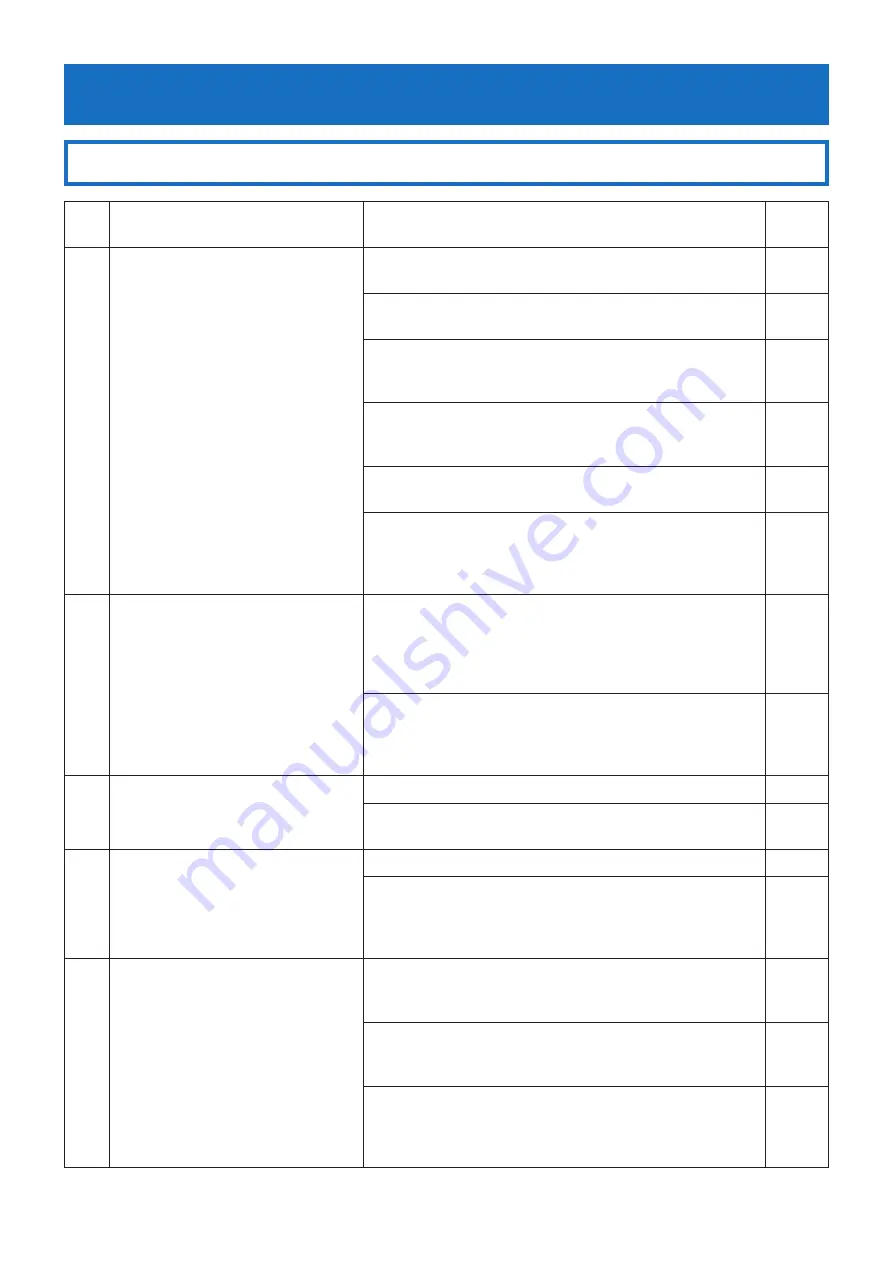
32
8. Appendix
8-1. Troubleshooting
No.
Symptom
Check
Refer to
page
1
It is not possible to connect to
the MultiPresenter Stick from the
MultiPresenter application.
Check that the power indicator on the MultiPresenter Stick is
lit.
7
Check that the wireless LAN function on the device you are us-
ing is enabled.
−
When the MultiPresenter Stick’s wireless LAN profile is set to
[INTELLIGENT CONNECTION] or [SIMPLE ACCESS POINT], select
the MultiPresenter Stick’s SSID.
13
14
When set to the Infrastructure mode, select the SSID of the
wireless LAN access point to which the MultiPresenter Stick is
connected.
13
14
When a wired network adapter is connected to the MultiPres-
enter Stick, the wired LAN connection has priority.
30
Network communications may be limited by the firewall func-
tion of the OS or security software. In this case, make the neces-
sary settings to allow communications with the MultiPresenter
application.
−
2
Communications between the
MultiPresenter application and
MultiPresenter Stick are unstable.
Communications are interrupted dur-
ing use.
To use under good wireless LAN conditions, move the Multi-
Presenter Stick to a position in which the signals reach it prop-
erly.
It may be difficult to receive the signals if there are obstacles
between the device you are using and the MultiPresenter Stick.
−
Do not put metal objects into direct contact with the MultiPres-
enter Stick. Doing so will adversely affect antenna sensitivity.
Keep metal objects at least 3 mm away from the MultiPresenter
Stick.
−
3
The power indicator on the
MultiPresenter Stick does not light.
Plug the AC adapter securely into the MultiPresenter Stick.
8
If the AC adapter is connected to a power tap with an on/off
function, check that the power tap's switch is turned on.
−
4
The MultiPresenter Stick's start-up
screen is not displayed on the image
display device.
Check that the image cable is properly connected.
8
Check that the power of both the MultiPresenter Stick and the
image display device is turned on and that the input port to
which the MultiPresenter Stick is connected is selected on the
image display device.
8
5
Images are not displayed in full screen.
The image’s aspect ratio is off.
Check whether the connected image display device is compat-
ible with the resolutions supported by the MultiPresenter Stick
and check the image display device’s screen settings.
27
The resolution can also be specified at the [OUTPUT RESOLU-
TION] item under [SETTINGS]
→
[ADMINISTRATOR MENU]
→
[DEVICE] on the MultiPresenter Stick’s web server screen.
27
Turn on the power of the image display device before connect-
ing the AC adapter to the MultiPresenter Stick.
When the AC adapter is connected, the MultiPresenter Stick’s
power turns on automatically.
8
* Continued on next page.