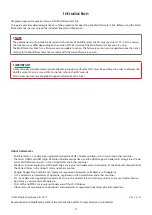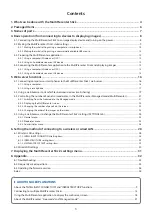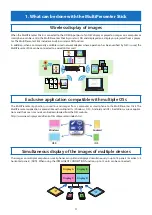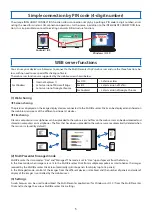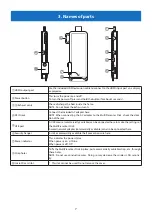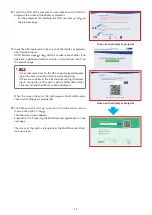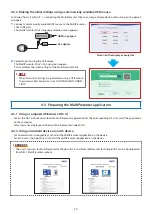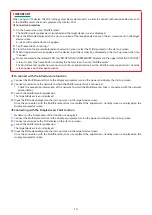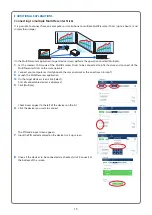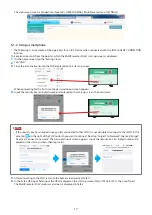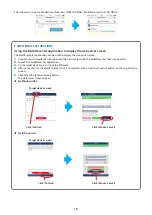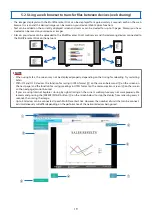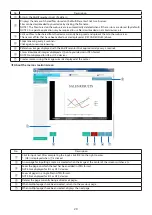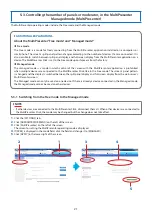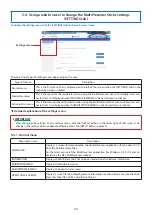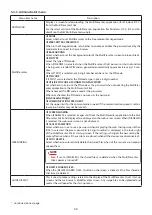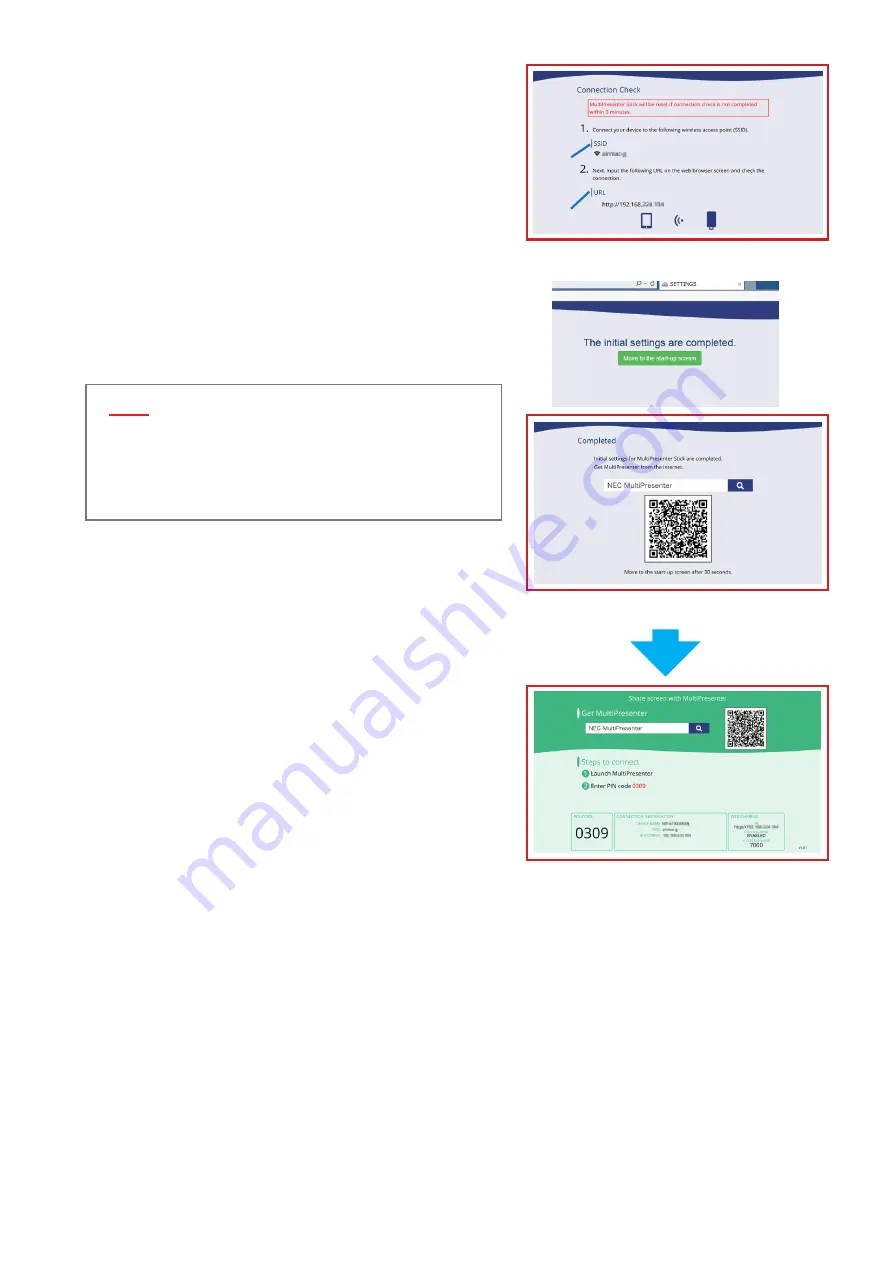
11
8
.
Switch the SSID of the computer or smartphone to the SSID dis-
played on the screen of the display or projector.
• For the procedure for switching the SSID, see steps
1
and
2
on
the previous page.
SSID
URL
Screen on the display or projector
9
.
Input the URL displayed on the screen of the display or projector
into the web browser.
NOTE: Perform steps
8
and
9
within 3 minutes of each other. If no
operation is performed within 3 minutes, start over from step
1
on
the previous page.
▸
▸
NOTE
• It may take some time for the URL to be displayed, depend-
ing on the access point to which you are connecting.
• If there are mistakes in the infrastructure settings that were
input, connection of the access point and MultiPresenter
Stick may fail and the URL may not be displayed.
When the screen shown at the right appears, the MultiPresenter
Stick’s initial settings are completed.
Screen on the display or projector
10
.
Click “Move to the start-up screen” on the web browser screen
shown on the right in step
9
.
The web server screen appears.
Proceed to “4-3. Preparing the MultiPresenter application” on the
next page.
The screen at the right is referred to as the MultiPresenter Stick’s
start-up screen.