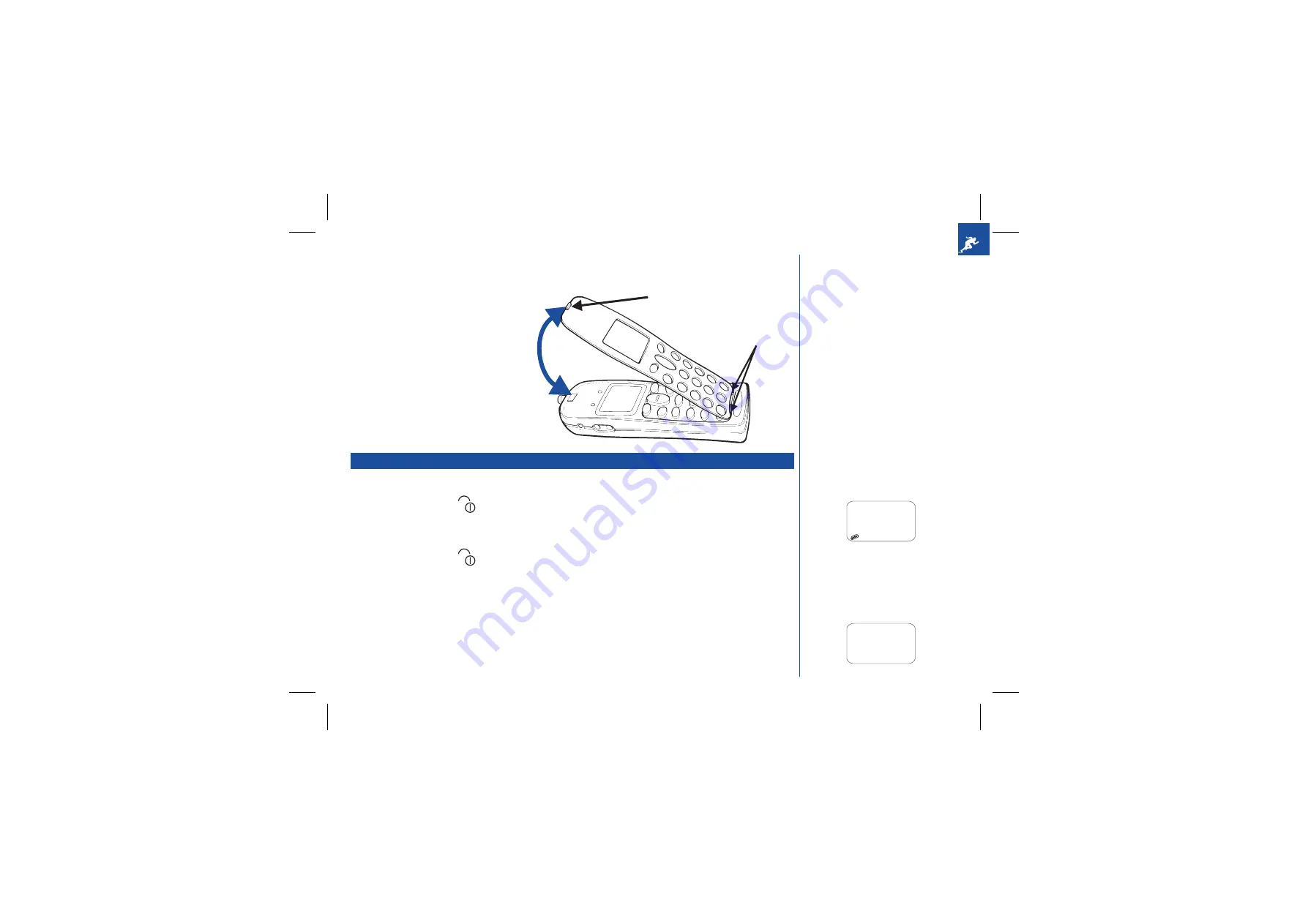
Changing the coloured fascia
To give your DB500 individual style, you can change its colour by clipping on one of a range of fascias. Simply clip on a new colour fascia as
follows:
Removing a fascia panel
Disengage the fascia catch and gently pull the panel away
from the phone.
Attaching a fascia panel
First locate the 2 lugs on the fascia panel into the 2 square
holes at the bottom of the recessed part of the phone.
Press the top of the panel into place so the catch holds it in
place. Gently press the edges of the panel so that they
‘click’ into place and the panel is flush with the front cover
of the phone.
Start-up
Switching the phone on
*
Hold down the power key
for about a second, to switch on. The screen usually displays the greeting message (see page
23 to change this) and the phone is then in standby, see the Standby screen on page 5.
Switching the phone off
*
Hold down the power key
until the display shows power down message.
O
Do not remove the battery to switch your phone off as this may cause loss of stored information.
PIN 1 code
The SIM card issued by your service provider has a security feature called PIN 1 code protection. The PIN 1(Personal Identification Number)
is a number put onto the card by your Service Provider, and is 4 to 8 digits long. Some service providers supply SIM cards which will cause
your phone to prompt for a PIN 1 code when it is turned on. If this is the case, use the phone’s keypad to enter your code. You can disable
this prompt (see page 37).
I
When a fascia panel is attached,
ensure none of the phone’s keys are
trapped under it.
O
You may need to charge the battery before
using your cellphone. If the phone gives no
response when switched on, read the
information about batteries on page 12.
O
The greeting message may not be as
indicated if any locks have been set or the
wrong SIM has been inserted. Please
follow any instructions given, e.g. ‘Return
to Service Centre’.
2
Fascia Catch
Fascia Lugs
Welcome
to GSM
Greeting message
Powering
down
Please wait
Power down message
Summary of Contents for DB500
Page 15: ...INTENTIONALLY BLANK 11 ...
Page 45: ...INTENTIONALLY BLANK 41 ...
Page 49: ...INTENTIONALLY BLANK 45 ...





















