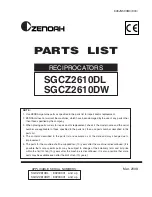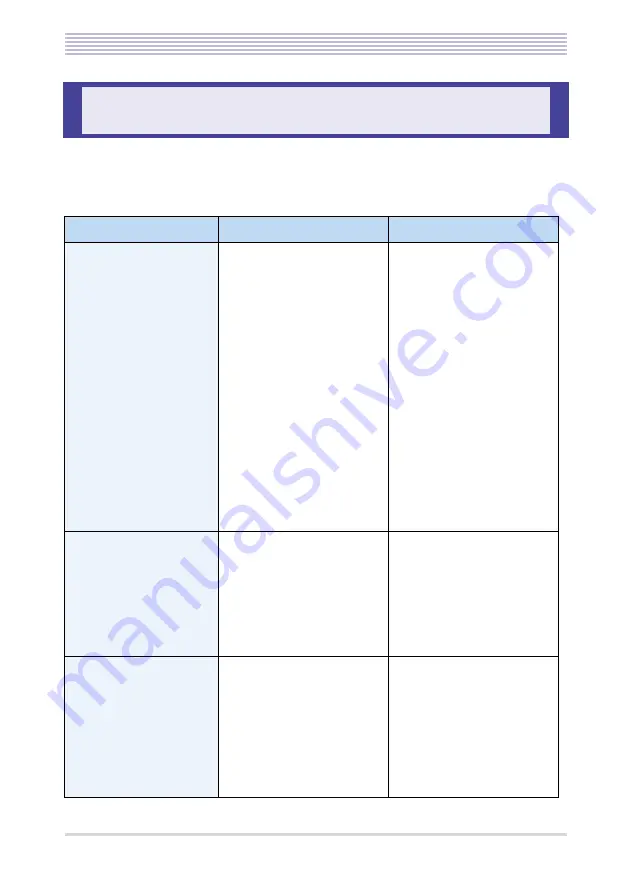
3 - 2
Troubleshooting Tips
If you suspect a failure, try the actions recommended in the table below first. If the problem
persists or the symptom you are experiencing is not listed here, call your dealer and request
service.
Troubleshooting Tips
Symptom
Point to check
Action
Shut down completely
• Is the Bluetooth
®
cradle
cord out of position?
• Is the battery correctly
loaded?
• Is the battery charged?
• Is the handset too far away
from the Bluetooth
®
terminal? (Does the
antenna mark in the
Bluetooth
®
handset LCD
screen show “Low
Strength” or is it off?)
• Inset the Bluetooth
®
terminal cord firmly into
position.
• Reload the battery
correctly.
• The battery may have been
exhausted. If the handset
still fails when the battery
is fully charged, replace
the battery.
• Get closer to the
Bluetooth
®
terminal to
operate.
Ring tone does not
sound
• Is the ring tone volume
turned OFF? (Does the
ring tone OFF appear in
the Bluetooth
®
handset
LCD screen?)
• Is the battery correctly
loaded?
• Adjust the ring tone
volume.
• Reload the battery
correctly.
Voice is disrupted while
talking
• Does the antenna mark in
the handset LCD screen
show “Low Strength” or is
it off?
• Is there an obstacle, such
as a concrete wall, between
the Bluetooth
®
terminal
and Bluetooth
®
handset?
• Get closer to the
Bluetooth
®
terminal to
operate.
• Move to a location clear of
intervening obstacles.