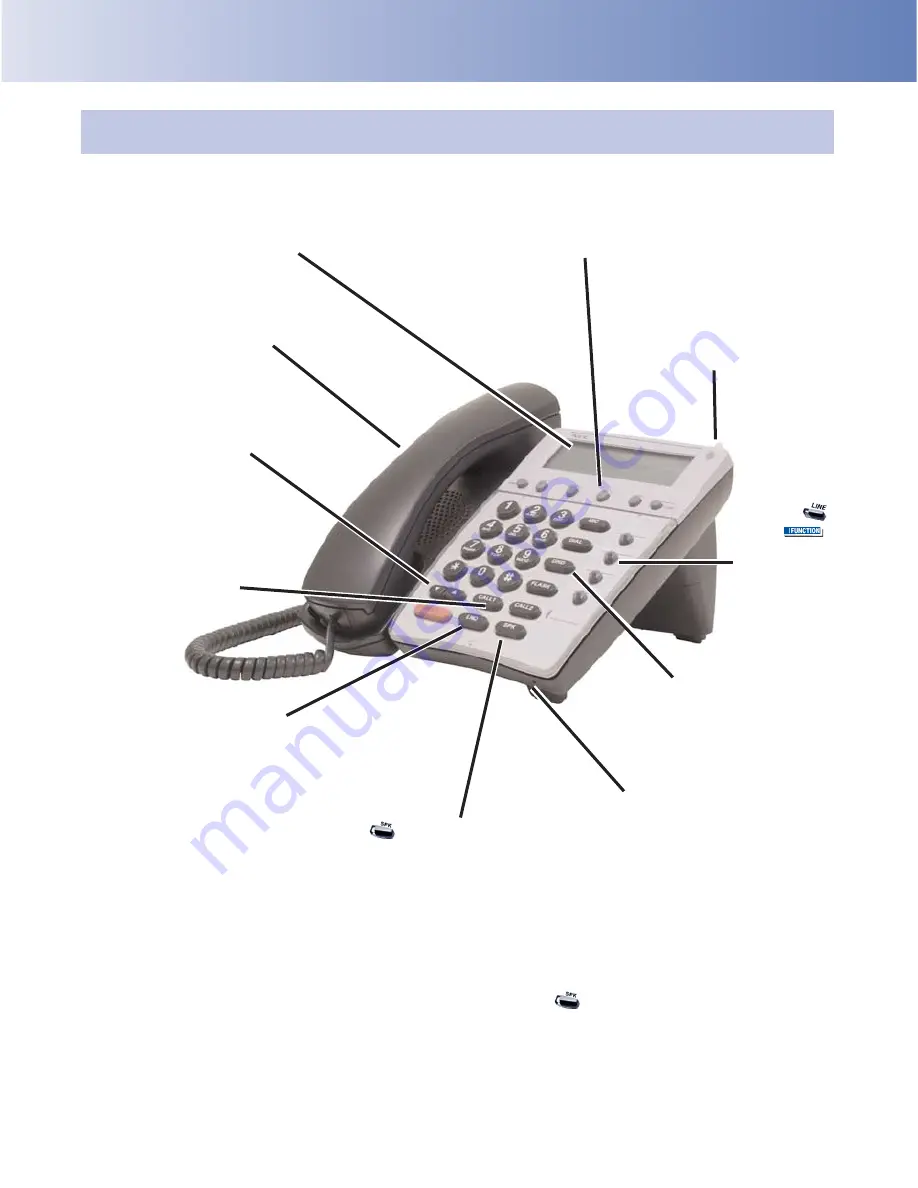
Using Your Telephone
The
Alphanumeric Display
helps
you use features and tells you about
your calls. With optional Caller ID, a
ringing line may show your caller’s
number and name.
If you’re on a Handsfree Call (see
Handsfree Options
below), lift the
handset
for privacy.
These
Volume Controls
are for
speaker, handset and ringing calls.
Handsfree Options
•
Handsfree
lets you place and answer calls by pressing
instead of using the handset.
•
With
Automatic Handsfree
, you can press a line or Line Appearance key without lifting
the handset. Normally, you have Automatic Handsfree.
•
Use
Handsfree Answerback
to answer a voice-announced Intercom call by speaking
toward your phone — without lifting the handset.
Due to the flexibility built into the system, your
Dialing Codes
and
Feature Capacities
may differ from those in this
guide. Check with your Communications Manager and make a note of any differences.
Press CALL1 then
LND
to
automatically redial the last number
you called. Press CALL1,
DIAL
and
dial a bin number for Common
Abbreviated Dialing.
The
Soft Keys
provide quick
and easy access to features - just
follow the menu on the display.
The
Microphone
picks up
your voice for Handsfree
calls. Press
MIC
to turn off
the microphone.
Press for
Handsfree
calls, or use
the handset instead. See
Handsfree
Options
below. While on a handset
call, press SPK once for Handsfree;
twice for
Group Listen
.
Line Appearance Keys
are Intercom keys for
placing and answering
calls. If you’re busy on one
– just use the other.
These are
and/or keys.
See
Programming
Function Keys
for
more on setting up
these keys
.
The
Message Wait LED
flashes when you have
Messages Waiting. If you
don’t have a Voice Mail key,
it also flashes when you have
Voice Mail messages left in
your mailbox.
Enable
Do Not Disturb
to block your calls when
you don’t want to be
interrupted. This key will
also flash when Call
Forwarding is activated.
Summary of Contents for Aspire 4-Button IP Keyset
Page 10: ...For Your Notes...
































