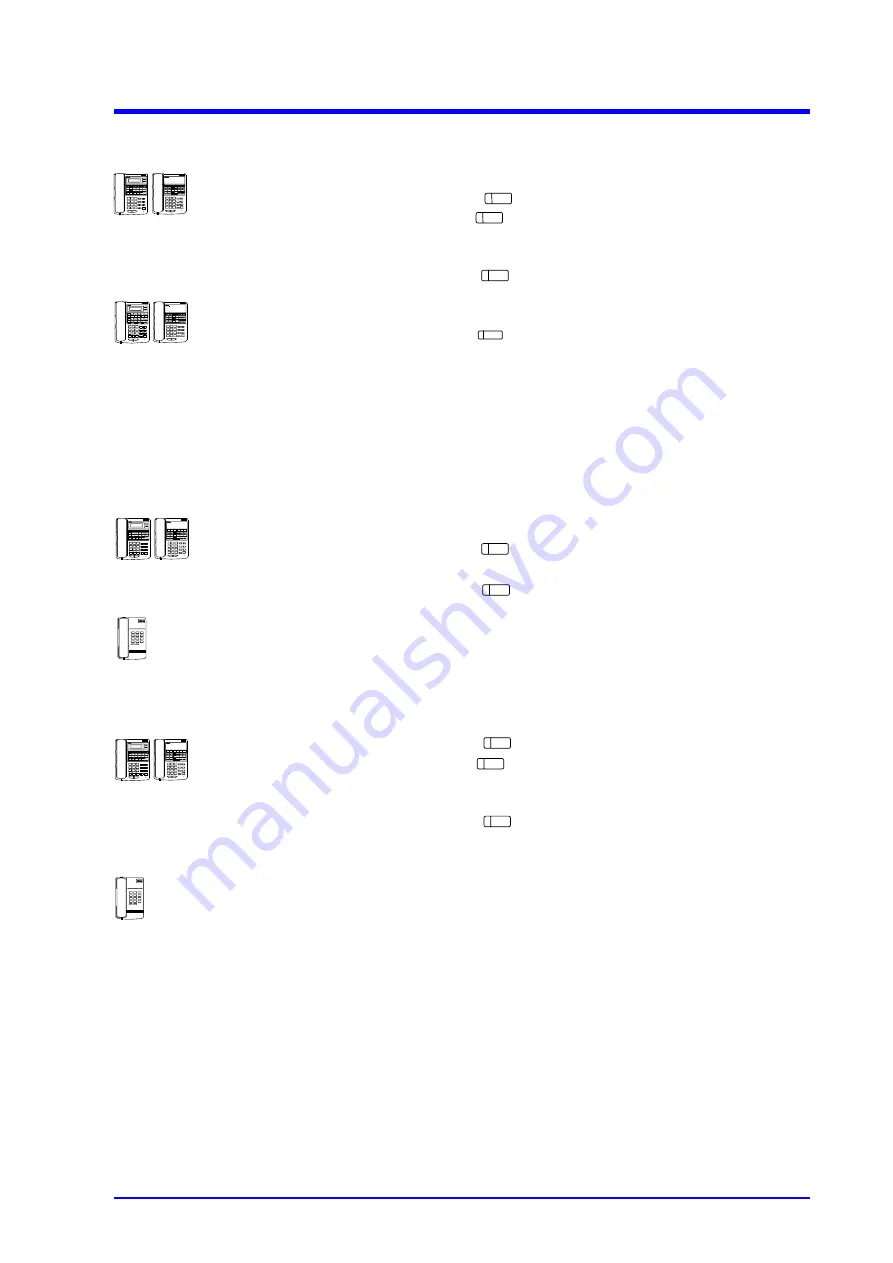
Hold/Transfer/During Conversation
23
<Method 2>
1. Establish outside call.
2. Press key.
3. Press key and call the other telephones by paging
and tell the Line key number. The called parties must
press the Line key to join.
4. Press key.
1. Lift handset.
2. Press key.
Multi-Line Conference
Multi-Line Conference allows you to establish an outside call and then add another outside party to the
conversation.
- If desired, you can add five more inside parties to the conversation (for a total of six inside and two outside
parties).
- Another extension user can join (break into) the Conference using Break-In as long as the total number of
inside parties does not exceed six.
1. Establish first outside call.
2. Press key. Call is put on Hold.
3. Establish second outside call.
4. Press key. Conference is established.
1. Establish first outside call.
2. Flash Hookswitch.
3. Dial 94 and press 2-digit line no.
4. Establish second outside call.
5. Flash Hookswitch. Conference established.
1. Press key. Conference is put on Hold.
2. Press key. Hear dial tone.
3. Dial extension number. Called party must lift the handset
to answer.
4. Press key. Conference is re-established. To add
more inside parties, repeat steps 1-4.
1. Establish outside call.
2. Flash Hookswitch.
3. Dial 93.
4. Dial extension number of invited inside party. Called party
must lift the handset to answer.
5. Flash Hookswitch. Conference established. To add more
inside parties, repeat steps 2-5.
To establish an Add-On
Conference:
To join an Add-On Conference
when invited:
To establish a Multi-Line
Conference:
To add inside parties to a
Multi-Line Conference:
DND/CONF
ICM
DND/CONF
DND/CONF
DND/CONF
DND/CONF
DND/CONF
LINE
ICM
Summary of Contents for AK-308
Page 6: ...Table of Contents iv Index 64 Memo 66 ...
Page 72: ...Memo 66 ...
Page 73: ...Memo 67 ...
Page 74: ...Memo 68 ...






























