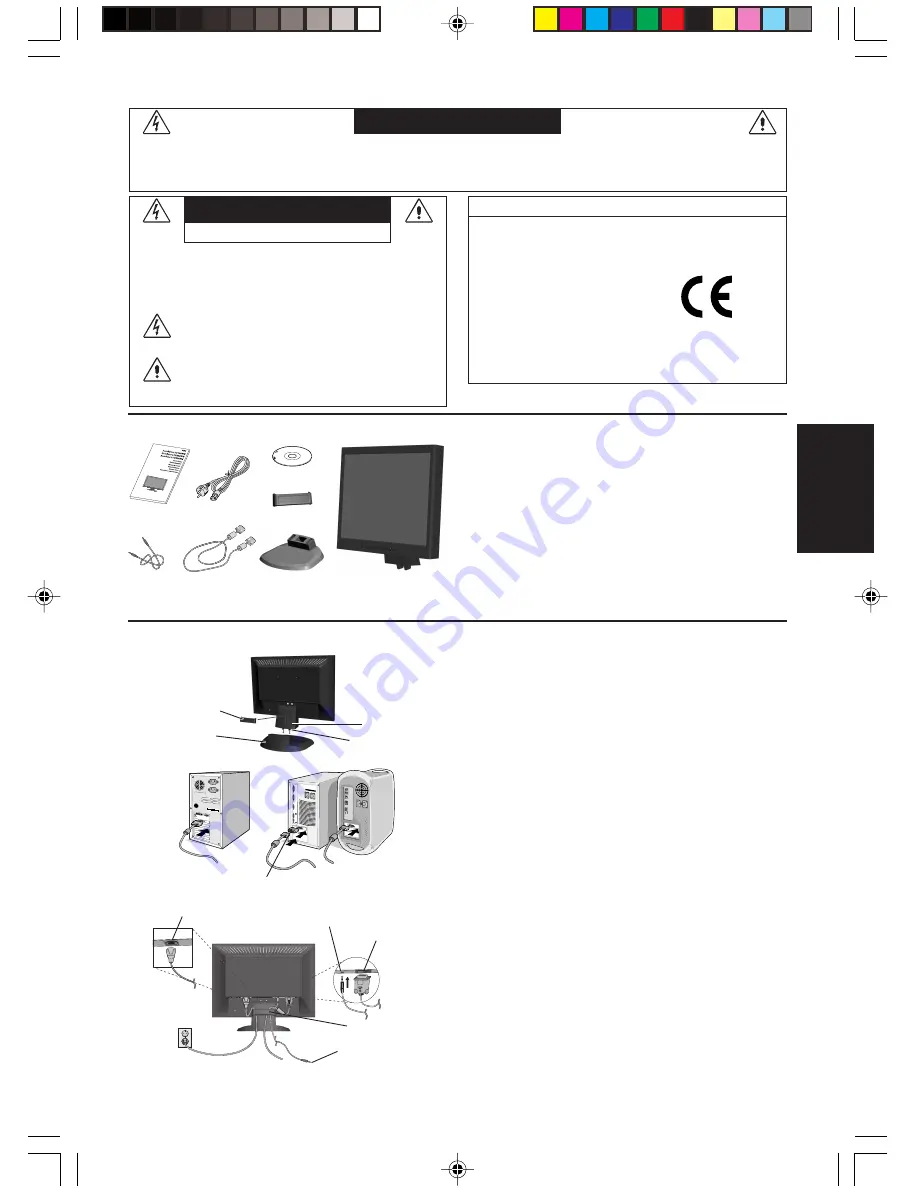
Español
Español-1
Declaración del fabricante
Por la presente certificamos que este monitor AccuSync
LCD193WM (L196H5)/AccuSync LCD203WM (L206H6)/AccuSync
LCD223WM (L226H7) en color cumplen la
Directiva 73/23/CEE:
– EN 60950-1
Directiva 89/336/CEE:
– EN 55022
– EN 61000-3-2
– EN 61000-3-3
– EN 55024
RIESGO DE DESCARGAS ELÉCTRICAS • NO ABRIR
PARA PREVENIR EL PELIGRO DE INCENDIO O DESCARGAS ELÉCTRICAS, NO EXPONGA ESTE PRODUCTO A LA LLUVIA O LA HUMEDAD.
TAMPOCO UTILICE EL ENCHUFE POLARIZADO DE ESTE PRODUCTO CON UN RECEPTÁCULO DEL CABLE DE EXTENSIÓN U OTRAS TOMAS A
MENOS QUE LAS PROLONGACIONES SE PUEDAN INSERTAR COMPLETAMENTE.
NO ABRA LA CAJA DEL MONITOR, YA QUE CONTIENE COMPONENTES DE ALTO VOLTAJE. DEJE QUE SEA EL PERSONAL DE SERVICIO
CUALIFICADO QUIEN SE ENCARGUE DE LAS TAREAS DE SERVICIO.
ADVERTENCIA
PELIGRO:
PARA REDUCIR EL RIESGO DE DESCARGAS
ELÉCTRICAS, NO RETIRE LA CUBIERTA (O LA PARTE
POSTERIOR). EL MONITOR NO CONTIENE PIEZAS QUE
DEBA MANIPULAR EL USUARIO. DEJE QUE SEA EL
PERSONAL DE SERVICIO CUALIFICADO QUIEN SE
ENCARGUE DE LAS TAREAS DE SERVICIO.
Este símbolo advierte al usuario de que el producto puede
contener suficiente voltaje sin aislar como para
causar descargas eléctricas. Por tanto, evite el contacto con
cualquier pieza del interior del monitor.
Este símbolo advierte al usuario de que se incluye
documentación importante respecto al funcionamiento y el
mantenimiento de este producto. Por ello, debería leerla
atentamente para evitar problemas.
PELIGRO
y lleva la marca
NEC Display Solutions, Ltd.
4-13-23, Shibaura,
Minato-Ku
Tokyo 108-0023, Japón
Contenido
Su nueva caja* de monitor LCD AccuSync NEC debería contener:
•
Un monitor LCD AccuSync con base inclinable
•
Cable de audio
•
Cable de alimentación
•
Cable de señal de vídeo
•
Manual del usuario
•
CD-ROM
•
Base
•
Pasacables
*
Recuerde conservar la caja y el material de embalaje originales
para poder transportar el monitor en el futuro.
Manual del
usuario
Cable de
audio
Cable de
alimentación
Cable de señal
de vídeo
Base
Monitor LCD AccuSync
(base no conectada)
CD-ROM
Inicio rápido
Para conectar la base al soporte del monitor:
1. Conecte la base al soporte. Las lengüetas de sujeción del soporte
deberían encajar en el orificio del centro posterior de la base
(
figura S.1
).
Para montar el pasacables:
1. Inserte las lengüetas del pasacables en el orificio del soporte y
deslice el pasacables hacia abajo hasta que encaje (
figura S.1
).
NOTA:
compruebe que las lengüetas están bien aseguradas.
Para conectar el monitor LCD AccuSync a su sistema, siga estas
indicaciones:
1. Apague el ordenador.
2.
Para PC con salida analógica:
conecte el cable de señal del mini
D-SUB de 15 clavijas al conector de la tarjeta de visualización de
su sistema (
figura A.1
). Apriete todos los tornillos.
Para los Mac:
conecte el adaptador para Macintosh de MultiSync
(no incluido) al ordenador. Conecte el cable de señal del mini
D-SUB de 15 clavijas al adaptador para Macintosh de MultiSync
(
Figure A.2
). Apriete todos los tornillos.
NOTA:
algunos sistemas Macintosh no necesitan adaptador.
3. Conecte el mini D-SUB de 15 clavijas del cable de señal de vídeo
y el cable de audio al conector adecuado en la parte posterior del
monitor (
figura B.1
). Conecte los auriculares (no incluidos) al
conector apropiado de la parte delantera del monitor (
figura C.1
).
4. Conecte un extremo del cable de alimentación al monitor y el otro
a la toma de corriente. Introduzca el cable de señal de vídeo y el
de alimentación en el pasacables (
figura B.1
).
NOTA:
asegúrese de que el cable del pasacables está bien
colocado para evitar daños en él y el monitor.
NOTA:
consulte el apartado Peligro de este manual para asegurarse
de que selecciona el cable de alimentación adecuado.
Pasacables
Figura A.1
Figura A.2
Adaptador para
Macintosh (no incluido)
Figura S.1
Base
Lengüetas de sujeción
Soporte
Pasacables
Figura B.1
Pasacables
Entrada de audio
Entrada (D-Sub)
Conecte la salida de
audio del ordenador
Cable de alimentación
03_Spain
16/2/07, 8:01 AM
1










































