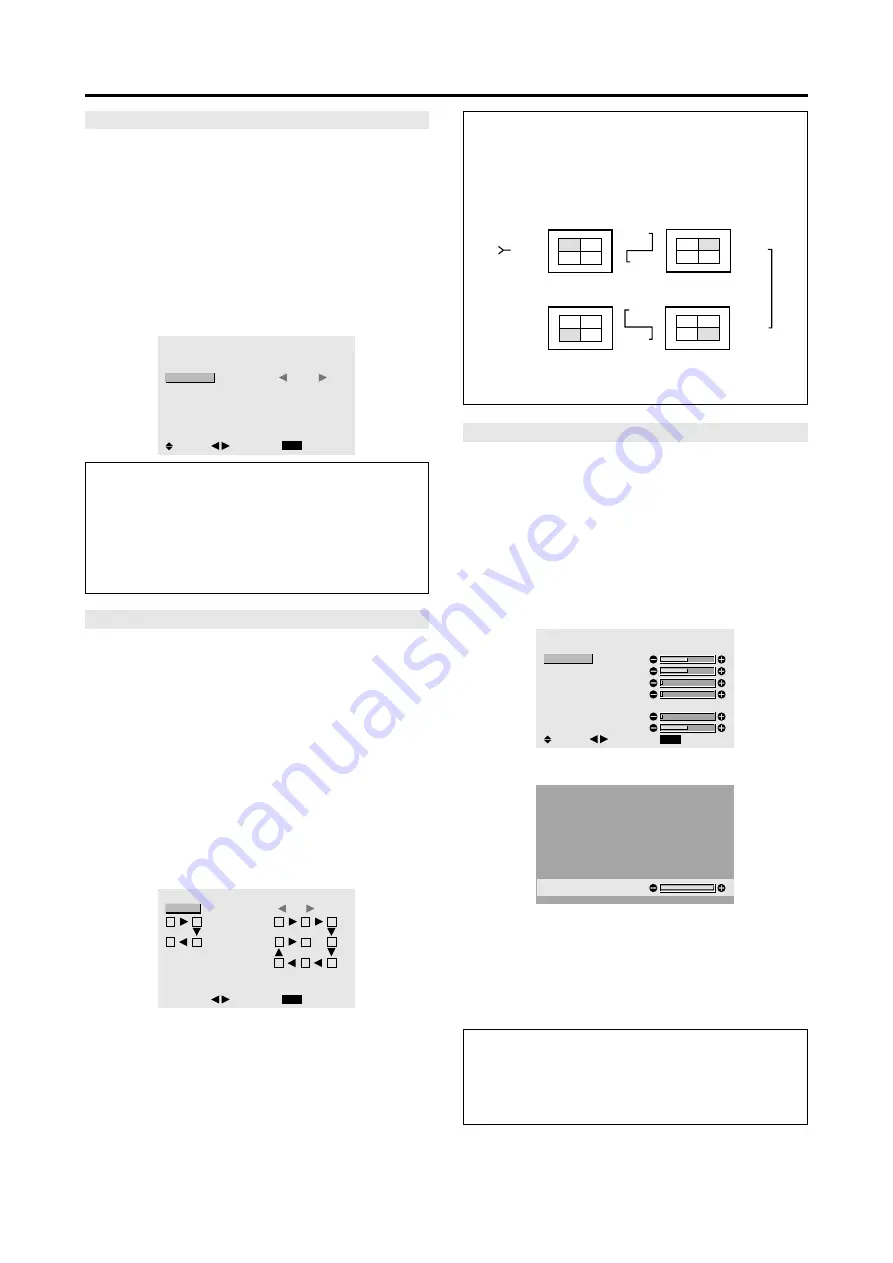
36
AUTO ID
This feature automatically sets the ID numbers of multiple
displays connected to each other.
Example: Setting “ON”
Set the ID number for the No. 1 display on ID NUMBER
menu.
Perform Steps 1-2 of VIDEO WALL, then...
3. Use the
▲
and
▼
buttons to select “AUTO ID”.
4. Use the
䊴
and
䊳
buttons to select “ON”, then press the
MENU/ENTER button.
The mode switches as follows each time the
䊴
or
䊳
button is pressed:
OFF
↔
ON
AUTO ID
EXIT
AUTO ID
:
ON
RETURN
ADJ.
1
2
4
3
1
2
8
9
3
4
6
5
7
WIRED CABLE
CONNECTION TURN
IMAGE ADJUST
The position of the image can be adjusted and flickering
of the image can be corrected.
Example: Adjusting the vertical position
Perform Steps 1-2 of VIDEO WALL, then...
3. Use the
▲
and
▼
buttons to select “IMAGE ADJUST”,
then press the MENU/ENTER button.
The “IMAGE ADJUST” screen appears.
4. Use the
▲
and
▼
buttons to select “V-POSITION”.
IMAGE ADJUST
EXIT
ASPECT MODE
V-POSITION
H-POSITION
V-HEIGHT
H-WIDTH
AUTO PICTURE
FINE PICTURE
PICTURE ADJ.
: NORMAL
: OFF
SEL.
RETURN
ADJ.
5. Adust using the
䊴
and
䊳
buttons.
V-POSITION
* If neither the
䊴
or
䊳
button is pressed within 5 seconds,
the current setting is set and the previous screen
reappears.
6. Once the setting is completed...
Press the EXIT button to return to the VIDEO WALL
screen.
Information
䡵
IMAGE ADJUST settings
These are the same functions as the IMAGE ADJUST
menu on page 22.
DISP. MODE
Select the screen mode from between two options
(Splitting, Blanking).
Example: Setting “BLANK”
Perform Steps 1-2 of VIDEO WALL, then...
3. Use the
▲
and
▼
buttons to select “DISP. MODE”.
4. Use the
䊴
and
䊳
buttons to select “BLANK”.
The mode switches as follows each time the
䊴
or
䊳
button is pressed:
SPLIT
↔
BLANK
VIDEO WALL
EXIT
DIVIDER
POSITION
DISP. MODE
AUTO ID
IMAGE ADJUST
P. ON DELAY
PLE LINK
REPEAT TIMER
: 1
:
BLANK
: OFF
: OFF
: OFF
: OFF
SEL.
RETURN
ADJ.
Information
䡵
DISP. MODE settings
SPLIT .........
Combines enlarged screens and creates
multiple screens.
BLANK .......
Corrects misalignment of combined screen
portions and creates multiple screens
Information
䡵
AUTO ID settings
ON ......
Enables Auto ID function. In the case shown
below, display 1 will be set as ID 1, display 2
as ID2, etc.
REMOTE
IN
REMOTE
IN
REMOTE
OUT
REMOTE
OUT
REMOTE
IN
REMOTE
OUT
REMOTE
OUT
REMOTE
IN
No.1 No.2
No.3
No.4
No.1 No.2
No.3
No.4
No.1 No.2
No.3
No.4
No.1 No.2
No.3
No.4
Display 1
Display 2
Display 4
Display 3
OFF ....
Disables Auto ID function.
Summary of Contents for 42VP4A
Page 1: ...PlasmaSync Plasma Monitor User s Manual NEC Solutions America Inc ...
Page 53: ...46 ...
Page 54: ...47 ...














































