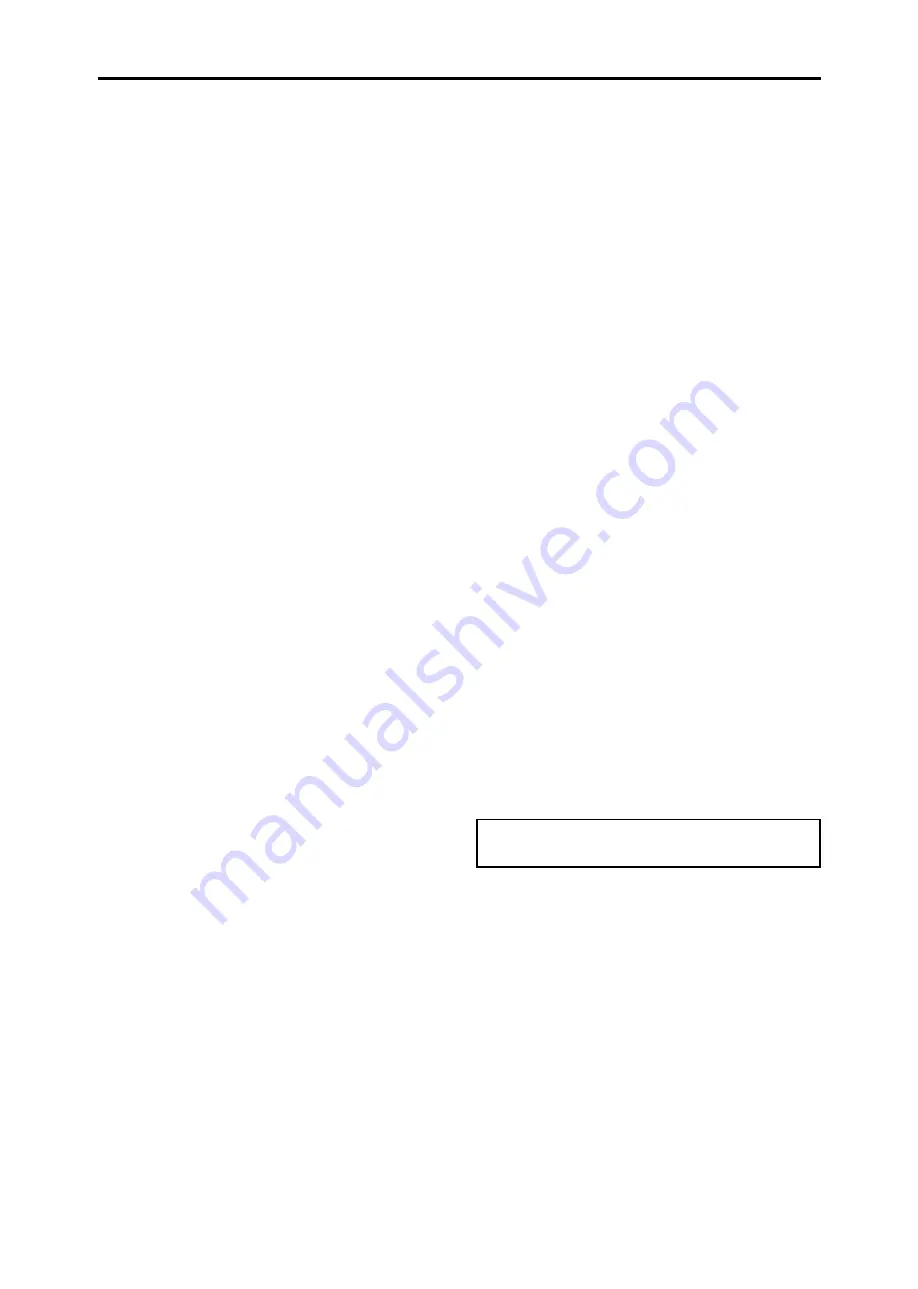
4
fabricant décline toute responsabilité en cas de blessure
corporelle ou de dégâts matériels résultant d’une opération
d’entretien quelconque effectuée par des personnes non
qualifiées ou résultant de l’ouverture du couvercle arrière.
S’adresser aux services après-vente autorisés.
Pour éviter des dommages et prolonger la durée de
service de l’appareil:
1. N’utiliser qu’une source d’alimentation de 100-240 V
50/60 Hz CA. Le fait d’utiliser l’appareil en continu à
des tensions de ligne supérieures à 100-240 Volts CA
réduit sa durée de vie et risque de provoquer un incendie.
2. Manipuler l’appareil avec soin pendant son
déplacement et ne pas le faire tomber.
3. Eloigner l’appareil des endroits chauds, très poussiéreux
et exposés en plein soleil.
4. Eviter que des liquides et des petits objets métalliques
pénètrent à l’intérieur de l’appareil. En cas d’incident de
ce genre, débrancher le câble d’alimentation électrique
et confier le moniteur à un service après-vente agréé.
5. Ne pas frapper ou rayer la surface de la écran plasma,
car des défauts risquent de se produire sur la surface
de la écran plasma.
6. Pour un montage et une installation correcte, il est
fortement recommandé de faire appel à un revendeur
agréé et qualifié.
7. Comme c’est le cas pour tout affichage à base de
phosphore (comme un moniteur CRT, par exemple), la
puissance de lumière baisse graduellement au cours de
la vie du Panneau d’Affichage à Plasma.
8. Pour éviter tout risque de sulfuration, il est fortement
conseillé de ne pas installer l’appareil dans un vestiaire,
un bain public ou un bain de source thermale.
9. Ne pas utiliser dans un véhicule en marche car l’unité
pourrait tomber ou glisser et provoquer des blessures.
10. Pour éviter l ‘inflammation ou les chocs électriques, ne
pas placer l’unité sur la tranche, à l’envers ou avec l’écran
vers le bas ou vers le haut.
Méthode de nettoyage du moniteur à plasma:
1. Nettoyer le panneau avant et le cadre en procédant à l’aide
d’un chiffon doux et sec. Ne jamais utiliser de solvents
du type alcool ou diluant pour le nettoyage de ces surfaces.
2. Nettoyer les prises d’aération du plasma en procédant à
l’aide d’une brosse à poils doux fixée à un aspirateur.
3. Pour garantir la bonne ventilation du moniteur, nettoyer
les prises d’air tous les mois. Un nettoyage plus fréquent
peut s’avérer nécessaire selon les conditions
environnantes dans lesquelles le moniteur à plasma est
utilisé.
Pour éviter les risques de brûlage du luminophore, les
mesures suivantes sont recommandées:
Comme tous les périphériques d’affichage à base luminophore
et tous les autres affichages gaz plasma, les moniteurs plasma
peuvent être sujets au brûlage du luminophore dans certaines
circonstances. Certaines conditions d’utilisation, telles que
l’affichage continu d’une image statique pour une durée
prolongée, peuvent causer le brûlage du luminophore si
aucune précaution n’est prise. Pour protéger votre
investissement dans ce moniteur à plasma, veuillez suivre
les directives et les conseils suivantes pour minimiser
l’occurence le marquage de l’écran:
• Assurez-vous de mettre en marche et d’utliser
l’économisateur d’écran chaque fois que c’est possible
lorsque vous l’utilisez avec une source d’entrée
d’ordinateur.
• Affichez une image en mouvement aussi souvent que
possible.
• Changer la position de l’affichage de menu de temps à autre.
• Coupez toujours l’alimentation lorsque vous avez terminé
d’utiliser la moniteur.
Si le moniteur est en usage continu ou longue durée, prenez
les mesures suivantes afin d’éviter l’occurence le brûlage
du luminophore:
• Abaissez le niveau de l’image (contraste, luminosité)
autant que possible, sans faire perdre la lisibilité de
l’image.
• Affichez une image avec de nombreuses couleurs et
graduations de couleur (par ex. des images
photographiques ou photo-réalistes).
• Créez un contenu d’image avec un contraste minimal
entre les zones sombres et les zones claires, par exemple,
des caractères blancs sur un fond noir. Utilisez des
couleurs complémentaires ou pastels le plus souvent
possible.
• Évitez d’afficher des images avec peu de couleurs et des
limites nettes et clairement définies entre les couleurs.
*
Remarque:
Le brûlage de l’écran n’est pas couvert
par la garantie.
Contactez un revendeur agréé ou un revendeur de marque
pour d'autres procédures qui conviendront le mieux à vos
besoins particuliers.





































