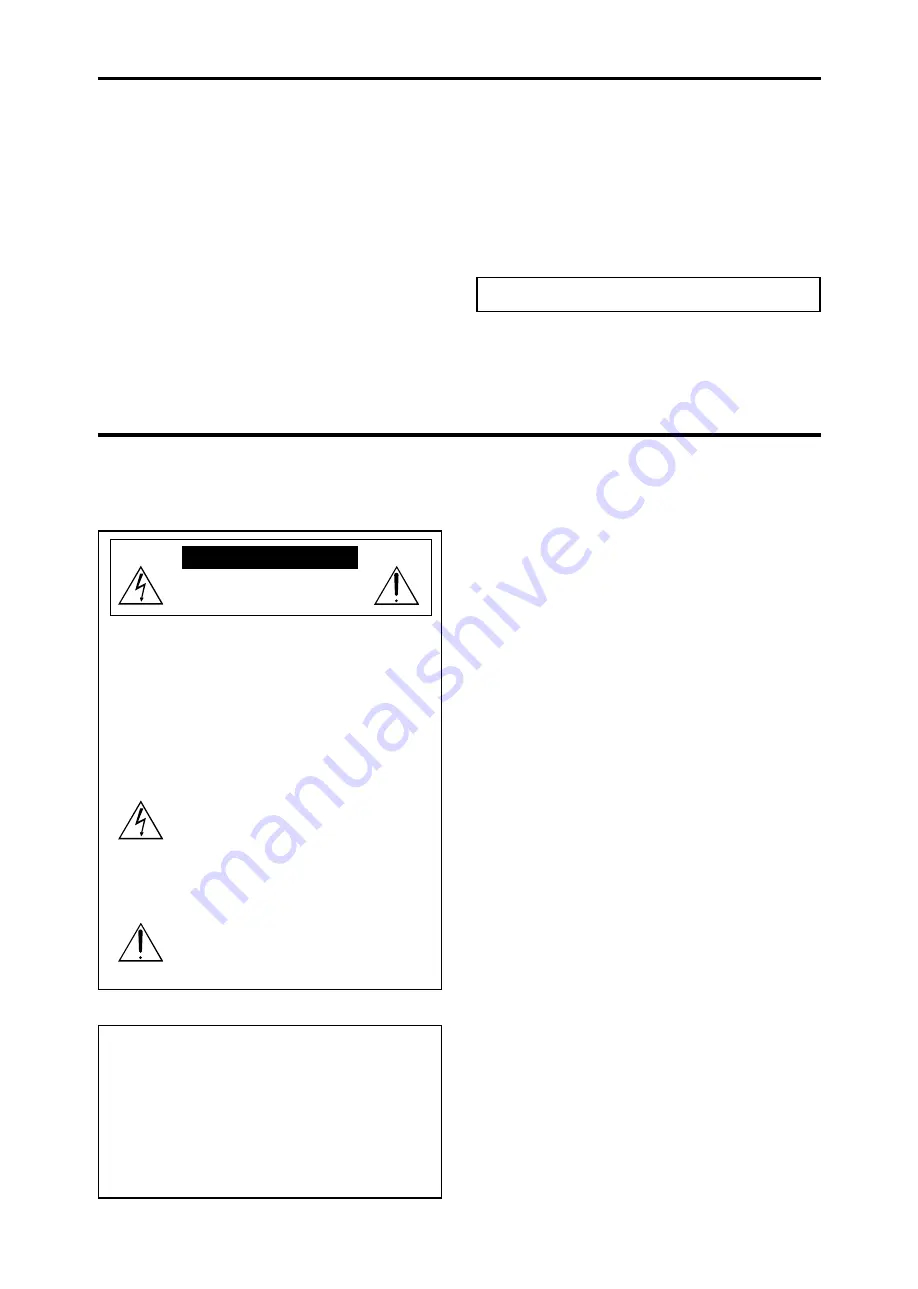
3
your investment in this plasma monitor, please adhere to the
following guidelines and recommendations for minimizing
the occurrence of image burn:
* Always enable and use your computer’s screen saver
function during use with a computer input source.
* Display a moving image whenever possible.
* Change the position of the menu display from time to time.
* Always power down the monitor when you are finished
using it.
If the plasma monitor is in long term use or continuous
operation take the following measures to reduce the
likelihood of phosphor burn:
Précautions
Veuillez lire avec attention ce manuel avant d’utiliser le
moniteur à plasma et le conserver accessible pour s’y référer
ultérieurement.
ATTENTION
RISQUE D’ELECTROCUTION
NE PAS OUVRIR
MISE EN GARDE: AFIN DE REDUIRE LES RISQUES
D’ELECTRO-CUTION, NE PAS
DEPOSER LE COUVERCLE, IL N’Y A
AUCUNE PIECE UTILISABLE A
L’INTERIEUR DE CET APPAREIL. NE
CONFIER LES TRAVAUX D’ENTRETIEN
QU’A UN PERSONNEL QUALIFIE.
Ce symbole a pour but de prévenir l’utilisateur
de la présence d’une tension dangereuse, non
isolée se trouvant à l’intérieur de l’appareil.
Elle est d’une intensité suffisante pour
constituer un risque d’électrocution. Eviter le
contact avec les pièces à l’intérieur de cet
appareil.
Ce symbole a pour but de prévenir l’utilisateur
de la présence d’importantes instructions
concernant l’entretien et le fonctionnement de
cet appareil. Par conséquent, elles doivent être
lues attentivement afin d’éviter des problèmes.
AVERTISSEMENT
AFIN DE REDUIRE LES RISQUES D’INCENDIE OU
D’ELECTROCUTION, NE PAS EXPOSER CET APPAREIL
A LA PLUIE OU A L’HUMIDITE. AUSSI, NE PAS UTILISER
LA FICHE POLARISEE AVEC UN PROLONGATEUR OU
UNE AUTRE PRISE DE COURANT SAUF SI CES LAMES
PEUVENT ETRE INSEREES A FOND. NE PAS OUVRIR
LE COFFRET, DES COMPOSANTS HAUTE TENSION SE
TROUVENT A L’INTERIEUR. LAISSER A UN PERSONNEL
QUALIFIE LE SOIN DE REPARER CET APPAREIL.
* Lower the Brightness and Contrast levels as much as
possible without impairing image readability.
* Display an image with many colors and color gradations
(i.e. photographic or photo-realistic images).
* Create image content with minimal contrast between light
and dark areas, for example white characters on black
backgrounds. Use complementary or pastel color whenever
possible.
* Avoid displaying images with few colors and distinct,
sharply defined borders between colors.
*
Note:
Burn-in is not covered by the warranty.
Contact your dealer for other recommended procedures that
will best suit your particular application needs.
Mises en garde et précautions de
sécurité
Ce moniteur à plasma a été conçu et fabriqué pour
une utilisation fiable et durable. Il ne nécessite aucun
entretien en dehors du nettoyage. Voir la section
“Méthode de nettoyage du moniteur à plasma” plus loin.
Le panneau à affichage plasma est constitué de fines
particules d’images (cellules) dont plus de 99,99%sont
actives. Certaines d’entre elles ne produisent pas de
lumière ou restent allumées.
Pour des raisons de sécurité et pour éviter
d’endommager l’appareil, lire attentivement les
instructions suivantes.
Pour éviter les risques d’éléctrocution et d’incendie:
1. Laisser suffisament d’espace autour de l’appareil pour
la ventilation et éviter toute augmentation excessive de
la température interne. Ne pas couvrir les évents ou
l’installer dans un endroit trop exigu.
Si vous installez l’appareil dans un espace clos,
assurezvous qu’il y ait suffisamment d’espace au dessus
pour permettre à l’air chaud de s’élever et de s’évacuer.
Si la température du moniteur devient excessive, la
protection contre les surchauffes entrera en action et
coupera l’alimentation. Dans ce cas, éteindre l’appareil
et débrancher le câble d’alimentation. Si la température
de la pièce dans laquelle se trouve le moniteur est
particulièrement élevée, déplacer celui-ci dans un endroit
plus frais et attendre environ 60 minutes qu’il refroidisse.
Si le problème persiste, prendre contact avec votre
revendeur.
2. Ne pas raccorder la prise d’alimentation polarisée de ce
périphérique à une rallonge ou une prise murale si les
fiches ne peuvent pas être complètement insérées.
3. Ne pas exposer à L’eau ou à l’humidité.
4. Eviter d’endommager le cordon d’alimentation, et ne pas
modifier le cordon d’alimentation.
5. Débrancher le câble d’alimentation électrique pendant les
orages ou les longues périodes d’inactivité.
6. Ne pas ouvrir le coffret. Des composants de haute
tension se trouvent à l’intérieur. Si l’appareil est
endommagé de cette manière, la garantie devient
caduque. De plus, il y a risque d’électrocution.
7. Ne pas essayer d’intervenir ou de réparer l’appareil. Le
Recommandations importantes




































