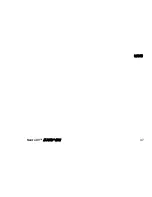Summary of Contents for Neato XV Series
Page 1: ...Neato XV Series Robot Vacuum User Guide ...
Page 48: ...Filters Neato XV Series User Guide 48 This page intentionally left blank ...
Page 50: ...Neato XV Series User Guide 50 Limited Warranty See Limited Warranty at www neatorobotics com ...
Page 53: ...Neato XV Series User Guide 53 April 2012 Date of Issue Neato Robotics Newark CA USA ...
Page 59: ...Neato XV 系列机器人吸尘器 用户指南 ...
Page 65: ...Neato XV 系列用户指南 7 控制面板 按钮 开始按钮 LCD 屏幕 向上 向下 返回 软键 状态 指示灯 ...
Page 67: ...Neato XV 系列用户指南 9 充电基座 外部视图 充电基座 内部视图 充电 接触点 释放按钮 电缆缠绕 支柱 电源电缆 ...
Page 72: ...Neato XV 系列用户指南 14 OFF O OFF ON 切换至运行 模式 取出尘盒 找到 打开 关闭 开关 向下推开关将 Neato 打开 装回尘盒 ...
Page 76: ...使用充电基座 Neato XV 系列用户指南 18 给机器人吸尘器一条到其充电器的明确路径 ...
Page 85: ...使用定点模式清扫更小的区域 Neato XV 系列用户指南 27 本页故意留为空白 ...
Page 92: ...移除定时预约清扫 Neato XV 系列用户指南 34 移除定时预约清扫 如果您需要移除之前设置的定时预约清扫 请遵循以下步骤 1 按 菜单 2 按箭头按钮选择 定时预约 然 后按 选择 ...
Page 97: ...清空尘盒 Neato XV 系列用户指南 39 清空尘盒 为确保获得最佳性能 请在每次使用后 清空 Neato 机器人吸尘器的尘盒 1 取出尘盒 2 取下过滤器 ...
Page 105: ...过滤器 Neato XV 系列用户指南 47 ...
Page 106: ...过滤器 Neato XV 系列用户指南 48 本页故意留为空白 ...
Page 107: ...Neato XV 系列用户指南 49 客户支持 如果有任何问题或意见 请联系您的授权转售商或 访问 www NeatoRobotics com 了解附加信息 ...
Page 108: ...Neato XV 系列用户指南 50 有限保修 请访问我们的网站 www neatorobotics com 查看有限保修条款 ...
Page 111: ...Neato XV 系列用户指南 53 2012 年 4 月 颁发日期 Neato Robotics Newark CA USA ...