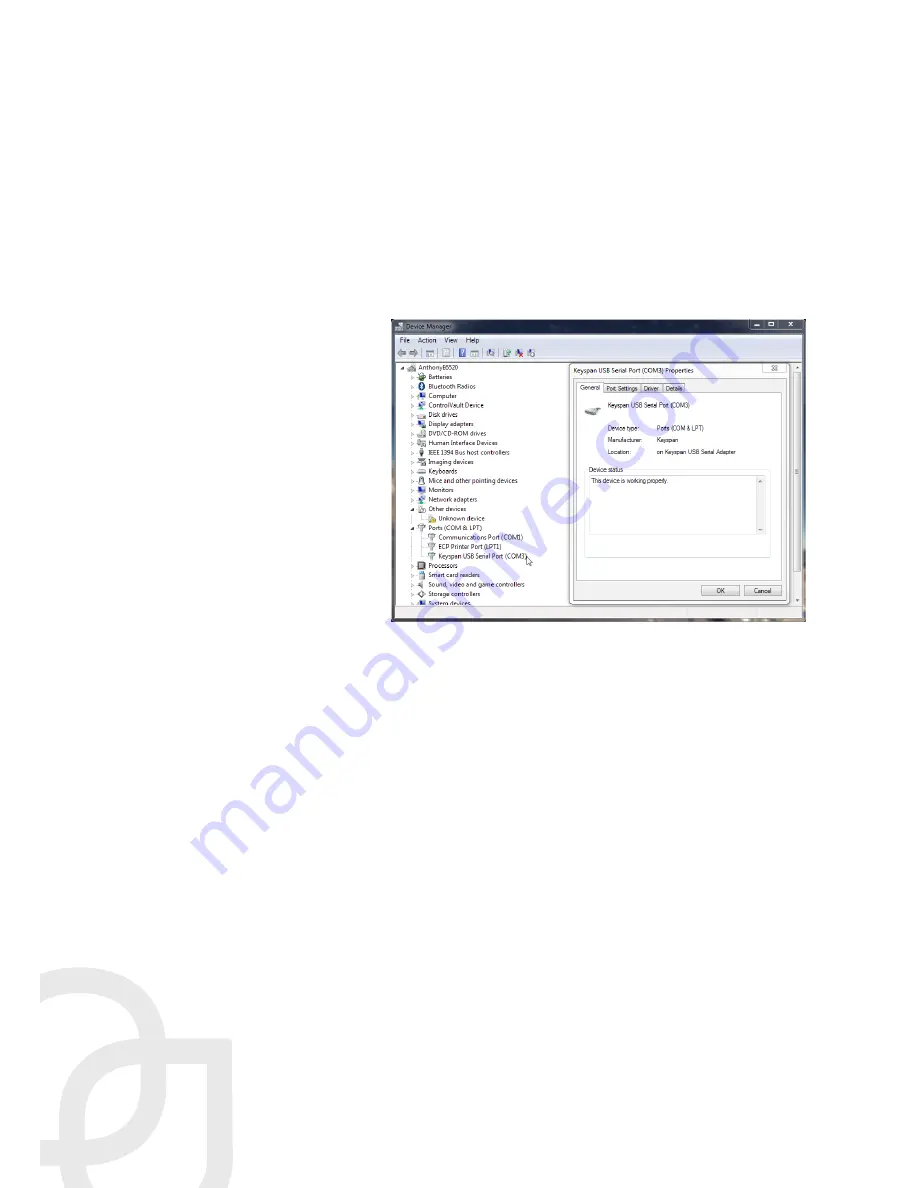
Product Manual | NU-350-USB2PTZ-B
Page 4 |
Setting Presets
To set up preset positions, press the preset number then press the desired action.
To Set:
Adjust the camera to the desired view. Press the preset number, then
Set
.
To Call:
Press the preset number, then
Call
.
To Clear:
Press the preset number, then
Clear
.
Optional Software Install
The camera is suitable for use
with all major videoconfer-
encing software. It supports
most features of those
systems and provides far-end
PTZ control.
If you need software, the
Nearus Camera Control
Software is available on the
Support tab of the product
page.
To install and use this software,
connect your local laptop to
the camera with USB 2.0 cable
& a VISCA-to-RS-232 adapter.
Confirm the camera's COM port by going to
Control Panel > Device Manager > Ports
(or push the Windows key + Pause/Break). Expand the Ports tree, and locate the
camera’s port number at the end of the line item, or right click the Port, and click
Properties and locate the port number.
Download the Nearus Camera Control Software, and follow the basic installation steps.
Once the install is complete, match the COM port on the top right of the software
interface to the COM port established in Device Manager.
Your installation is now complete!












