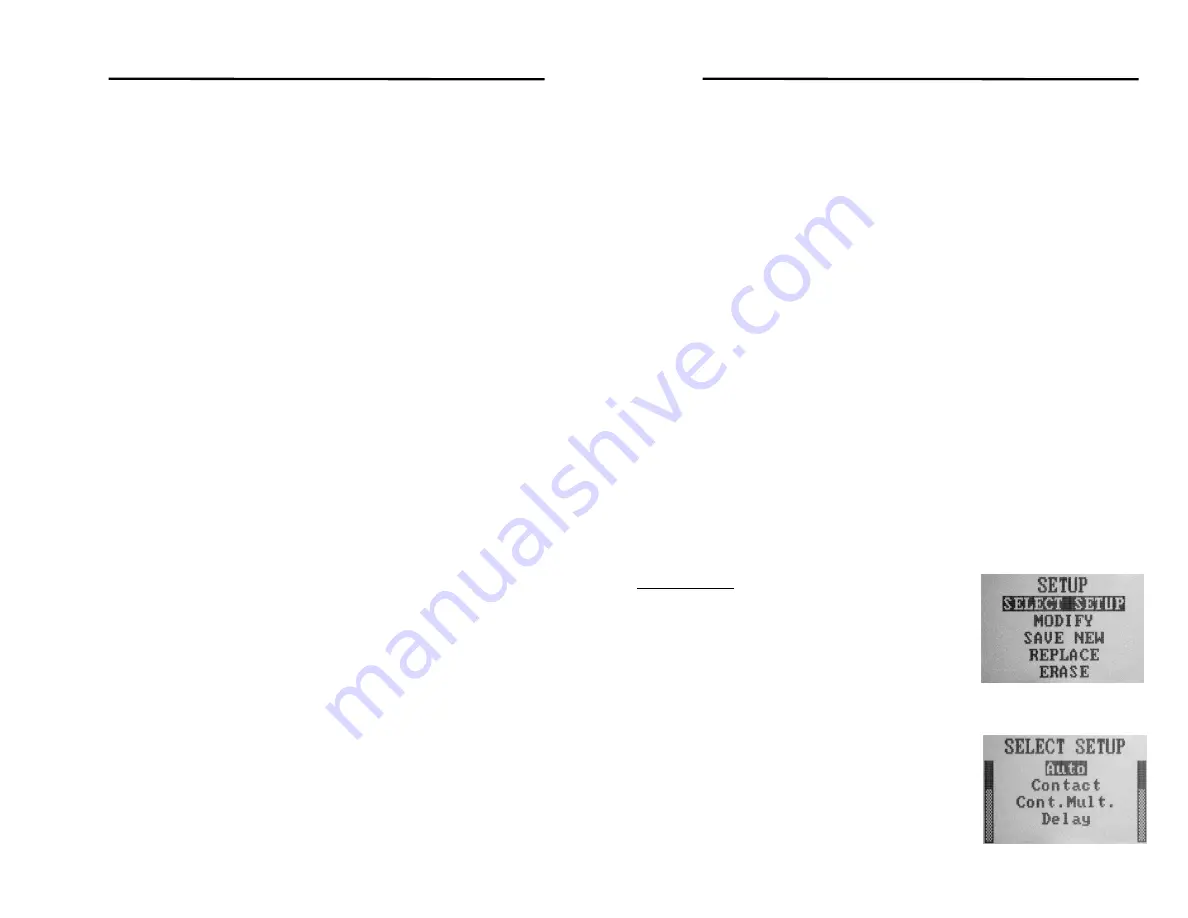
Nova Eclipse TG950 - Users Manual
14
The objective is to set the range of expected thicknesses in order to set up
the
Scan Bar
and its accompanying scale. Use of the Scan Bar is optional.
It provides an analog-like visual cue of acquired digital thickness readings.
If it is desired to use the Scan Bar, its scale can be set by establishing
Start
and
Stop
limits. It can start and end at any values within the NOVA TG950
specifications. Setting
Start
at a thickness somewhat below the minimum
expected thickness, and
Stop
at a somewhat greater thickness (say,
approximately 10%), than the maximum expected, will produce optimum
visual enhancement. For example, if the thickness of the test object is
expected to range between 0.050 and 0.100 inch (1.27 and 2.54mm), a
good
Start
point might be approximately 0.045 inch (1.14 mm) and the
Stop
point at approximately 0.110 inch (2.80 mm). This range will produce
the greatest visual motion within the range of expected thickness. On the
other hand, under the example above, if the scale is set to Start and Stop at
0.000 and 2.500 inches (0.00 and 63.50 mm), the range of motion between
the minimum and maximum expected thicknesses would be a very small
proportion of the total scale.
From the example above, where the approximate thickness range is
expected to be from 0.050 and 0.100 inch (1.27 and 2.54mm), set the
Stop
point first. W ith the Measurement Display open, and with
Start
highlighted,
as shown in the Figure above, use the Down ARROW to highlight
Stop
. If
the Stop value displayed is greater than the desired Stop point of 0.110 inch
(2.80 mm), press and hold the Left ARROW key. The Stop value will rapidly
scroll downward. At a Stop value approaching 0.110 inch (2.80 mm),
release the Left ARROW key, and toggle it until the desired value is
obtained. If the Stop value is less than that desired, use the Right ARROW
key to scroll/toggle the displayed value. To set the Start point at 0.045 inch
(1.14 mm), repeat the above procedure.
Finally, press the MENU button three times to back through the
Adjust
Scale
and
DISPLAY
Sub-Menus and return to the Measurement Display.
Observe that the Scan Bar scale ranges between the desired Start and Stop
values. Measurement readings between Start and Stop will produce the
analog view of the Scan Bar, and both the display reading and the Scan Bar
will remain displayed until the next valid reading is obtained.
If it is chosen not to use the Scan Bar,
Adjust Scale
settings can be set to
values below the Start value. Measurements within the expected range will
Nova Eclipse TG950 - Users Manual
15
produce an off-scale Scan Bar. Regardless of the settings of the Scan Bar
scale, thickness readings and the accuracy of readings are unaffected.
Backlite Sub-Menu:
In the DISPLAY Menu, toggle the Down ARROW to
highlight
Backlite
. Use the Right (or Left) ARROW to toggle through the
three selections,
Auto
,
Off
, and
On
. In the
Auto
mode the backlight will
turn on automatically when the transducer has valid coupling with the test
object, and will turn off automatically after approximately 5 seconds or until
the next measurement is made. In
Off
, the backlight will stay off
indefinitely. In
On
, the backlight will remain on continuously whenever the
gage is powered up.
If the gage is being used in an area with high ambient light, there is no need
to use the backlight. W ith the backlight turned
Off
, battery life will be
extended.
Contrast Sub-Menu:
If needed to accommodate unusual ambient
temperature or viewing conditions, setting the Contrast to 0-30 will produce
maximum contrast. To adjust contrast, with
Contrast
highlighted in the
DISPLAY
Menu, the Right and Left ARROW keys will increase or decrease
the contrast, and the effect will be seen as the contrast is changed.
Units Sub-Menu:
To select the desired measurement units, inches or
millimeters, toggle down to
Units
. The Right or Left ARROW keys will
toggle between
in
(for inches) and
mm
(for millimeters).
SETUP MENU
To access the SETUP Menu, press the MENU
Touch Command. At the MAIN menu, toggle
down to
SETUP
, and press ENTER. The SETUP
Menu offers five options:
SELECT SETUP
MODIFY
SAVE NEW
REPLACE
ERASE
SELECT Sub-Menu:
W ith
SELECT
highlighted, press ENTER. The
SELECT Sub-Menu opens showing the following
























