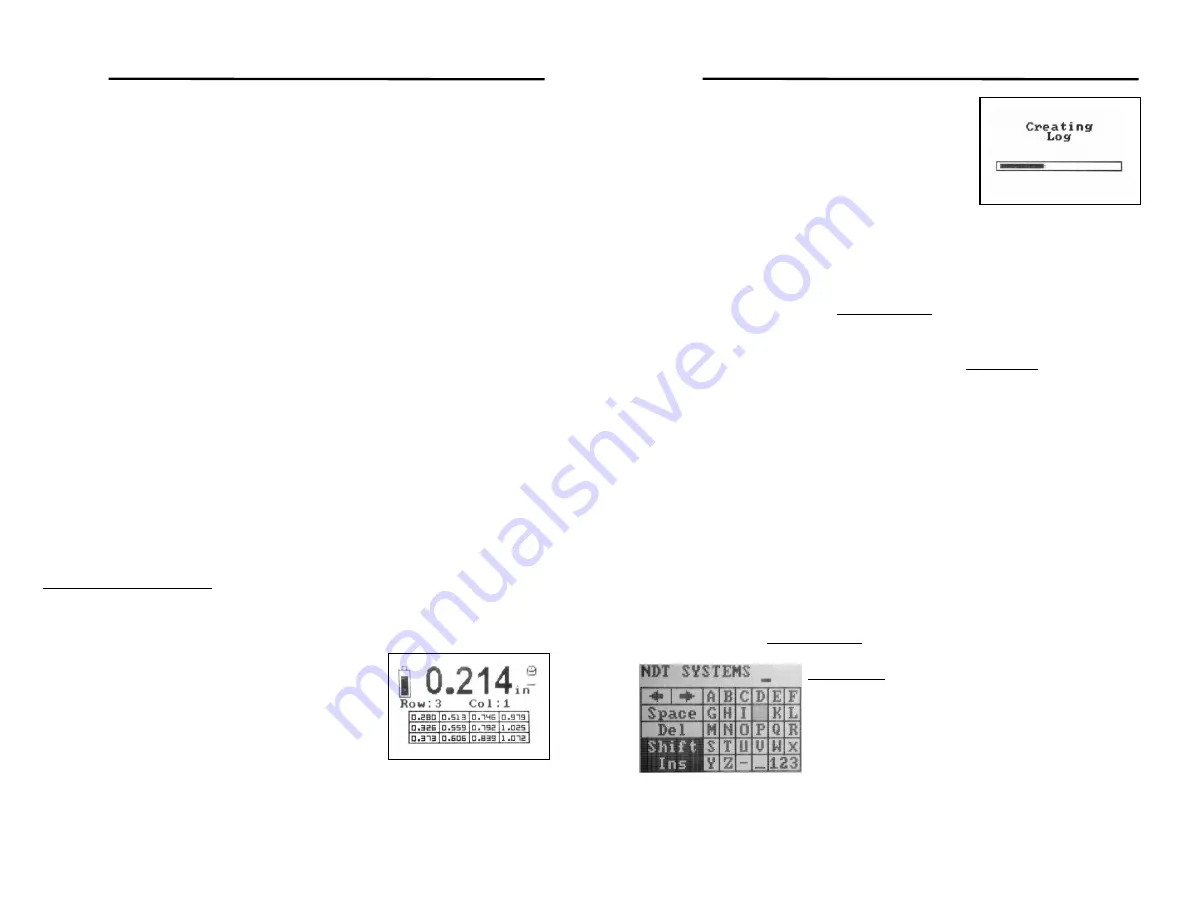
Nova Eclipse TG950 - Users Manual
22
W hile in the B-Scan mode, pressing the Up ARROW key will eliminate the
Minimum Thickness display. The B-Scan will run approximately 25 percent
faster. The graphic representation of thicknesses can be approximated from
the scale on the left axis of the display.
Pressing the DOW N ARROW key eliminates the horizontal and vertical
scaling dots. This action increases the scrolling speed an additional 10
percent (approximately), although any horizontal reference will be lost.
Blank sections in the B-Scan presentation are generally an indication of
poor coupling. To become more familiar and proficient with the B-Scan
feature, practice on a stepped-wedge will help.
5.2 Data Logging
The Data Logger in the NOVA TG950 is unique and exceptionally easy to
navigate. Logged data can be retained and displayed as a spreadsheet, or
as a simple linear list. Up to 50,000 data points can be entered into an
unlimited number of Log Files. Each Log File can be named with as many
as 32 alpha-numeric characters.
Press the LOG button to enter the Data Logger mode. If no files currently
exist in the logger, the default screen will display
New
. If there is at least
one existing Log File, the screen display will read
New
,
Review
, or
Erase
All
, and display the number of Log Files stored in memory.
New Log File
-
Log Type:
At
New
on the
LOG FILES
display, press
ENTER. The
NEW LOG FILE
Sub-Menu will open with three choices:
Log
Type
,
Edit Name
, and
Create
.
Log Type
will be highlighted. There are
two Log Types:
Grid
or
Linear
. The Log Type is
selected by toggling the Right or Left ARROW
keys to
Log Type:
(
Grid
or
Linear
).
-- Grid File Type:
The
Grid
File Type is a
spreadsheet type of File consisting of numbered
rows and columns. At
Log Type:
, toggle the
Right or Left ARROW keys to
Grid
, and press
ENTER. A display will open as shown:
Nova Eclipse TG950 - Users Manual
23
The display prompts for the number of rows and
columns for the Log. Use the Right and Left
ARROW keys to scroll or toggle the number of
Columns and Rows desired. The number
following
Avail:
is the number of data points
available for Logged data. Toggle down to
highlight
Create
, and press ENTER. The
following displays will be seen:
The flashing cell outline indicates the cell available for data, and its address
(
Row:
,
Col:
). The Grid Log File is ready for data to be entered.
Instructions for doing so are in
Entering Data
, below. If you do not wish to
provide a File Name at this time, the next available File Name, expressed
as a numeral, will be assigned. A File Name can be created or edited at
any time. To do so, proceed to the Section below,
Edit Name
. To return to
the Measurement display, press MENU three times.
Linear File Type:
If a simple, sequential Linear File is desired, proceed as
before: LOG, ENTER;
LOG FILES
,
New
, ENTER;
Log Type:
,
toggle to
Linear
, ENTER.
W ith the Right and Left ARROW keys, toggle or scroll in the desired number
of data points. Toggle down to
Create
, and press ENTER. The following
display will open:
The flashing cell outline indicates the cell available for data, and its address.
To select cells beyond the four displayed, use the Right ARROW key to
toggle or scroll over to the desired cell, indicating the cell ready for data
entry. The Left ARROW key will produce the opposite effect. Instructions
for data entry are in
Entering Data
, below.
Edit Name:
To create a New Log File Name,
Press LOG. The
LOG FILES:
display will open.
If the number 0 follows, no other files are stored,
and
New
will be highlighted. If Log Files have
been saved previously, the number of them will
follow, with the additional choices of
Review
,
and
Erase All
. At this point, with
New
highlighted,
press ENTER. The
NEW LOG FILE
display will open. Toggle down to
Edit
Name
, and press ENTER. An alpha-numeric screen and a flashing cursor

























