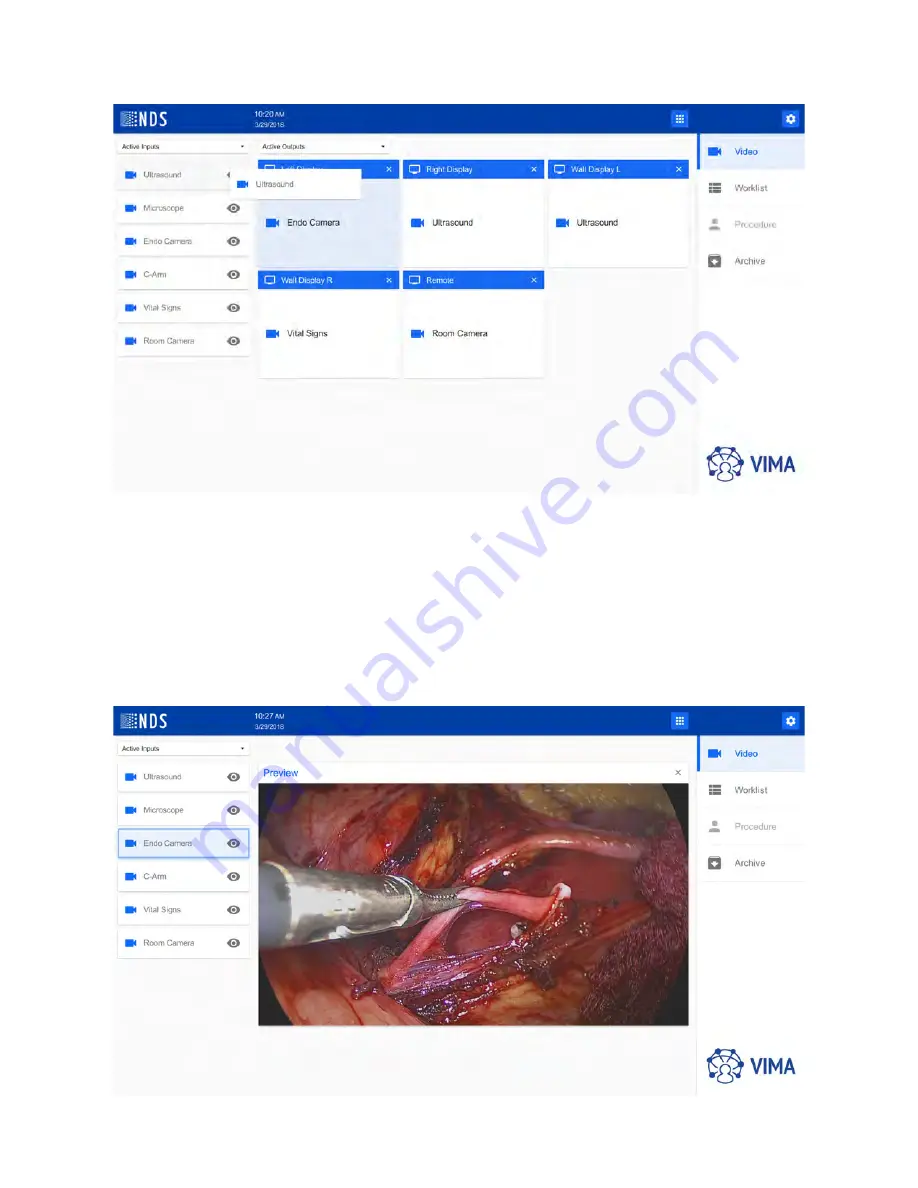
16 | VIMA Operation
Directing an Input to an Output Display
1. Drag and drop the desired input on the selected output.
2. An alternative method is to click on the desired input and then click on the selected output.
Previewing an Active Input
Active inputs are indicated with a blue video icon. An active input can be previewed by clicking the eye icon.
Once preview is shown, the previewed input can be changed either by clicking to required input, or by dragging
and dropping on preview screen. The preview can be closed either by clicking the close button (X icon) or by
selecting the same input.
Summary of Contents for VIMA
Page 1: ...VIMA Video Manager and Recorder USER MANUAL ENGLISH ...
Page 2: ......
Page 4: ......
Page 6: ...ii ...
Page 10: ...2 Introduction ...
Page 18: ...10 VIMA Overview and Installation ...
Page 82: ...74 Symbol Glossary ...
Page 85: ......






























