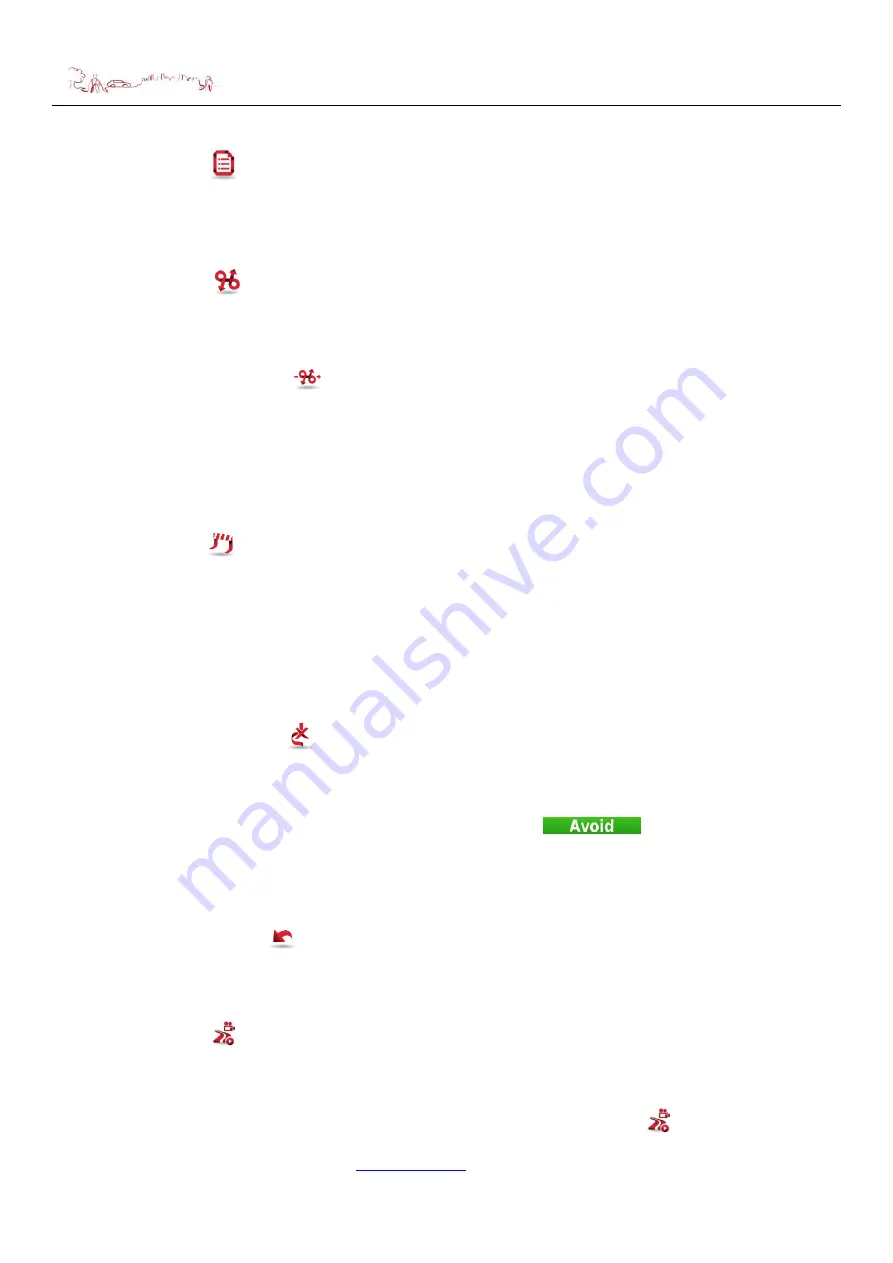
NAVIGATION
Additional Maps and Upgrades
–
Please visit
Technical Help
–
Please contact the helpline on 0844 557 9677
28
7.3 Road Book
Select
Road Book
. A summary list of all required manoeuvres for the route will be shown,
detailing the distance to that manoeuvre, the type of manoeuvre, the road name you will be joining
as well as an estimated time to that manoeuvre.
7.4 Alternative Routes
Select
Alternatives
. You will be shown a number of options to allow you to make
changes/alterations to your calculated route.
7.4.1 Calculate Alternative
Select
Calculate Alternative
, the unit will now calculate an alternative route based on your
set route preferences. An overview of the full route will be displayed temporarily before navigation
begins. You can re-calculate the route numerous times, just by selecting
Calculate Alternative
.
7.4.2 Roadblock
This option allows you to quickly calculate a detour around an obstruction like traffic jams which
are on your planned route.
Select
Roadblock
. You will be shown a number of different distance options. Select the
option which is longer than the distance to the expected obstruction. The unit will re-calculate a
route which will avoid the original planned route for this distance. The old route will be shown on
the map by a light blue line.
7.4.3 Avoid Part of Route
This option allows you to avoid part or parts of the currently calculated route and allows you to
change the route to take into account high traffic areas or road works so that these roads will be
avoided.
Select
Avoid Part Of Route
, You will be shown a list of all the roads which are currently being
used to complete your route. Simply scroll through the list selecting the roads you wish to avoid.
To select the road to be avoided tap in the small square at the right hand side. You will see a small
red cross appear and the road name will also turn red.
Once you have selected all the roads you wish to avoid, click
.
A new route will be calculated based on the roads you have excluded. An overview of the route
will be briefly shown with the original route shown with a light blue line.
7.4.4 Calculate Original
Select
Calculate Original
. The unit will re-calculate the route that was originally calculated.
So resetting any changes that you may have made to the route under section 7.
7.5 Start Demo
Select
Start Demo
. The unit will begin travelling the route in demo mode. While in demo the
unit will follow the planned route and make any voice announcements that it would normally. The
unit will travel the route at the speed limit defined by the road that the unit is currently following.
To stop demo mode, re-enter the
My Route
menu and select
Stop Demo
.




























