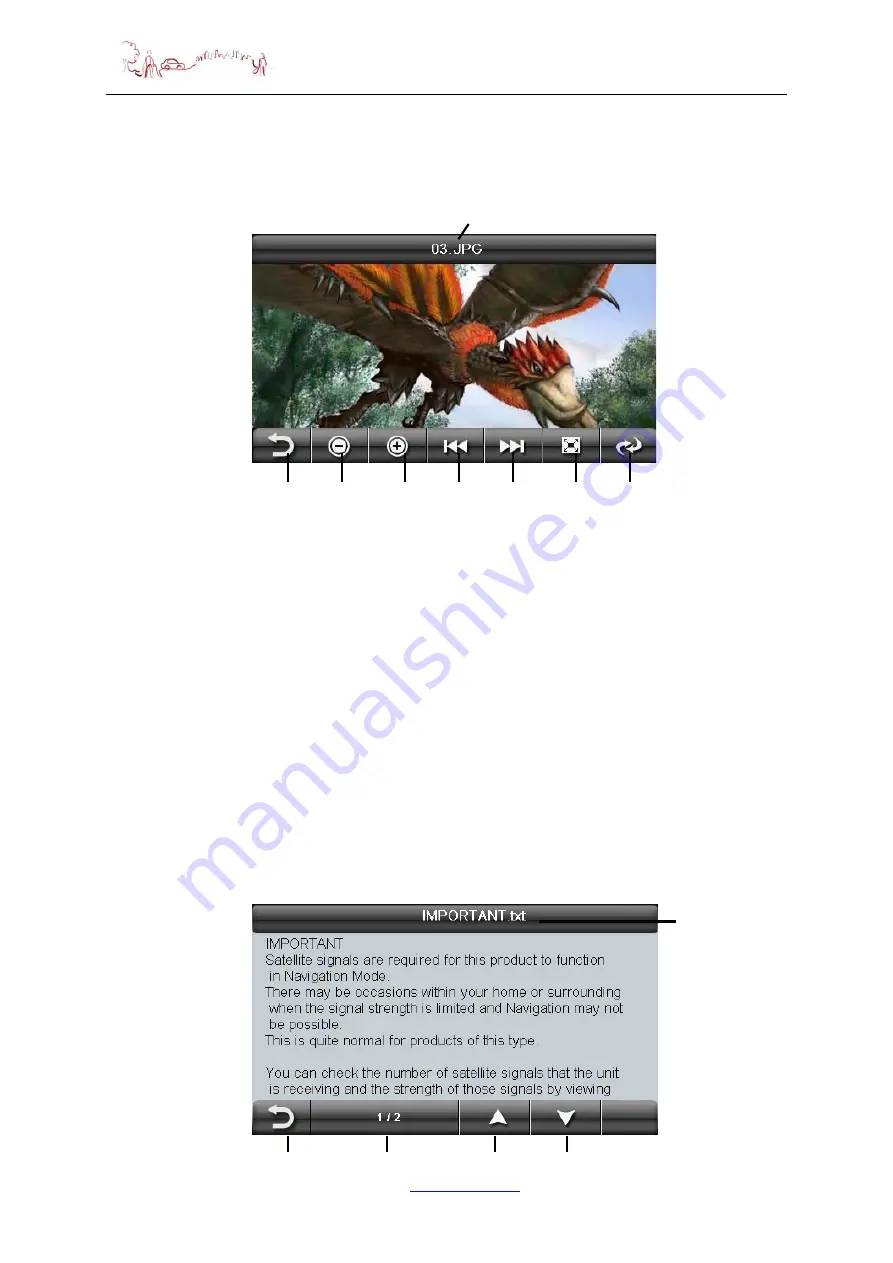
MAIN MENU
Additional Maps and Upgrades
–
Please visit
Technical Help
–
Please contact the helpline on 0844 557 9677
14
4)
Click on SD/MMC folder to open it and then click on a picture or a further folder.
To continue searching or to load a photo it into the viewer. To go back through
the
menu structure, press the option “...”
The following screen will be shown:
Button function list of Picture Files:
1. Return - Press this to return back to the list of pictures on the unit.
2. Zoom out - Press to zoom out of the picture.
3. Zoom in - Press to zoom into the picture.
4. Previous - Press to view the previous picture in the list.
5. Forward - Press to view the next picture in the list.
6. Full screen - Press to enlarge the picture so that it fills the whole screen. You can
now use the stylus to scroll around the picture. To return back to the above
screen, double tap the screen. You can also double tap to switch to full screen
mode.
7. Rotate - Press to rotate the image 90 degree right.
8.
Document name - This shows the file name of the current document.
Document Viewer
This device supports, txt file format viewing only, as with the picture viewer copy the
files you want to read to an SD card. Press the “Doc Viewer” you can then access
the SD/MMC folder. The procedure for viewing documents is the same for viewing
pictures. But once loaded the following screen will be shown.
1
2
3
4
5
6
7
8
1
2
4
3
5





























