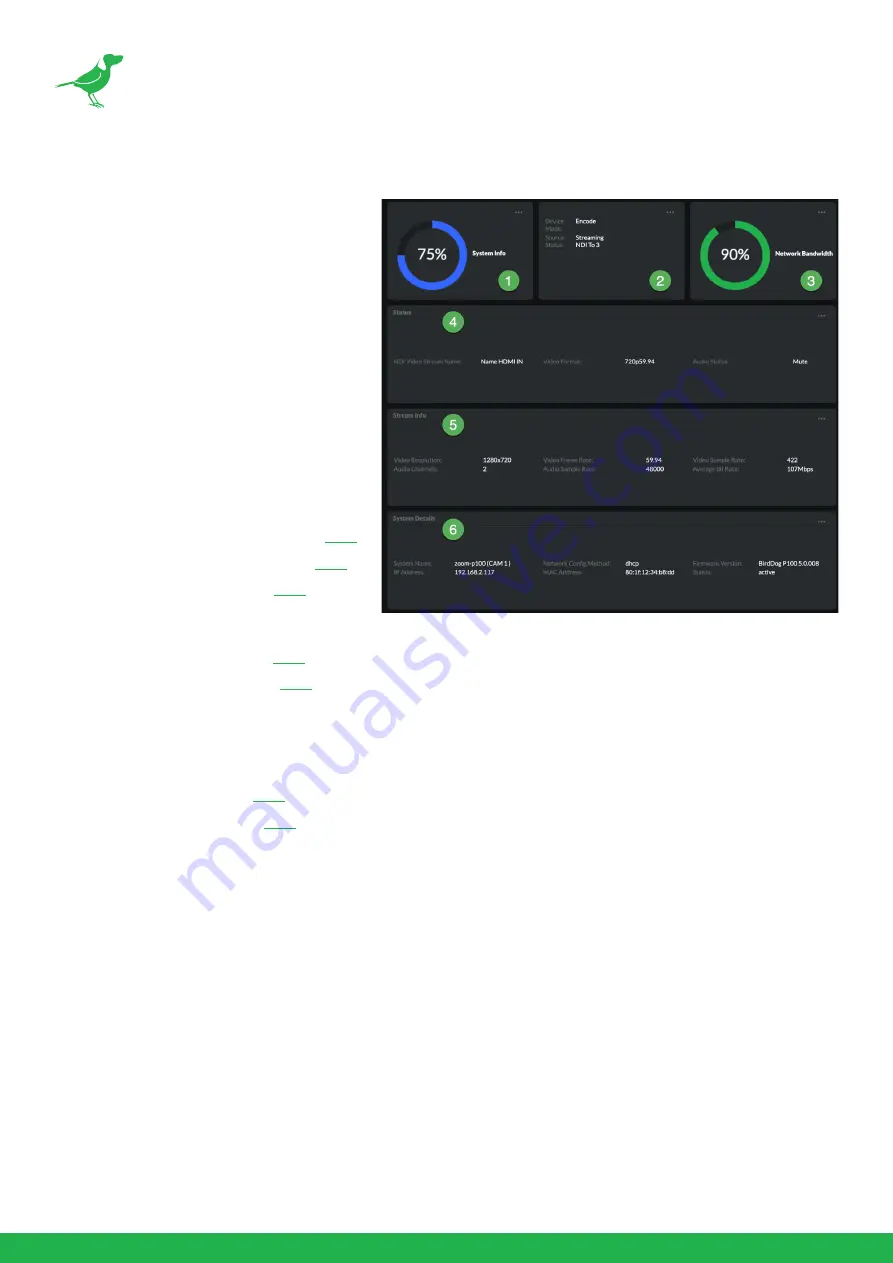
21
Dashboard
The Dashboard displays an overall view of
important information.
1. System Info
Current computer system CPU utiliza-
tion.
2. Device mode
Encode or Decode. For PF120 this is
fixed at Decode.
3. Network Bandwidth
Network bandwidth consumption of the
current device output.
4. Status
a.
NDI Video Stream Name as set
.
b.
Selected Video Format as set
c.
NDI Audio Status as set
.
5. Stream Info
a.
Video Resolution as set
. Number of audio channels of the camera.
b.
Video Frame Rate as set
. The audio output sample rate of the camera.
c.
Video Sample Rate (chroma subsample rate) and average NDI® bitrate of the camera. PF120 has a fixed
chroma subsample rate.
6. System Details.
a.
Camera name as set
.
b.
Network details as set
c.
Online status of the camera.
d.
MAC address and current firmware version of the camera.
Network
Network Details
Most computer networks provide for both automatic and manual configuration of network devices and the PF120
can accomodate both.
Configuration Method
Here you can set the network configuration to either DHCP (default) or Static. DHCP simplifies the management of
IP addresses on networks. No two hosts can have the same IP address, so assigning them manually can potentially
lead to errors. If your network is set up for DHCP, this is generally the best configuration to choose.
If you do choose to go with a Static IP address, you’ll need to add the IP Address, Subnet Mask and Gateway
Address information according to the requirements of your network.
Summary of Contents for BirdDog PF120
Page 1: ...USER GUIDE NDI 5 2022...
Page 40: ...37 Camera Dimensions Unit mm...
Page 43: ...WELCOME TO THE FUTURE...
Page 44: ...birddog tv hello birddog tv...
















































