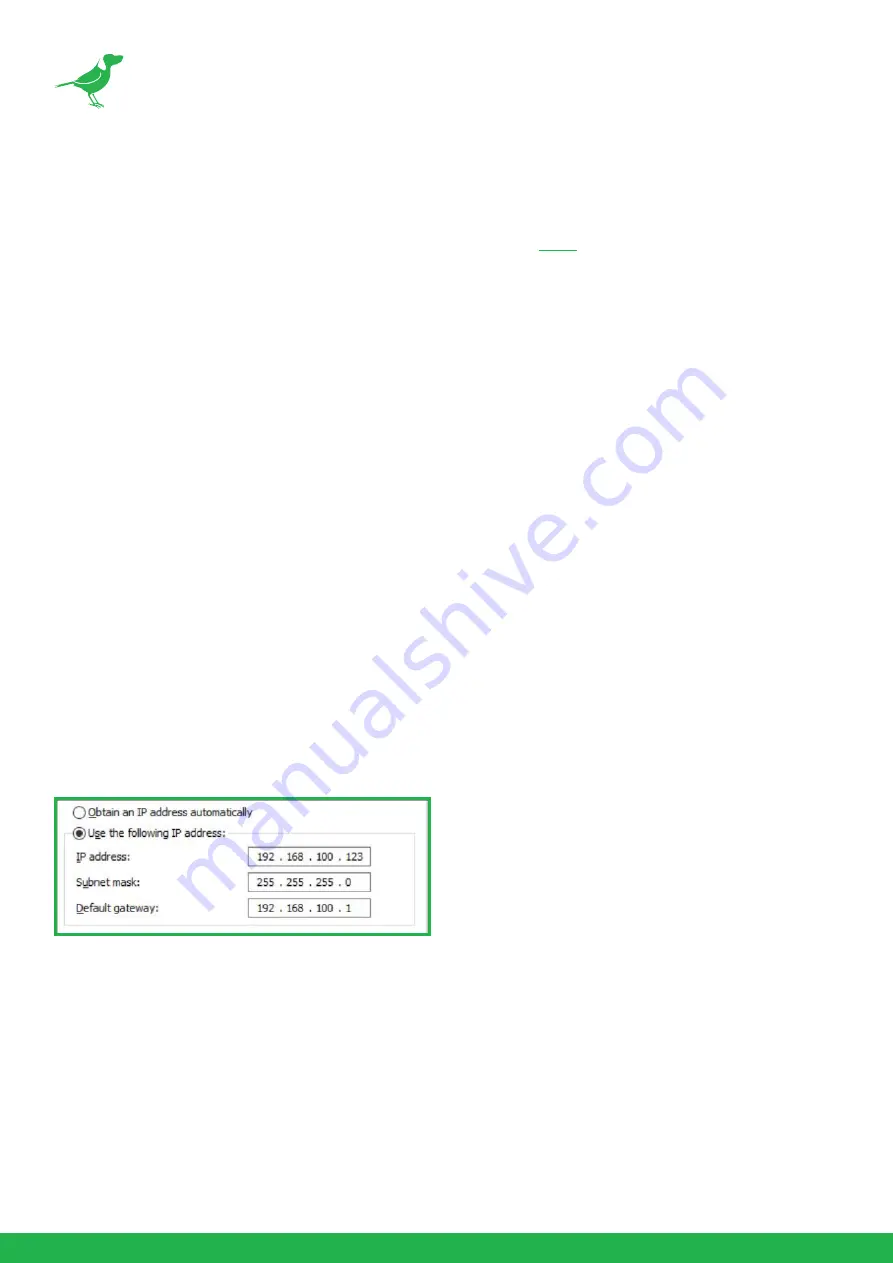
7
Quick Start Guide
If you are new to the world of NDI® or BirdDog cameras, please follow this quick start guide to become familar with
the basic setup of your new camera. You can also view a similar online
.
Basic Connections
Power
To start using your new camera, you’ll have to decide how you are going to power the device. You have two choices.
You can use PoE+ (Power over Ethernet) or, if your network doesn’t support PoE+, you can use the included 12VDC
power adaptor. If available, PoE is the easier choice, since you can use the same Ethernet cable to power and control
the camera, as well as send the video. For the purposes of this quick start guide, we’ll use the power adaptor, so
plug the jack into the 12VDC power port on the back of the camera.
Network
Since we’re supplying power via the adaptor, the NDI®/PoE Ethernet connection will be used purely for NDI®
video. Let's keep things simple and plug an Ethernet cable directly from your computer into the camera NDI®/PoE
Ethernet port.
Power Up
Once you’ve made the power and Ethernet connections, turn on the adapter power. When first powered up, the
camera will perform it’s initialization routine by rotating to the left and then centering again. When this is finished,
the indicator light on the front of the camera will display green (and occassionally amber) and the camera is ready
to be accessed.
Computer, say hello to PF120
Since we're connecting your camera directly to your computer, we need to configure the network settings of your
computer to allow communication with the camera.
Navigate to the Network Properties in your computer Preferences and make the following settings.
Select Use the following IP address: and enter an IP address. The default IP address of the camera is 192.168.100.100,
so we need to enter an address where the first three number groups are the same as the camera IP address, i.e.,
192.168.100 but the last number group is a different number, in the range of 0 - 255, that is not currently assigned.
Usually numbers less than 200 are more likely to be available. The subnet mask and default gateway can be set as
shown.
Your camera and the computer are now configured on the same subnet and should be able to communicate with
each other.
Summary of Contents for BirdDog PF120
Page 1: ...USER GUIDE NDI 5 2022...
Page 40: ...37 Camera Dimensions Unit mm...
Page 43: ...WELCOME TO THE FUTURE...
Page 44: ...birddog tv hello birddog tv...











































