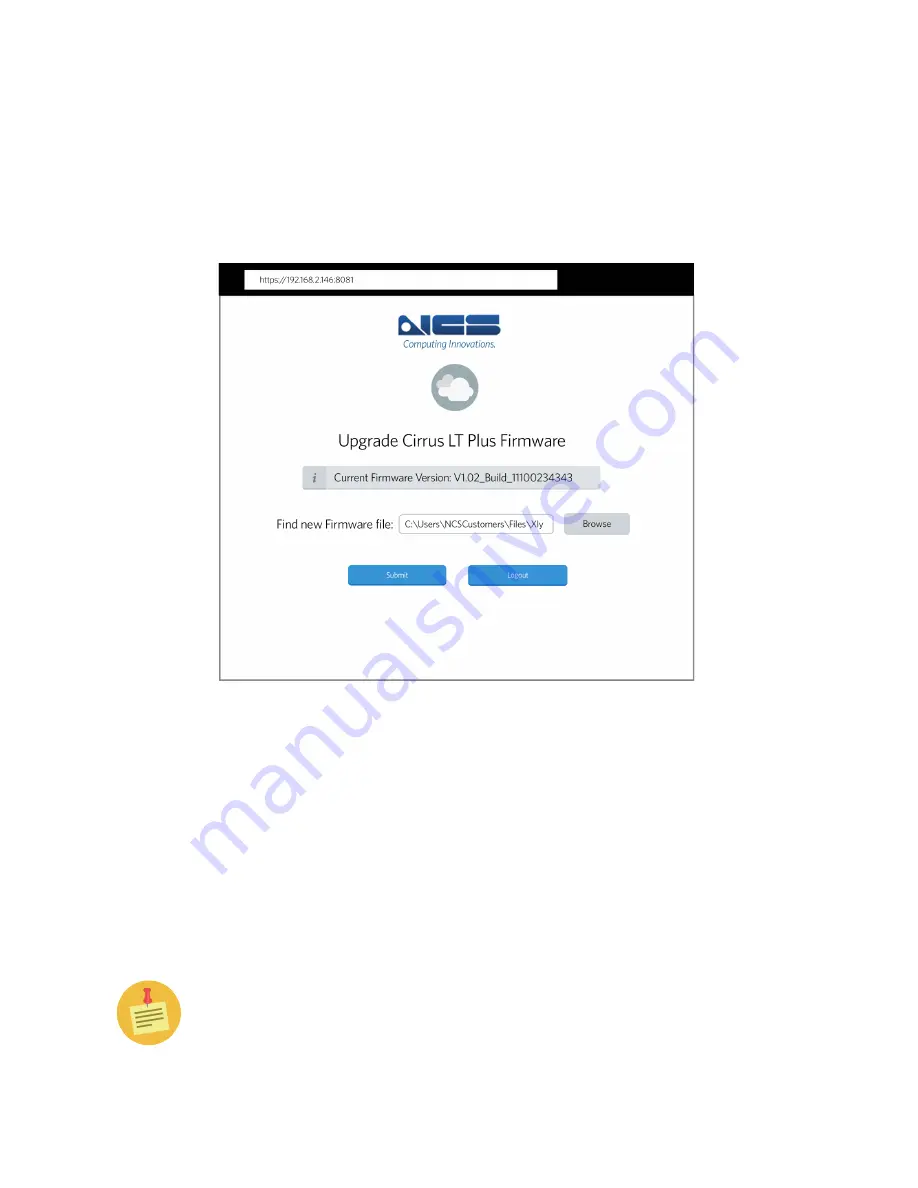
121
Cirrus LT Plus User Manual v1.2 - Chapter 7
2.
Once you know the IP Address of the Cirrus LT Plus unit to upgrade, you need
to then go to the PC that you will be upgrading from (remember that the de-
fault login
UserName
is “admin” and the
Password
is “password”).
3.
Open a browser on this PC and type the IP Address plus the port 8081 into the
address bar. In the example shown below, it is
https://192.168.2.146:8081
4.
Click the
Sign In
button.
5.
This will bring up the
Upgrade Cirrus LT Plus Firmware
window where you
can see the current Firmware version on the Cirrus LT Plus.
6.
You can then select the Firmware file to upload by clicking the “Browse” but-
ton. When you download the Firmware file from the NCS downloads page it
will tell you the Firmware version. Compare it to the version already on the
Cirrus LT Plus. The new Firmware should be newer than the Firmware al-
ready on the unit. You should never flash an older Firmware unless directed
to by NCS.
7.
Click “Submit” to start the Firmware upload process. This can take up to 5
minutes.
If you are updating a unit that is connected via wireless, you won’t get as
much information back from the unit as you would if it were wired.






























