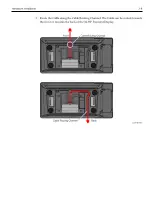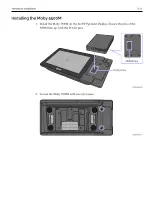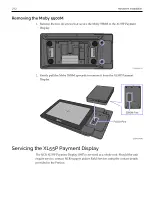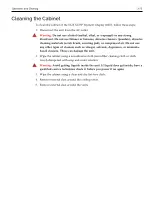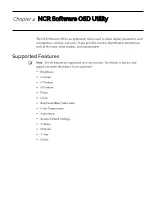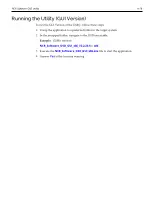Reviews:
No comments
Related manuals for XL55P

B180C
Brand: GardePro Pages: 49

EA223WM-BK
Brand: NEC Pages: 2

MultiSync FP1375X
Brand: NEC Pages: 16

UD46E-A
Brand: Samsung Pages: 2

950B - SyncMaster 950 B
Brand: Samsung Pages: 75

940UX - SyncMaster - 19" LCD Monitor
Brand: Samsung Pages: 59

940T - SyncMaster - 19" LCD Monitor
Brand: Samsung Pages: 92

940MW - SyncMaster - 19" LCD Monitor
Brand: Samsung Pages: 58

932GW - SyncMaster - 19" LCD Monitor
Brand: Samsung Pages: 54

932BW - SyncMaster - 19" LCD Monitor
Brand: Samsung Pages: 54

932BW - SyncMaster - 19" LCD Monitor
Brand: Samsung Pages: 50

920NW - SyncMaster - 19" LCD Monitor
Brand: Samsung Pages: 51

916V - SyncMaster - 19" LCD Monitor
Brand: Samsung Pages: 63

914V - SyncMaster 19 Inch LCD Monitor
Brand: Samsung Pages: 54

953BW - SyncMaster - 19" LCD Monitor
Brand: Samsung Pages: 4

PL1711M
Brand: Planar Pages: 16

d10
Brand: Racegeek Pages: 23

PD5010D
Brand: Marantz Pages: 2