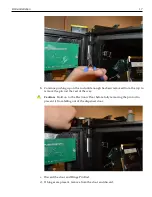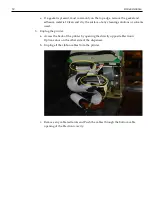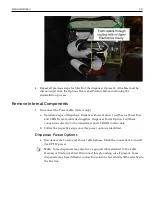30
Advantage Install
Dispenser Power Option 1
If a Bus line is present, remove the Bus Blank Plug from the Advantage Power
cable bus connection and connect the cable to the main power bus line
previously identified in the dispenser as indicated below.
Note:
If an older style connection is present, connect the corresponding plugs.
Removing the Bus Blank Plug is not necessary with an older connection type.
Note:
For Side B installation, attach the second PSU Advantage Power cable to
another open Bus connector or the open Bus connector on the Side A power
cable.
Dispenser Power Option 2
Connect the white female end connector of the Advantage Power cable to the
previously marked 3 pin male connector.
Summary of Contents for Retrofit OPTIC 5 Touch
Page 10: ...viii...
Page 12: ...x...
Page 14: ...2...
Page 16: ...4...
Page 18: ...6...
Page 26: ...14 Kit Deinstallation Monochrome Display b Disconnect ribbon cable from the Card Reader...
Page 38: ...26 Kit Deinstallation b Unbolt the sled rails and discard Move to the installation steps...