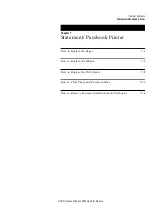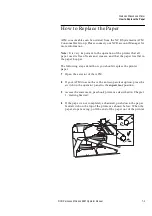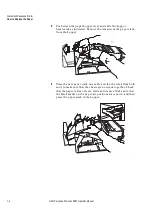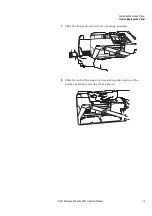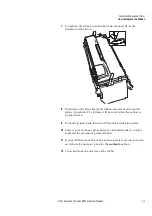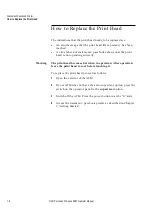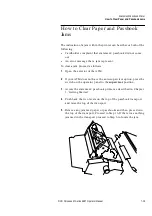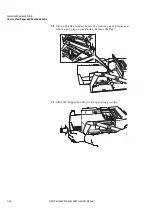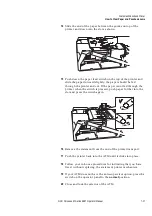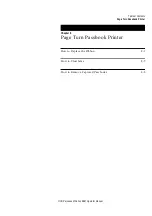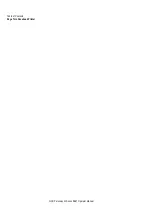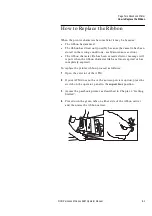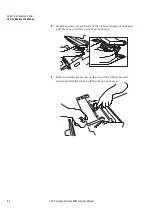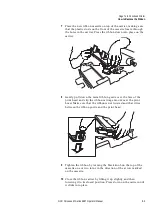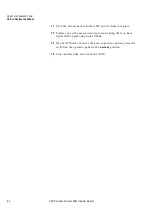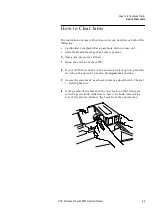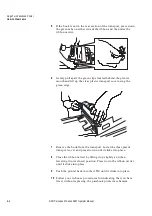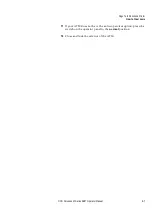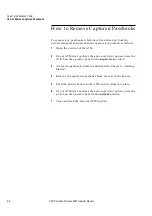Statement/Passbook Printer
How to Clear Paper and Passbook Jams
NCR Personas M Series 5887 Operator Manual
7-13
How to Clear Paper and Passbook
Jams
7
The indication of a jam within the printer can be either or both of the
following:
●
Cardholder complaint that statement/passbook did not come
out
●
An error message that a jam is present.
To clear a jam proceed as follows:
1
Open the exterior of the ATM.
2
If your ATM does not have the auto-supervisor option, press the
switch on the operator panel to the supervisor position.
3
Access the statement/passbook printer as described in Chapter
1, ‘Getting Started’.
4
Push back the two levers on the top of the passbook transport
and raise the top of the transport.
5
Remove any jammed paper or passbooks and then press down
the top of the transport. Proceed to Step 16. If there was nothing
jammed in the transport proceed to Step 6 to locate the jam.
Summary of Contents for Personas M Series
Page 1: ...Personas M Series 5887 Operator Manual B006 6359 C000 1204 ...
Page 4: ...iv NCR Personas M Series 5887 Operator Manual ...
Page 6: ...vi NCR Personas M Series 5887 Operator Manual ...
Page 64: ...Table of Contents Error Reporting NCR Personas M Series 5887 Operator Manual ...
Page 70: ...Table of Contents Currency Dispenser NCR Personas M Series 5887 Operator Manual ...
Page 84: ...Table of Contents Receipt Printer NCR Personas M Series 5887 Operator Manual ...
Page 96: ...Table of Contents Journal Printer NCR Personas M Series 5887 Operator Manual ...
Page 152: ...Table of Contents Statement Passbook Printer NCR Personas M Series 5887 Operator Manual ...
Page 172: ...Table of Contents Page Turn Passbook Printer NCR Personas M Series 5887 Operator Manual ...
Page 194: ...Table of Contents Motorised Card Reader NCR Personas M Series 5887 Operator Manual ...
Page 206: ...Table of Contents Cash Acceptor NCR Personas M Series 5887 Operator Manual ...
Page 234: ...Cash Acceptor Cleaning Sensors 11 28 NCR Personas M Series 5887 Operator Manual ...
Page 236: ...Table of Contents Cheque Acceptor NCR Personas M Series 5887 Operator Manual ...
Page 258: ...Table of Contents Coin Dispenser NCR Personas M Series 5887 Operator Manual ...
Page 264: ...Table of Contents Cleaning and Maintenance NCR Personas M Series 5887 Operator Manual ...