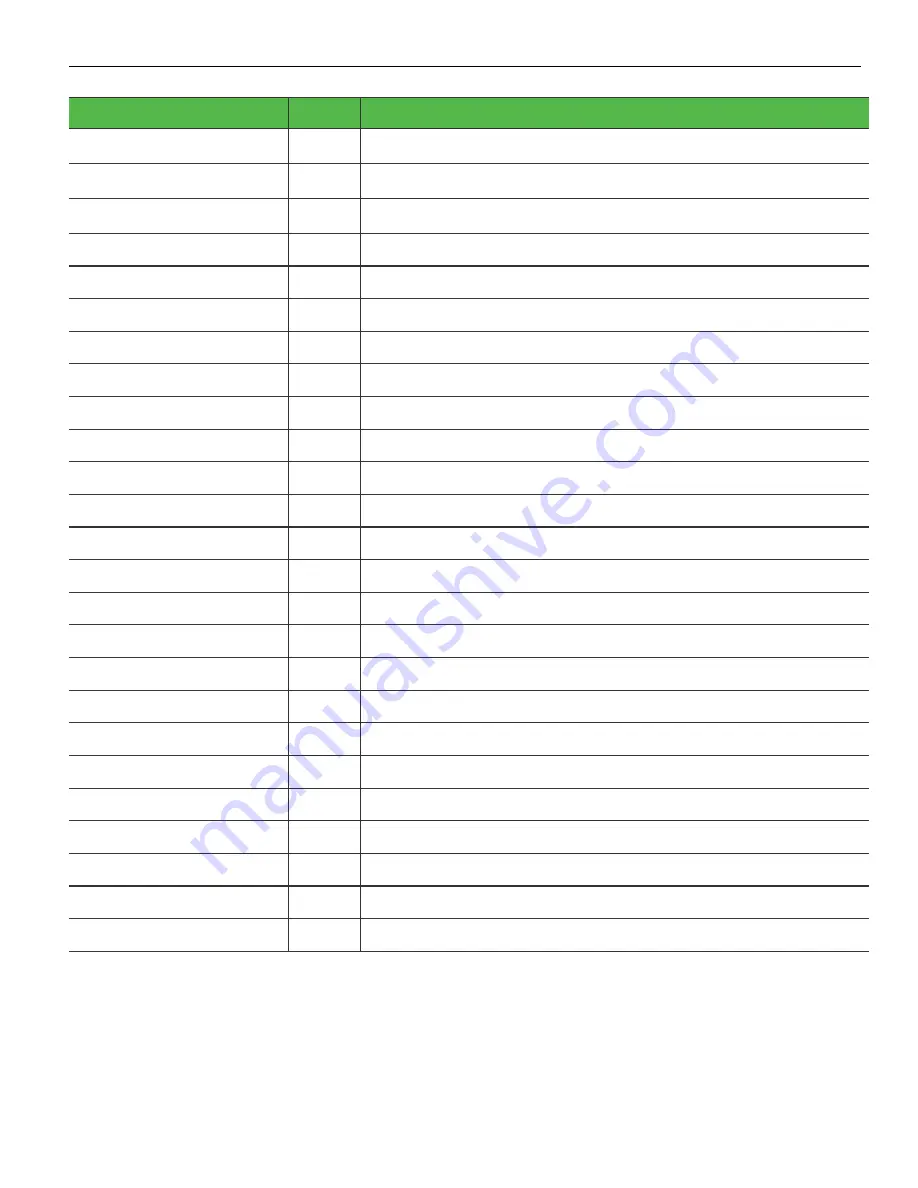
2
Installation Components
Part Number
QTY
Description
497-0513238
2
Replacement Modular Door
497-0513278
2
Top Hinge Pin
006-8625157
50
1/4" Hex Screw Bolt (4 spares)
497-0513806
8
Nozzle Boot Bracket
006-8625160
16
Thread Forming Screw
497-0512953
8
Lower Blanking Plug
497-0512580
6
Aluminum Blank
006-8625190
16
Phillips Screw
006-8625159
16
Machine Screw
497-0512920
8
Top Boot Aluminum Blank
497-0512581
2
Full Blanking Label
497-0512882
4
Single Blanking Label
006-8625344
8
Nozzle Boot Switch Screw
497-0514266
2
Encore OPTIC 5 Retrofit Kit Modular Plate
006-8625156
16
Attaching Washer
006-8625189
10
Modular Panel Screw
497-0513438
2
PSU Assembly
006-8617730
4
PSU Nuts
497-0513385
2
Encore AC Power Adapter Cable
497-0513679
2
Encore 500/500s Comm Adapter Cable
497-0514570
2
Encore AC Adapter Y Cable
497-0513383
2
Cat-5e Data Cable(6ft, red)
497-0513384
2
Cat-5e Network Cable (6ft, yellow)
497-0517179
2
OPTIC 5 Hatch Cover
497-0513215
2
Grounding Cable for OPTIC 5 Hatch Cover
Summary of Contents for OPTIC 5
Page 4: ...iv ...
Page 12: ...viii ...
Page 18: ...4 ...
Page 20: ...6 ...
Page 33: ...Deinstallation Instructions For Encore 19 ...
Page 43: ...Installation Instructions for Encore 29 ...
Page 46: ...32 Installation Instructions for Encore ...
Page 58: ...44 Installation Instructions for Encore ...
Page 59: ...Installation Instructions for Encore 45 1 Install using the retained 1 4 screw bolts ...
















































