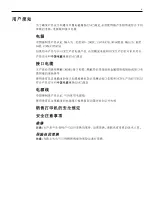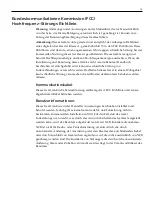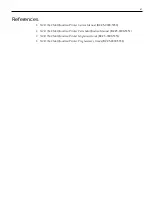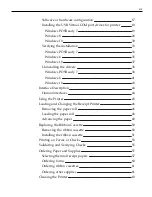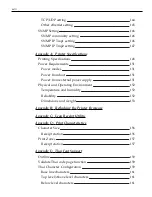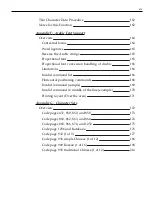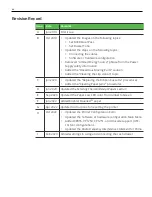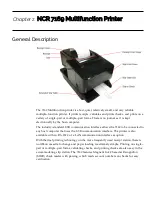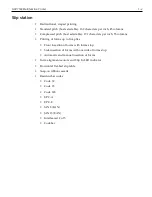Summary of Contents for 7169
Page 1: ...Owner s Manual NCR 7169 Multifunction Printer Release 1 0 BCC5 0000 5349 Issue I...
Page 5: ...v...
Page 6: ...vi...
Page 30: ...1 10 NCR 7169 Multifunction Printer USB cable connection...
Page 31: ...NCR 7169 Multifunction Printer 1 11 Different types of Y cable routing method...
Page 33: ...NCR 7169 Multifunction Printer 1 13 Ethernet cable connection Optional...
Page 41: ...NCR 7169 Multifunction Printer 1 21 4 Select Update Driver Software...
Page 45: ...NCR 7169 Multifunction Printer 1 25 3 Select Update Driver Software...
Page 47: ...NCR 7169 Multifunction Printer 1 27 6 Select Next...
Page 67: ...NCR 7169 Multifunction Printer 1 47 2 Remove the used roll...
Page 100: ...Service Level Troubleshooting 3 80...
Page 102: ...Service Level Troubleshooting 3 82...
Page 103: ...3 83 Service Level Troubleshooting...
Page 130: ...Service Level Troubleshooting 3 110 Driver board Main PCB...
Page 131: ...3 111 Service Level Troubleshooting Driver board Sub PCB...
Page 137: ...Communication 4 117...
Page 151: ...Communication 4 131...
Page 161: ...7 141 Configuration Network...
Page 180: ...E 160 Thai Font Support...
Page 193: ...G 173 Character Sets Code Page 1251 Romania Code pages 437 850 852 and 858...
Page 194: ...Character Sets G 174 Code pages 860 862 863 and 864...
Page 195: ...G 175 Character Sets Code pages 865 866 874 and 1252...
Page 196: ...Character Sets G 176 Code page 1256 and Katakana...
Page 197: ...G 177 Character Sets Code page 932 1 of 9...
Page 198: ...Character Sets G 178 Code page 932 2 of 9...
Page 199: ...G 179 Character Sets Code page 932 3 of 9...
Page 200: ...Character Sets G 180 Code page 932 4 of 9...
Page 201: ...G 181 Character Sets Code page 932 5 of 9...
Page 202: ...Character Sets G 182 Code page 932 6 of 9...
Page 203: ...G 183 Character Sets Code page 932 7 of 9...
Page 204: ...Character Sets G 184 Code page 932 8 of 9...
Page 205: ...G 185 Character Sets Code page 932 9 of 9...
Page 206: ...Character Sets G 186 Code page 936 simple Chinese 1 of 12...
Page 207: ...G 187 Character Sets Code page 936 simple Chinese 2 of 12...
Page 208: ...Character Sets G 188 Code page 936 simple Chinese 3 of 12...
Page 209: ...G 189 Character Sets Code page 936 simple Chinese 4 of 12...
Page 210: ...Character Sets G 190 Code page 936 simple Chinese 5 of 12...
Page 211: ...G 191 Character Sets Code page 936 simple Chinese 6 of 12...
Page 212: ...Character Sets G 192 Code page 936 simple Chinese 7 of 12...
Page 213: ...G 193 Character Sets Code page 936 simple Chinese 8 of 12...
Page 214: ...Character Sets G 194 Code page 936 simple Chinese 9 of 12...
Page 215: ...G 195 Character Sets Code page 936 simple Chinese 10 of 12...
Page 216: ...Character Sets G 196 Code page 936 simple Chinese 11 of 12...
Page 217: ...G 197 Character Sets Code page 936 simple Chinese 12 of 12...
Page 218: ...Character Sets G 198 Code page 949 Korean 1 of 16...
Page 219: ...G 199 Character Sets Code page 949 Korean 2 of 16...
Page 220: ...Character Sets G 200 Code page 949 Korean 3 of 16...
Page 221: ...G 201 Character Sets Code page 949 Korean 4 of 16...
Page 222: ...Character Sets G 202 Code page 949 Korean 5 of 16...
Page 223: ...G 203 Character Sets Code page 949 Korean 6 of 16...
Page 224: ...Character Sets G 204 Code page 949 Korean 7 of 16...
Page 225: ...G 205 Character Sets Code page 949 Korean 8 of 16...
Page 226: ...Character Sets G 206 Code page 949 Korean 9 of 16...
Page 227: ...G 207 Character Sets Code page 949 Korean 10 of 16...
Page 228: ...Character Sets G 208 Code page 949 Korean 11 of 16...
Page 229: ...G 209 Character Sets Code page 949 Korean 12 of 16...
Page 230: ...Character Sets G 210 Code page 949 Korean 13 of 16...
Page 231: ...G 211 Character Sets Code page 949 Korean 14 of 16...
Page 232: ...Character Sets G 212 Code page 949 Korean 15 of 16...
Page 233: ...G 213 Character Sets Code page 949 Korean 16 of 16...
Page 234: ...Character Sets G 214 Code page 950 traditional Chinese 1 of 12...
Page 235: ...G 215 Character Sets Code page 950 traditional Chinese 2 of 12...
Page 236: ...Character Sets G 216 Code page 950 traditional Chinese 3 of 12...
Page 237: ...G 217 Character Sets Code page 950 traditional Chinese 4 of 12...
Page 238: ...Character Sets G 218 Code page 950 traditional Chinese 5 of 12...
Page 239: ...G 219 Character Sets Code page 950 traditional Chinese 6 of 12...
Page 240: ...Character Sets G 220 Code page 950 traditional Chinese 7 of 12...
Page 241: ...G 221 Character Sets Code page 950 traditional Chinese 8 of 12...
Page 242: ...Character Sets G 222 Code page 950 traditional Chinese 9 of 12...
Page 243: ...G 223 Character Sets Code page 950 traditional Chinese 10 of 12...
Page 244: ...Character Sets G 224 Code page 950 traditional Chinese 11 of 12...