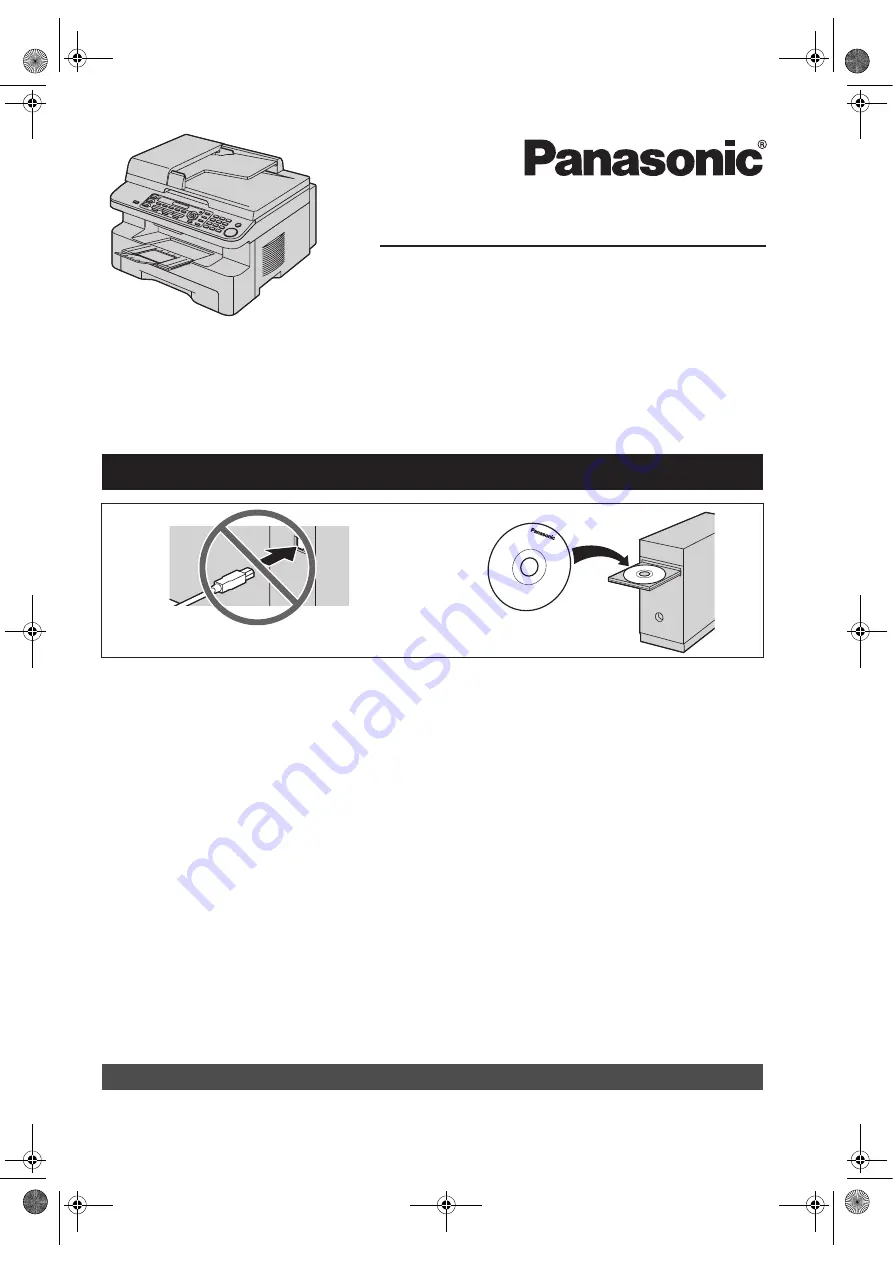
Operating Instructions
Multi-Function Printer
Model No.
KX-MB781C
Do NOT connect the USB cable until prompted by the Multi-Function Station (CD-ROM).
1
2
Designed to be used only in Canada.
L
This unit is compatible with Call Display. To use this feature, you must subscribe to the
appropriate service of your service provider.
MB781C-PFQX2742ZA-OI-en.
Page 1 Tuesday, September 4, 2007 1:24 PM
















