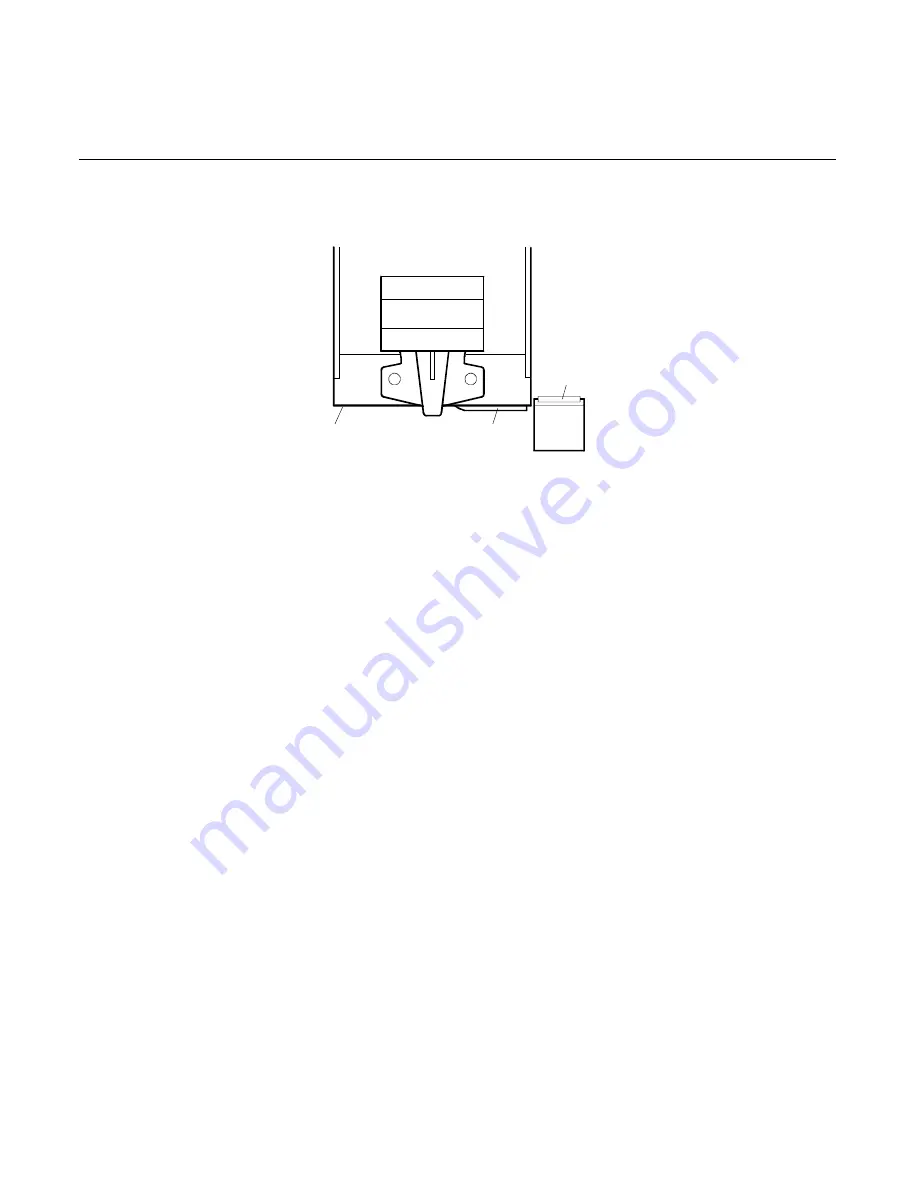
16
Chapter 2: Troubleshooting
Suppressed Read head Motion
MICR
Readhead
Foam
Pad
Printhead
Carriage
While actuating the Paper Feed button, verify that the read head rises
higher than the surface of the pad on the bottom of the print head
carriage as shown in the illustration above. Move the print head
carriage closer to the read head if necessary to make this
determination.
If the read head does not rise properly, tear down the printer to
remove the interference. For more information, see the 7156 Service
Guide. Reassemble the printer, then perform the MICR adjustment and
repeat the MICR read test. For more information on adjusting the
MICR, see “In-Place MICR Adjustment” on page 20.
•
Harness dress will affect the read head movement. See the
illustration on page 13 for the optimum shape and dress of the
ground and the pair of line leads below the read head.
•
Ensure that there is no interference with the freedom of travel of
the MICR solenoid plunger, and that the three springs of the
bracket assembly are in place.
If the read head rises properly, continue checking the following.
Damaged or Missing Foam Pad
The read head presses the document against a foam pad to ensure that
there is no separation between the document and the read head during
the MICR read phase.
Summary of Contents for 7156
Page 4: ...ii MICR Operation and Trouble Shooting Guide...
Page 28: ...20 Chapter 2 Troubleshooting...
Page 35: ......
Page 36: ...B005 0000 1057 Dec 1998 Printed on recycled paper...













































