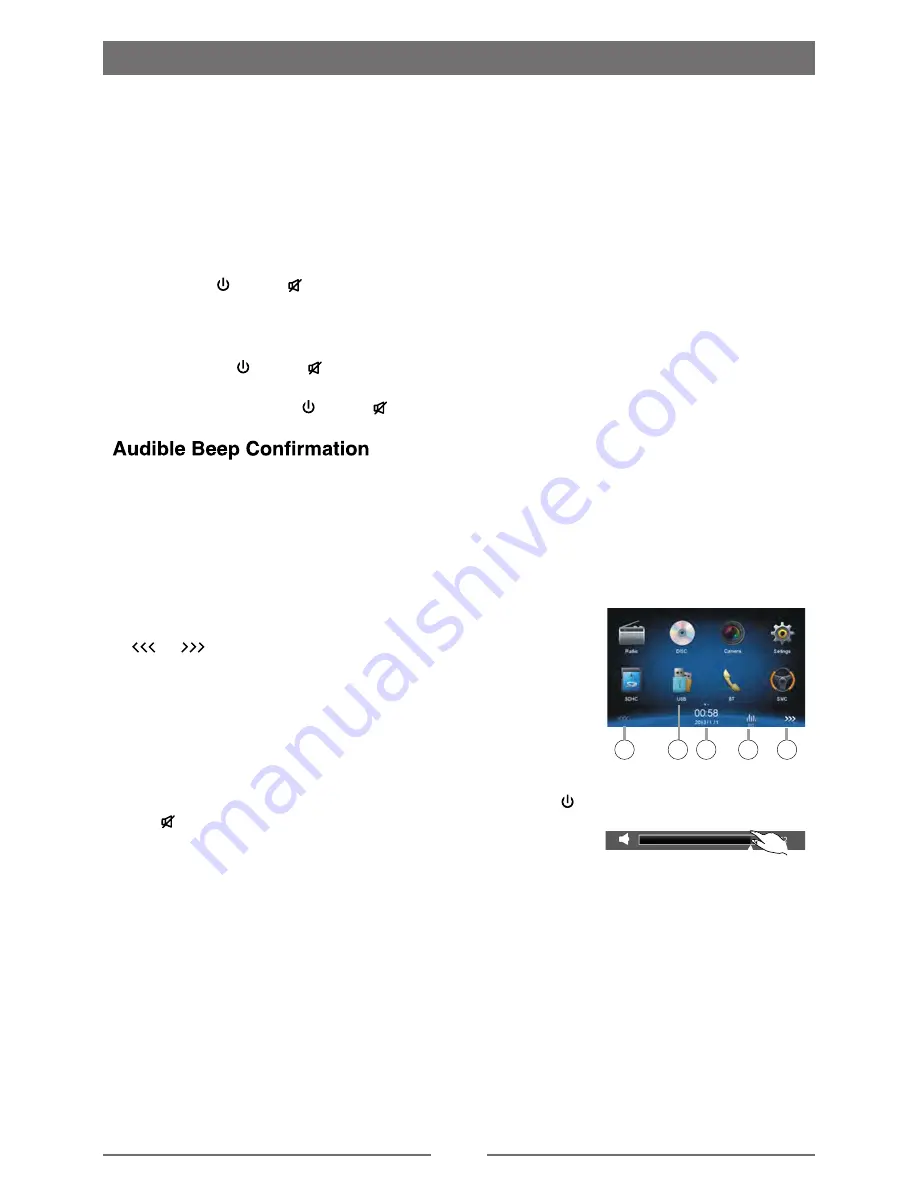
7
Parking Brake Inhibit
•
When the “BRAKE” cable is connected to the brake switch, the display on the TFT monitor will
display video only when the vehicle is applied.
•
is set to REVERSE.
•
When the parkin brake inhibit is active, the ront monitor displays “Warnin !!! It is ill
l to view
video while
or
a motor vehicle. Set
brake to view video.”,
Mute
ress [ VOL / / MUTE ] knob to
e the
e
m the
. ress
n to restore the
Power On / Off
the
k
nob on the
to
the
on. The
on the
the
in the LCD.
Playing Source Selection
ress the MENU
b tton on the ront panel to display the playin
1. or
: T ch to view the
or next
o
2.
3. Clock
4.
Volume Adjustment
To increase or decrease the vol
e level, t n the [ VOL / /
MUTE ] knob on the ront panel. The vol
e
e is rom “0”
to “50”. The LCD or TFT screen displays the vol
e level or 3
seconds.
EQ Menu
The A io Control eat e allows yo to easily ad st y r
io
sys
ical characteristics y
vehicle, which
vary dependin on the type o vehicle and its meas
nts.
the Fader and Balance boosts the
the
1
1
2
3
4
Basic Operations
[ VOL / / MUTE ]
[ VOL / / MUTE ]









































