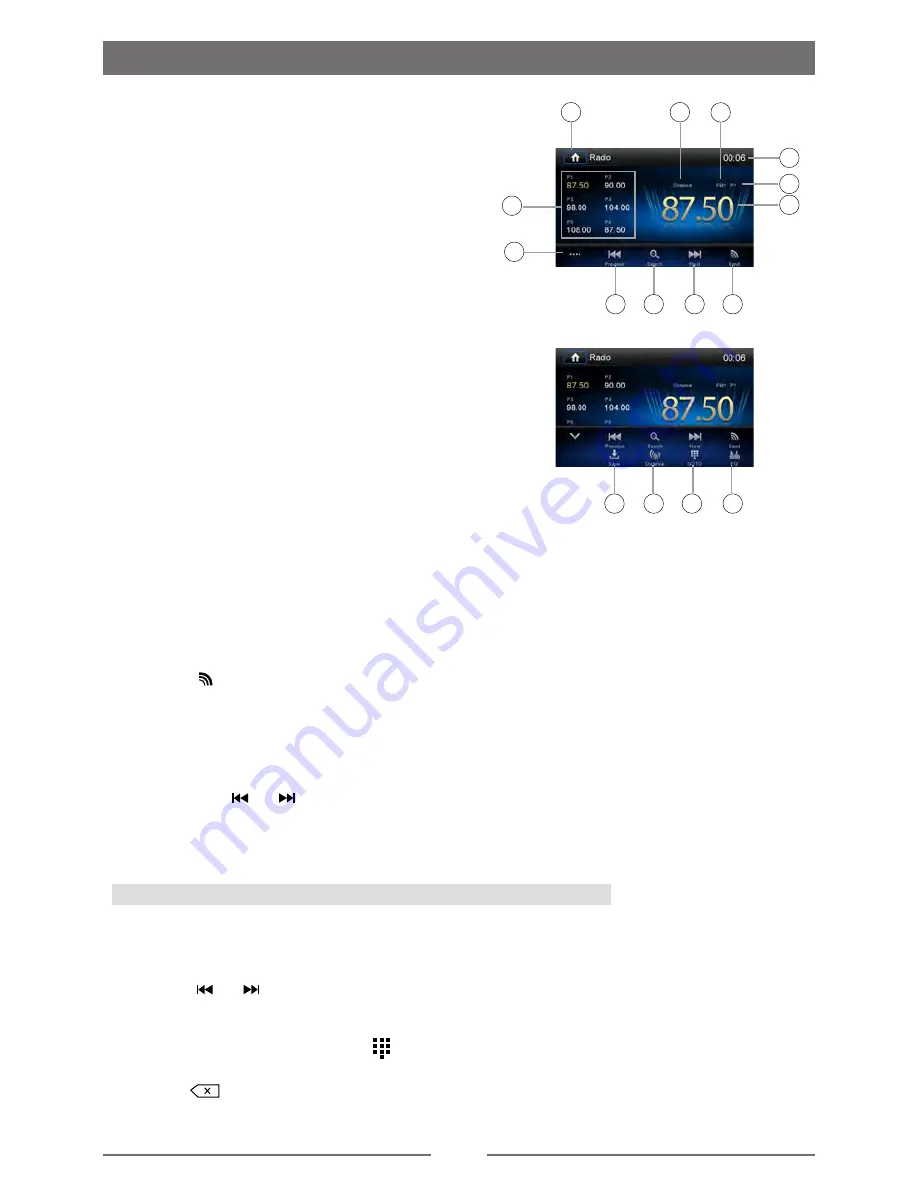
10
Select Radio as Playing Source
Open the Source Menu and then touch [Radio].
Select One Radio Band
Touch the [ ] icon on the user interface to select one radio band among FM1, FM2, FM3, AM1
and AM2.
Tune
Auto Tuning
Press and hold [ ] / [ ] icon on the user interface more than 1 second to seek a higher / lower
station.
To stop searching, repeat the operation above or press other keys having radio functions.
Note:
When a station is received, searching stops and the station is played.
Manual Tuning
Method 1:
During manual tuning, the fre uency will be changed in steps.
Touch the [ ] / [ ] icon on the user interface to tune in a higher / lower station.
Method 2:
1. Touch the numeric keypad icon [ ]. Numeric keyboard is displayed, touch numbers to input
fre uency.
2. Touch [
] to delete the input numbers step by step.
3. Touch [ OK ] to enter.
Radio Mode
1
2
3
4
5
6
7
8
9
10
11
12
1. Touch to view the SOURCE MENU and select a
new playback source
2. Strong ocal signal broadcasting indicator
3. Current radio band indicator
4. Broadcaster information stored at the preset
5. Touch to view more on-screen buttons
6. Touch to seek backward
7. Search stations automatically
8. Touch to seek forward
9. Touch to change between AM/FM bands
10. Clock
11. Current preset radio station
12. Current radio information
13. Save the desired radio station
14. Touch to change between ocal and Distanc
e
15
.
Enter frequency directly
16
. Touch for uick access to E ualizer level settings
Tuner TFT Display
14
15
16
13


























