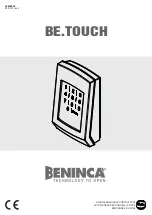3.1.2. Installation of BVA 2 relays at lift
stops
1. Identify the buttons and the wiring that activates each button and its common contact.
2. Prepare the necessary wiring for installing the device: power, relay connection and common
contact wiring.
3. Identify the connection wires of buttons to the device, depending on relay configuration at
Net4Machines Smart Control
App. Relay 1 common contact is independent from that of relay 2.
4. Wire the corresponding contacts of the button to the pluggable terminal of 4 positions and connect
to the BVA
5. Prepare the wiring for the power supply of the device. For productos versions v3.0 and older, it is
necessary to supply power to BVA thanks to a DC-DC converter with a type B microUSB
connector. The converter must be connected to an electrical line with a voltage between 7 – 50
VDC. Plug the converter microUSB to the BVA.
6. Place the device at an isolated location from water and humidity.
7. Use the complements supplied to fix the product if necessary.
8. Connect the power supply of the facility and check that the power LED is powered on.
Nayar Systems
BVA - 1_en
Page 11 of 29