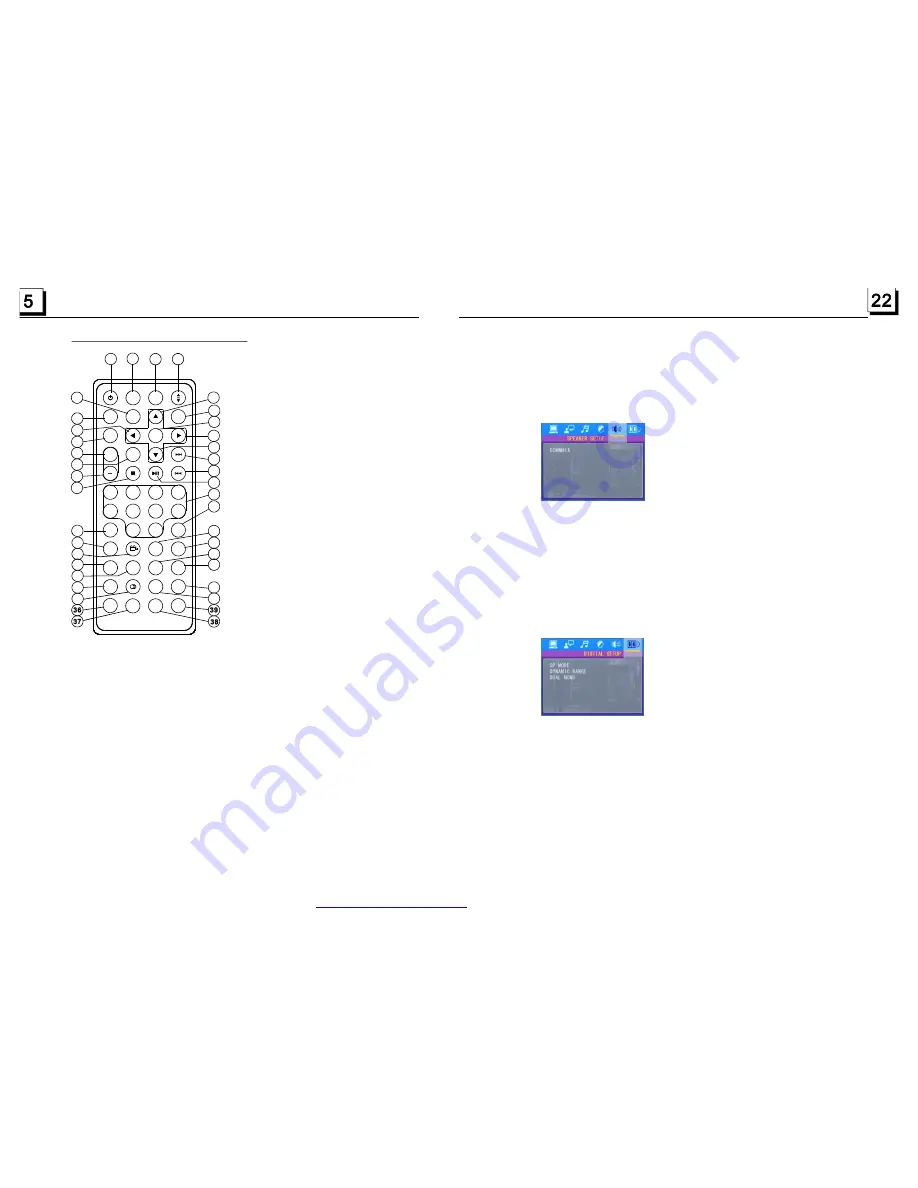
1.5 The Remote Control Description
16. SEARCH BUTTON
17. RDM BUTTON
18. RPT BUTTON
19. SUBTITLE BUTTON
20. TITLE/PBC BUTTON
21. ANGLE/ST BUTTON
22. ZOOM BUTTON
23. AUDIO BUTTON
24. CLK BUTTON
25. A-B BUTTON
26. INT BUTTON
27. EQ BUTTON
28. LOC/SLOW-FWD BUTTON
29. MUTE BUTTON
30. STOP BUTTON
31. VOLUME- BUTTON
32. < BUTTON
33. OK BUTTON
34. BUTTON
35. BAND AND P/N BUTTON
36. PROG BUTTON
37. OSD BUTTON
38. LOUD BUTTON
39. STEP BUTTON
1. TILT BUTTON
2. MENU BUTTON
3. POWER BUTTON
4. ^ BUTTON
5. >>| BUTTON
6. > BUTTON
7. |<< BUTTON
8. v BUTTON
9. SEL BUTTON
12. 10+ BUTTON
13. SETUP BUTTON
14. MODE BUTTON
15. APS BUTTON
10. PLAY/PAUSE BUTTON
11. NUMBER(0~10,+10
-10) BUTTONS
1
2
3
4
5
6
7
9
8
10
11
12
13
14
1 5
1 6
17
1 8
19
20
21
2 2
23
2 4
25
26
27
28
29
30
31
3 2
33
3 4
3 5
SLOW_FWD
A-B
ZOOM
AUDIO
INT
LOC
ST
CLK
5
9
6
-10
1
+10
2
+
SETUP
SEL
MU
MODE
PWR
EQ
SUBTITLE
TITLE/PBC
RPT
RDM
SEARCH
APS
P/N
0/10
7
10+
8
3
4
0K
MENU
BAND
PROG
OSD
LOUD
STEP
It is for adjusting the hue of the video output.
It is for adjusting the saturation of the video output.
It is for adjusting the sharpness of the video output.
It is for selecting your desired sound effect when there is not central speaker
and sub-woofer. There are 3 mode: LT/RT, STEREO, VSS.
LT/RT: When playing a disc with PRO LOGIC Dolby stereo effect, choose the
item, so it will output audio signal with vivid theatre effect.
STEREO: If you choose the item, when outputting audio signal with 5.1 channels,
it will output the left and right channels of signal ; when outputting audio signal
with 2 channels, it will output the common 2 channels of stereo signal.
VSS: If you choose the item, when playing a disc recorded with 5.1 channels,
the main channel speakers can output audio signal with VSS effect.
It is for selecting audio output mode
LINE OUT: It can linearly compress the audio signal. So the volume level is lower.
You should select the item at night.
RF REMOD: It can make the volume level higher. You should select it at daylight.
After selecting the compression mode of LINE OUT, set the item, so you can
adjust the linear compression ratio. If you set it to be FULL, the Peak-to-Peak
value of the audio signal is the minimum; if you set it to be OFF, the Peak-to-
Peak value is the maximum.
It is for selecting a desired audio output mode for the left and right ways of signal.
It is mainly for Karaoke of Ac3. There are 4 modes in all as follows:
STEREO, MONO L, MONO R, MIX MONO.
HUE
SATURATION
SHARPNESS
4.24.5 SPEAKER SETUP
4.24.6 DIGITAL SETUP
OP MODE
DYNAMIC RANGE
DUAL MONO
DOWNMIX
PDF created with FinePrint pdfFactory trial version
http://www.pdffactory.com





















