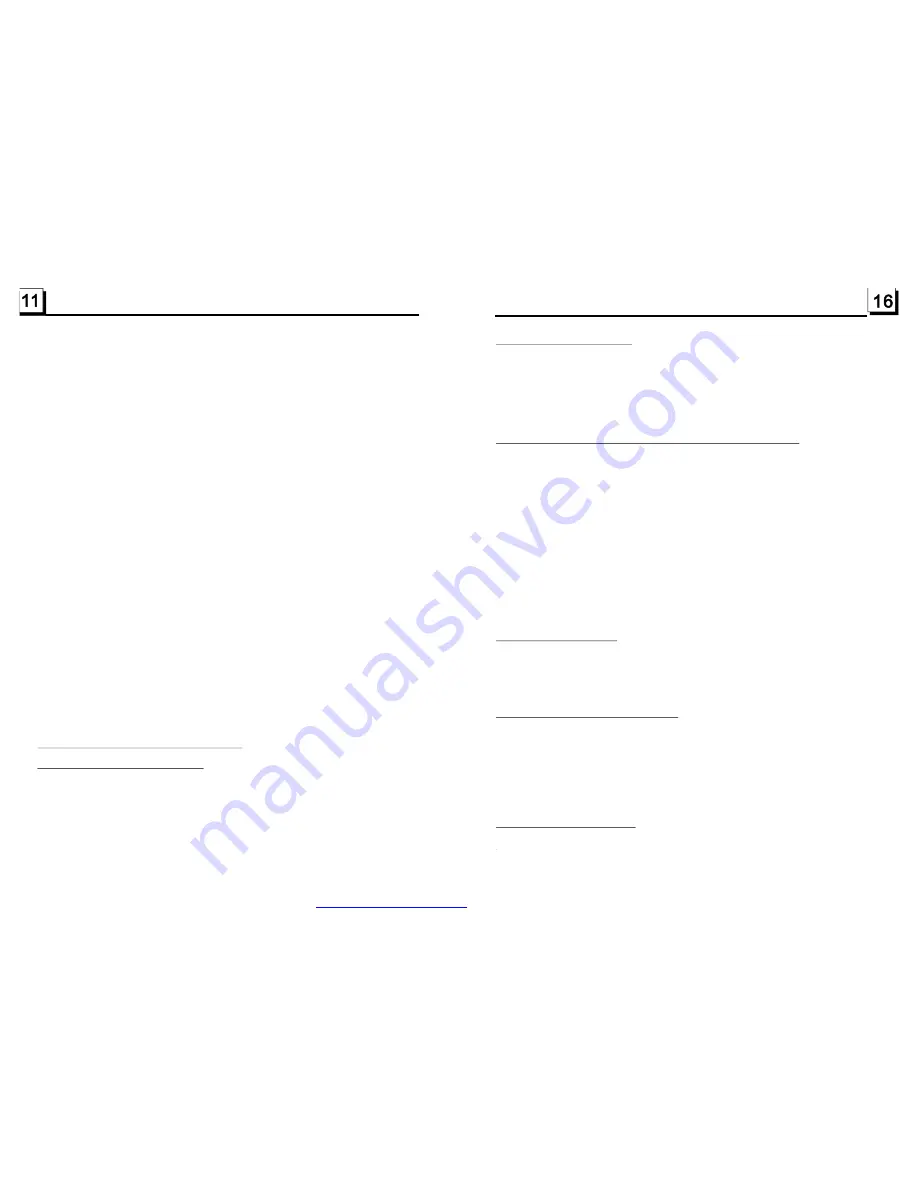
finishing a circle of scanning , it will resume broadcasting on the M1.(It can store 3x6
stations for FM and 2x6 stations for AM in all)
2) When briefly pressing the APS or A.P button on the front panel or the remote control,
the radio will scan each preset station for 5 seconds in FM or AM band from M1.
After finishing a circle of scanning, it will resume broadcasting on the M1.
NOTE: In FM band, FM1,FM2,FM3 is checked one at a time.
In AM band,
is checked one at a time.
5. PRESET STATION [ 1-6 ] BUTTONS
In RADIO mode:
1) To memorize the current frequency on the current band, long press any one of the six
preset buttons (1-6) .
2) To recall the preset memory on the current band, press one of the preset buttons [1-6] .
6. STEREO/MONO BUTTON
Press the ST button on the remote controller to select the STEREO or MONO sound
mode for FM band.
7. LOC BUTTON
1) In RADIO mode, when the signal of the distance radio station are very weak and the
receiving effect is bad during tuning, check whether there is the word LOC on LCD. If
there is the word LOC on LCD, press this button to turn off the LOC function, then tune
again for the distance radio station;
2) In RADIO mode, when the signal of the local radio station are too strong to lead that the
interference to the receiving effect during tuning, press this button to turn on the LOC
function to display the word LOC on LCD, then tune again for the local radio station.
AM1, AM2
To play files in a disc, press the EJECT button to slide down the front panel, then
insert the disc into the disc slot, then the front panel will slide back to the previous
angle and automatically play .
To unload the disc in the disc slot, press the EJECT button to slide down the front
panel and eject disc in the disc slot and then you can remove the disc.
* Before sliding down the front panel, you must push the monitor to the front panel
till you can not do it again.
USB, and
.1 Load/unload disc, USB or Card
4. Disc,
MMC/SD Card Operation
4
4.11 Playback in Scan Mode
4.12 Playback from a specified chapter/track or a specified time
4.13 Playback in Random
4.14 Playback in Different View-Angle
4.15 Playback in Zoom Mode
1. In the state of VCD(PBC OFF)/CD playing, press the INT button to play
the previous 15 seconds part of each track on the disc. Press the INT button
again to resume normal playback.
2. In the state of DVD/MP3/WMA playing, the INT button is not available.
1. In the state of DVD playing, press the SEARCH button to display a
interface and highlight the title item, then use the number buttons to input
the serial number of the title; use the direction buttons to highlight the chapter
item, then use the number buttons to input the serial number of the chapter;
you can still use the direction buttons to highlight the time item, then use the
number buttons to input the desired time to start playback; finally press the
OK or PLAY button to play the selected chapter or play from the selected time.
2. In the state of VCD/MP3/WMA/CD playing, press the SEARCH button to
display a interface and highlight the track item, then use the number buttons
to input the serial number of the track; you can still use the direction buttons
to highlight the time item, then use the number buttons to input the desired
time to start playback; finally press the OK or PLAY button to play the selected
track or play from the selected t ime.
In the state of DVD/VCD(PBC OFF)/MP3/WMA/CD playing, press the
RDM button to switch between RANDOM (ON)/RANDOM OFF. When in
RANDOM (ON) mode, it will play in random.
1. In the state of VCD/MP3/WMA/CD playing, the VIEW-ANGLE button on
the IR remote controller is not available.
2. In the state of DVD playing, press the VIEW-ANGLE button repeatedly
on the IR remote controller to view in different angle.(This function is only
for the DVD media with ANGLE function)
In DVD/VCD mode, during playback, press the ZOOM button continuously
to enlarge a certain area of the images on the screen with these multiples:
PDF created with FinePrint pdfFactory trial version
http://www.pdffactory.com



























