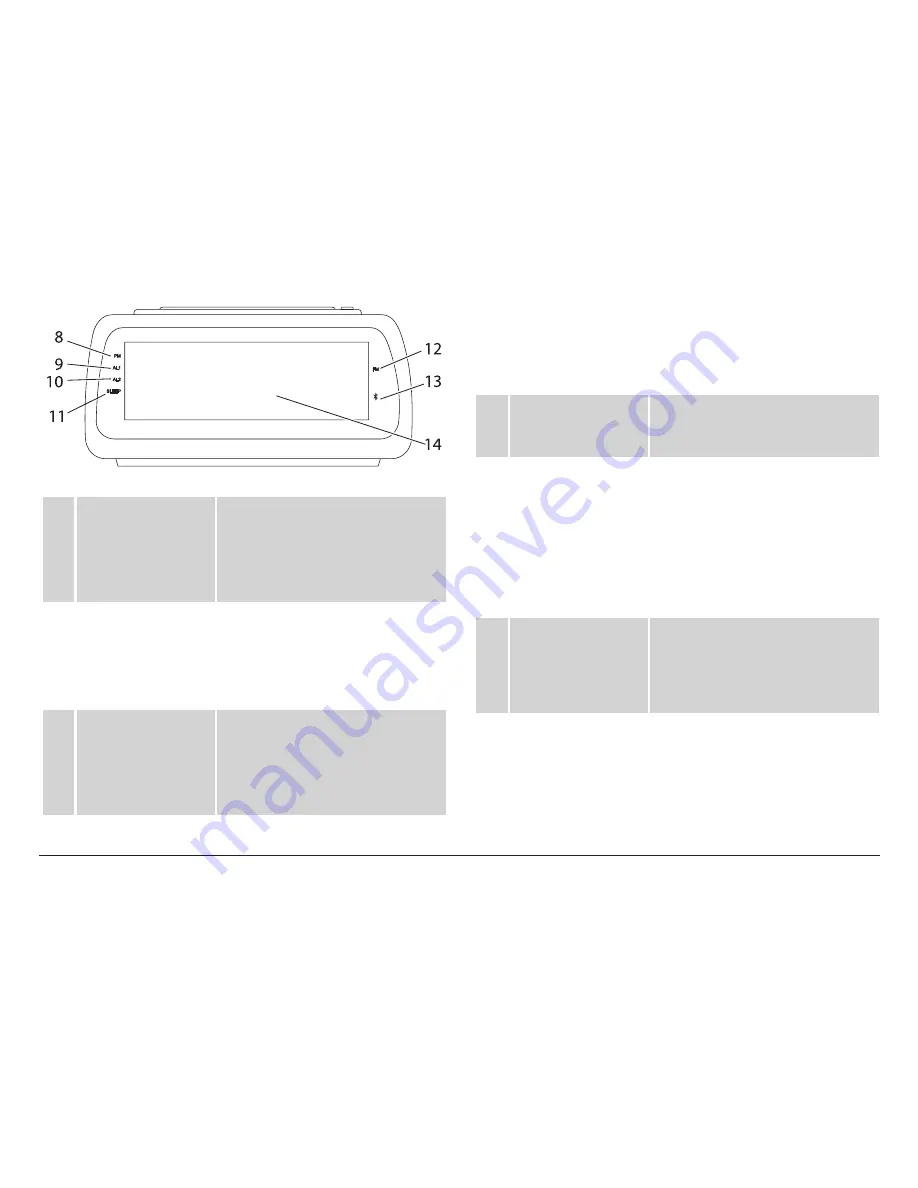
Page 6
Naxa Electronics
8
PM LED
On: The current time is within
PM hours.
Off: The current time is within
AM hours.
9
AL1 LED
On: The Alarm 1 timer is
active.
Off: The Alarm 1 timer is
inactive.
10 AL2 LED
On: The Alarm 2 timer is
active.
Off: The Alarm 2 timer is
inactive.
11
SLEEP LED
On: The Sleep timer is active.
Off: The Sleep timer is
inactive.
12 FM LED
On: FM radio is active.
Off: FM radio is inactive.
13 Bluetooth LED
Blinking: Bluetooth is active
and ready to connect to a
device (pairing mode).
On: Bluetooth is active and
connected to a device.
Off: Bluetooth is inactive.
14 Display Screen
Jumbo easy to read LED
screen displays the time,
alarm timers, FM radio fre-
quency, and more.
Summary of Contents for NRC-180
Page 16: ......

































