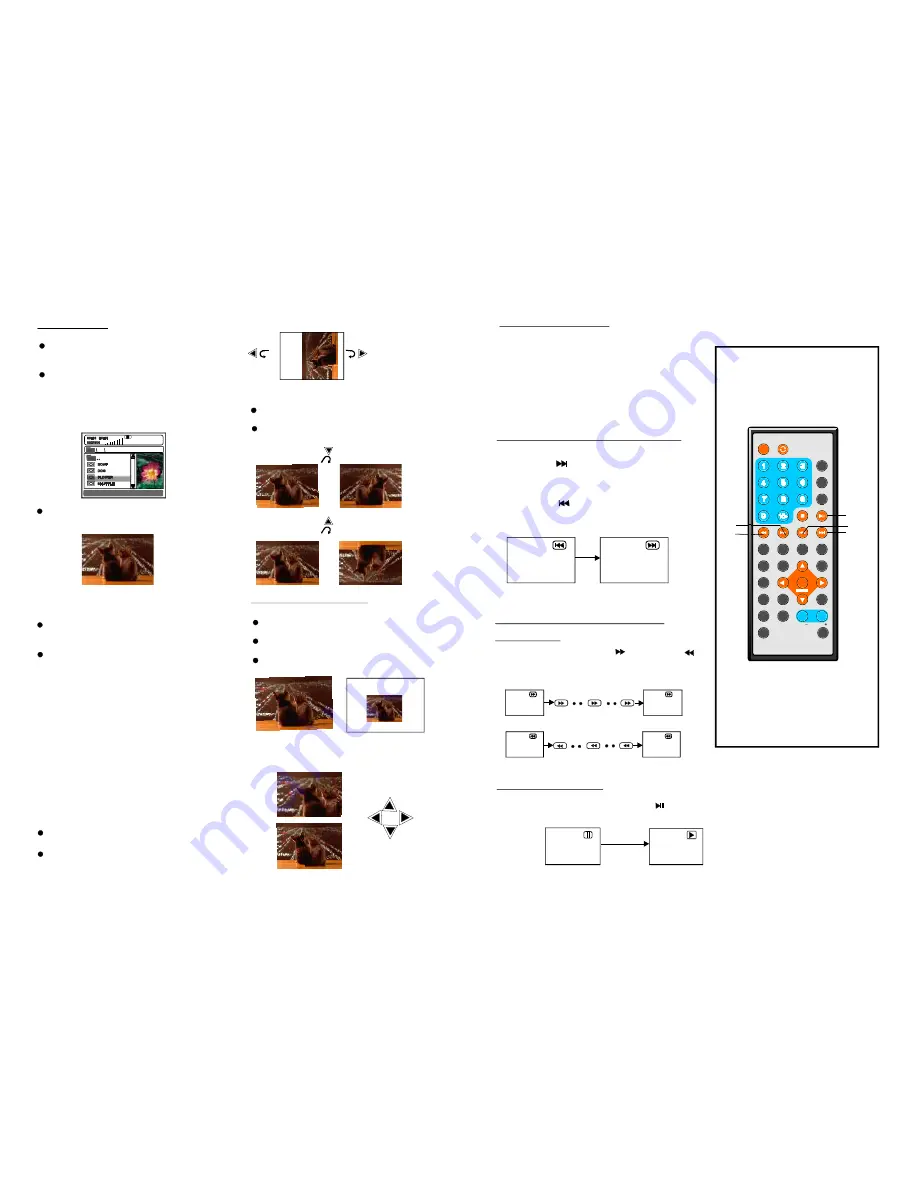
TFT MODE
1
2
3
4
5
6
7
8
9
0
10
+
SLOW
NEXT
OSD
N/P
PLAY/PAUSE
STOP
F F
F R
PREV
GOTO
REPEAT
A-B
PROGRAM
SETUP
STEP
Z OOM
ANGLE
M ENU
TITLE
L/R
USB/CARD/DVD
LANGUAGE VOL
EN TER
SUBTITLE
VOL
MUTE
IN VERS ION
NOTE :
Press the STOP button to sto p play ing a d isc.
Wh en pla yer is s toppe d, the player
records the point w here STOP was p ressed
(RES UME f unctio n). Pre ss PL AY aga in,
playb ack w ill resu me fro m this point . When the
tray is Open ed or STOP is pres sed a gain, t he
RESU ME fu nction will b e clear ed.
Skipping ahead
Skipping back
Pre ss NEX T
butto n durin g play
A ch apter (DVD) or a track (V ideo C D/CD) is
skip ped each tim e the button is pre ssed.
Pre ss PRE V
butto n during play
A ch apter( DVD) or a track (Vi deo C D/CD) is
skip ped each tim e the button is pre ssed.
Durin g play back, press PLAY /PAUS E
b utton , the p lay wi ll be p aused , To re sume norma l
play, press PLAY butto n.
Stopping play
Skipping ahead or back
Rapid advance(Rapid
rever se)
Paus e or p lay
During play back, press FF
butto n or F R
butto n to fa st forw ard/re wind. Press
PLAY butto n to re sume norma l play.
Fast fo rward
Fast b ackward
FF
FR
FR
FR
FF
F F
2X
2 X
32 X
32 X
13
1 6 X
8 X
4 X
16 X
8X
4X
JPEG CD
F or JPEG pic ture C D, select the folder you
wan t to pla y by th e nav igation butto ns and
pres s ENT ER bu tton to confir m.
T he file s in th is fold er are displa yed an d
sele ct you r pictu res by using the up /down
nav igation butto ns and press ENTE R butt on to
start playb ack. T humbn ail of picture will b e
disp layed while y ou sc rolling acros s the fi le
nam e.
-
:
SHU FFLE All the files w ill be rando mly
sorte d and play b y the o rder.
- RAN DOM: random ly se lect an y file t o play.
- SING LE: p lay on e file o nly.
- REPEAT O NE: re peat o ne file .
- REPEAT FO LDER : all th e files in the folder
will b e play ed rep eatedl y.
- FOLD ER: a ll the f iles in the fol der wi ll
be pl ayed.
Press RIG HT na vigation button to rotate
the picture clockw ise.
Press LEF T navigation button to rotate
the picture counter-clockwise.
Skip t o next /previous picture
Pre ss NEX T but ton to skip to the ne xt pict ure
or P REV b utton to skip to the previo us pic ture.
If no key is press ed for 5 seco nds, i t will s kip
to n ext pic ture a utoma tically.
Rotating pictures
P ress U P nav igatio n butto n to fl ip the
pic ture ve rticall y.
P ress D OWN navig ation b utton to flip
the picture horiz ontall y.
Flipping pictures
16
ROT ATI NG
Dur ing pla yback, pres s MEN U button to
return to fold er sele ction or STOP button to
e nter p review mode.
Press REPEAT button to change p lay mode:
O nce a folder and fil e is se lected , the p icture
is loa ded on to the scree n.
NOT E
: The time to load and d isplay pictur e
dep ends on the file siz e of th e pictu res.
Be ll e
NEXT
P LAY/PAUSE
FF
FR
PREV
DISC
Pre ss ZOOM bu tton to enter the zo om
mode
Pre ss FF button to enlarge p icture to
100%, 125%, 150% and 200%
Pre ss FR button to shrink pi ctures to
100%, 75%, and 50%
If th e pictu re is e nlarge d, you may p ress
nav igation butto ns to s ee oth er port ions
of th e picture.
Picture Shrink/Zoom
ZOOM 50%
ZOOM 150%
















