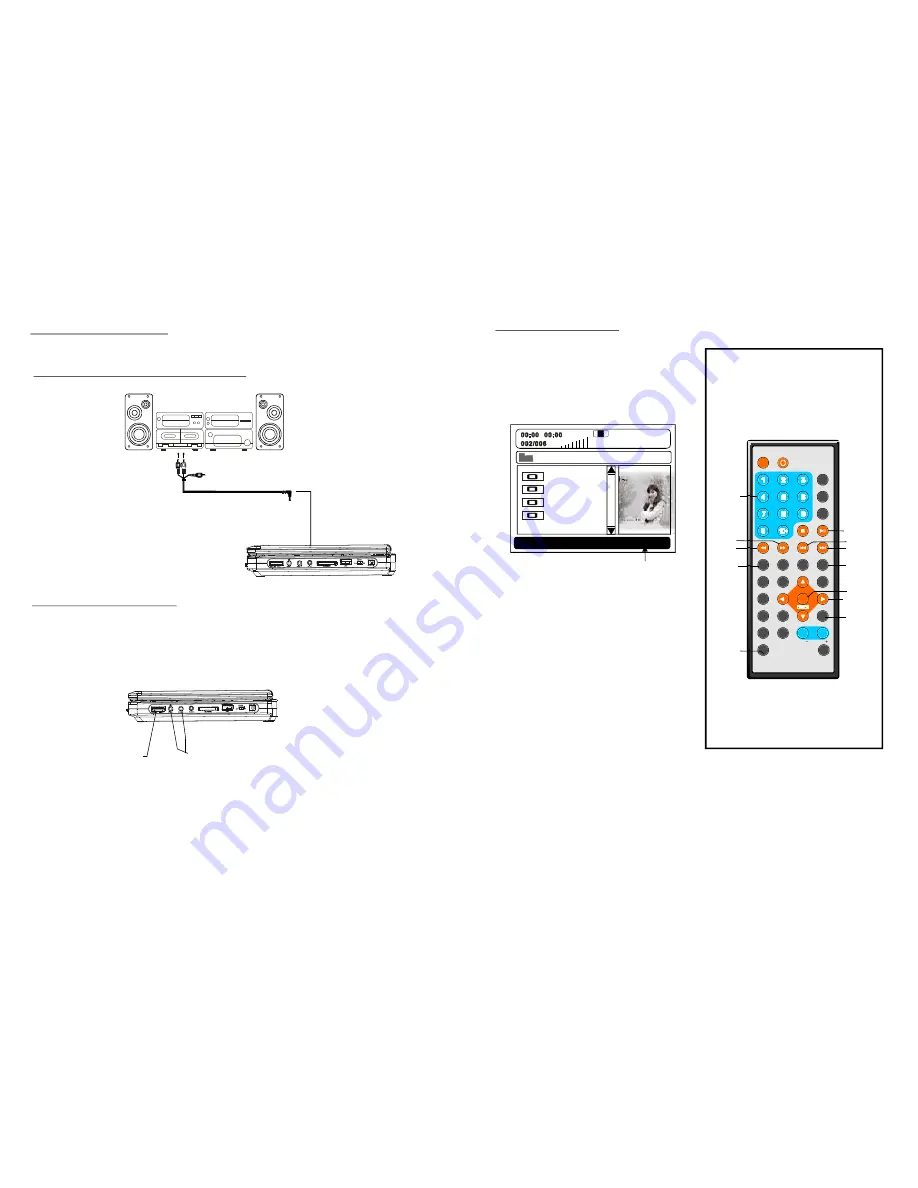
TF T MODE
1
2
3
4
5
6
7
8
9
0
10
+
SLOW
NE XT
OSD
N/P
PLAY/PAUSE
STOP
F F
FR
P REV
GOTO
RE PEAT
A- B
PR OGRAM
SET UP
ST EP
Z OOM
ANGLE
M EN U
TITLE
L/R
USB/CARD/DVD
LANGUAGE VOL
ENTER
SUBTIT LE
VOL
MU TE
IN VE RSI ON
1 0
Connecting to audio equipment
Connect headphones
1. Con
2. Adju
nect the headphones.
st the volume to the level that you want.
Ad just the volume to mini mize the volume .
Conn ect the head pho nes to p hone jac
.
ks
1. Connect the phones
2. Adjust the volume
Basic connect ion
To audio
output connector (red, white)
input/
Audio equip ment
Video/a udio c able
19
1.Ins ert the CARD (SD/M MC) contai ning
the f iles in VCD/S VCD/ DVD//WMA/M P4/
JPEG /CD format to be played .
2.Press US B/CAR D/DV D butt on to s witch the
unit in CAR D reader mo de.
3.Aft er sev eral se conds , all th e folders in t he
CAR D will display on m onitor screen :
6. Pres s NEXT or PRE V butto n to turn the
curren t menu p age to the nex t or prev ious
menu p age.
7. Pres s REPE AT butt on to ch ange re peat
playing mode.
-
. Pre ss STO P but ton wh en pla ying, then yo u will enter previe w mod e.
Pr ess ZO OM b utton t o ente r the z oom m ode:
Pres s FF button t o enlarge pic ture to 100% , 125% , 150 % and 200%
Pres s FR b utton t o shrin k pictu res to 50%, 75%, a nd 10 0%
-
-
4. Sel ect a f older y ou wa nt to p lay by using the
navig ation b uttons and p ress the ENT ER
button to co nfirm.
5.The files in this f older d isplay and s elect t he
desire d file by nav igation butto ns, the n pres s
the EN TER button to sta rt play back.
- SH UFFLE : All the files wi ll be ran domly
sorted and played by the order.
- RA NDOM : rando mly sele ct any file to pl ay.
SIN GLE: p lay one file only.
- RE PEAT O NE: re peat on e file.
- RE PEAT F OLDER : all the files in the fold er
will be played repeatedly.
- FO LDER: all the f iles in th e folde r will be played
8
10.Pre ss right / left bu tton to r otate th e image clockw ise/ co unter-cl ockwise during photo
playba ck.
11.Pre ss up/ d own bu tton to f lip the im age ve rtically / horizo ntally during ph oto pla yback.
12.
9.Pre ss MEN U button to return files li st men u.
CARD Playback
ALAN
BUZZ
CANDY
DIANA
\BELLE\
CARD
FF
FR
ZOOM
ME NU
NUMERIC
BUTT ONS
NE XT
ENTE R
PR EV
RE PEAT
PLAY /PA USE
NAV IGATION
BUTTONS
US B/CAR D/DVD
Current media file type
















