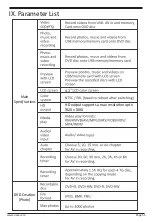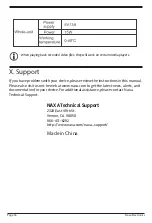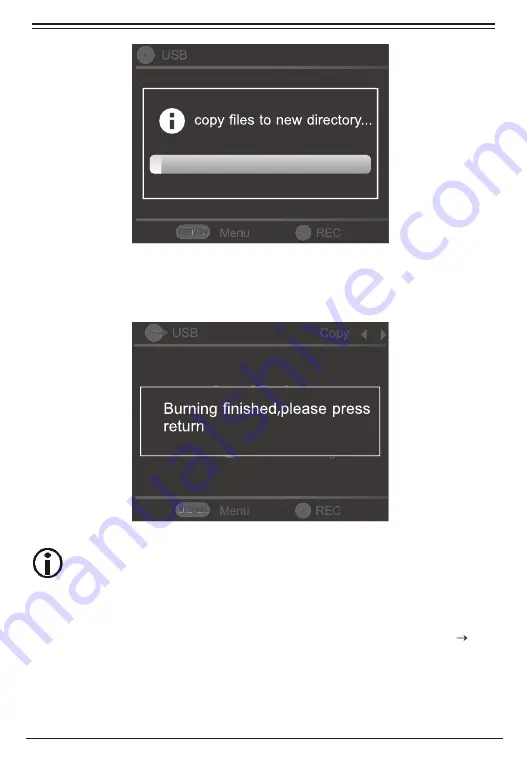
1.5 When the copy is completed, the message, “Burning finished, please press
return” will appear on the screen. Press RETURN to exit the menu.
Before you initiate a copy from a DVD to USB, make sure the USB storage capacity
is larger than the DVD Disc. The name of the path created on the USB is DVD.
2. DVD to Card
2.1 From the main menu, use the navigation buttons to scroll to “DVD USB/
Card,” then press ENTER.
www.naxa.com
Page 23