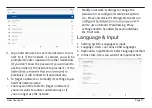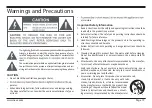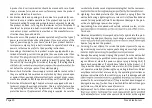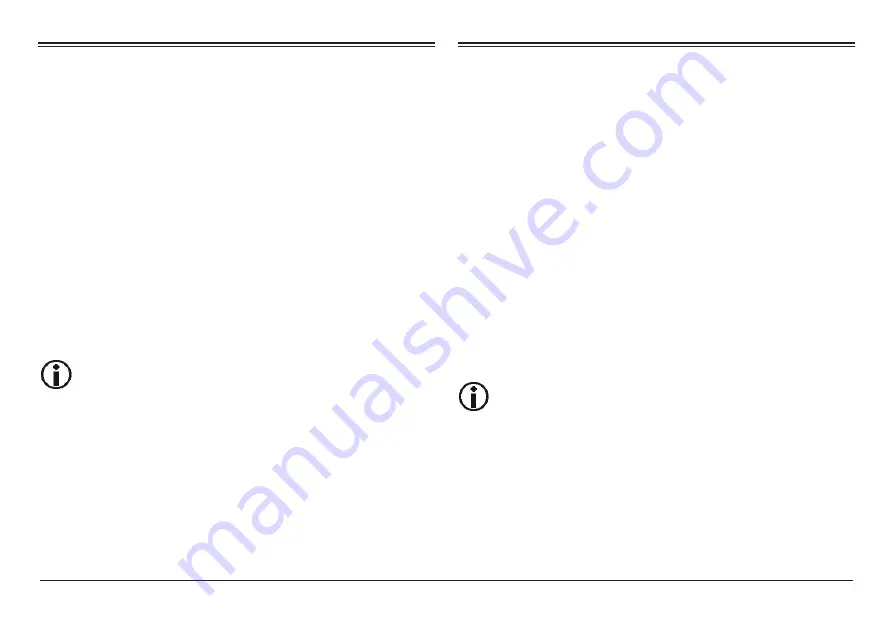
Page 10
Naxa Electronics
To place an app icon shortcut on another
home screen, drag it to the edge of the
screen and wait for a new home screen to
appear. (If the current home screen is
empty, the tablet will not create a new
home screen).
Changing the Wallpaper
1. Press the home screen for about 2 seconds, it will
pop-up the wallpaper selection.
2. Select from the preloaded wallpapers or picture
as wallpaper
.
3. Click “set wallpaper” to confirm
.
Adding a Shortcut on Home
Screen
1. On the application page, tag the icon of application
2. Tap and hold an app icon then drag it to a home
screen to create a shortcut that is easily accessible.
Adding Widgets to the
Home Screen
Some apps have Widgets that can be placed on a Home
screen. Widgets are like windows into your apps; they
allow you to use some features of the app quickly from
the Home screen.
To add a widget:
1) Tap & hold on an empty part of a Home screen,
then tap WIDGETS.
2) Swipe left/right to browse the available widgets.
Tap and hold a widget to pick it up, then drag it to
an empty space on a Home screen.
If you have dragged the widget to a Home
screen that doesn’t have room for it, the
widget will not be added.
Some widgets will prompt you to make
additional choices before it is added to the
Home screen.