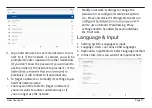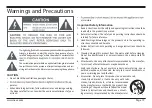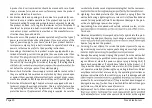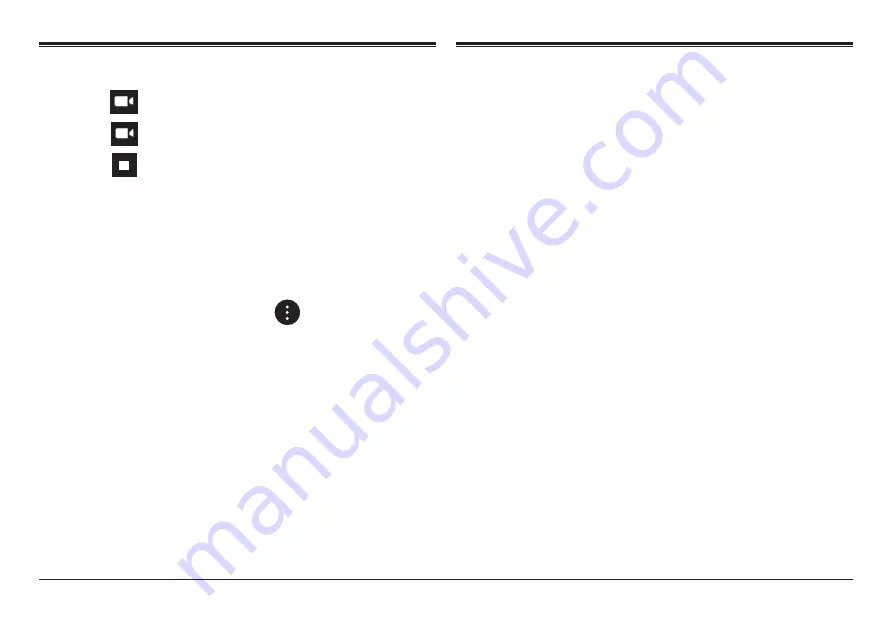
Page 14
Naxa Electronics
Managing Application Files
Shoot a Video
1. Tap to select video recording.
2. Tap to record a video.
3. Tap to stop recording.
4. You can find the video file in the
video player.
Camera Settings
In camera and video mode, tap to access
the setup menu.
File Explorer
Go to the Application page and select “Files”
View a File
In“Files”, you can view and manage files in an
memory card, Internal Storage and USB storage.
Installation of Applications
In the Android system, all application files are in
APK format. APK files can be installed through a
memory card, internal memory, or downloaded
from third-party providers.