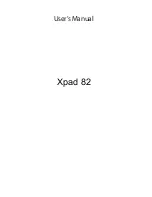www.naxa.com
Page 33
•
Installing or uninstalling apps.
•
Downloading files in Browser, mail, and other apps.
•
Creating files (for example, by taking pictures).
•
Deleting downloaded files or files you created.
•
Copying files between your device and a computer
via USB.
You rarely need to manage the way apps use RAM. But
you can monitor RAM usage and stop them if they mis
-
behave.
Connecting to Wi-Fi
Networks
Your tablet works best when it is connected to the In-
ternet. Your tablet can connect wirelessly to the Inter-
net using Wi-Fi networks.
Wi-Fi is a wireless networking technology that can pro-
vide Internet access at distances of up to 100 meters,
depending on the Wi-Fi router and your surroundings.
To use Wi-Fi, you connect to a wireless access point, or
“hotspot.” Some hotspots are open and you can simply
connect to them. Others implement security features
that require other steps to set up, such as digital cer
-
tificates or other ways to ensure that only authorized
users can connect.
Summary of Contents for NID-7015
Page 51: ...www naxa com Page 51...
Page 58: ...NID 7015 rev 2 0...