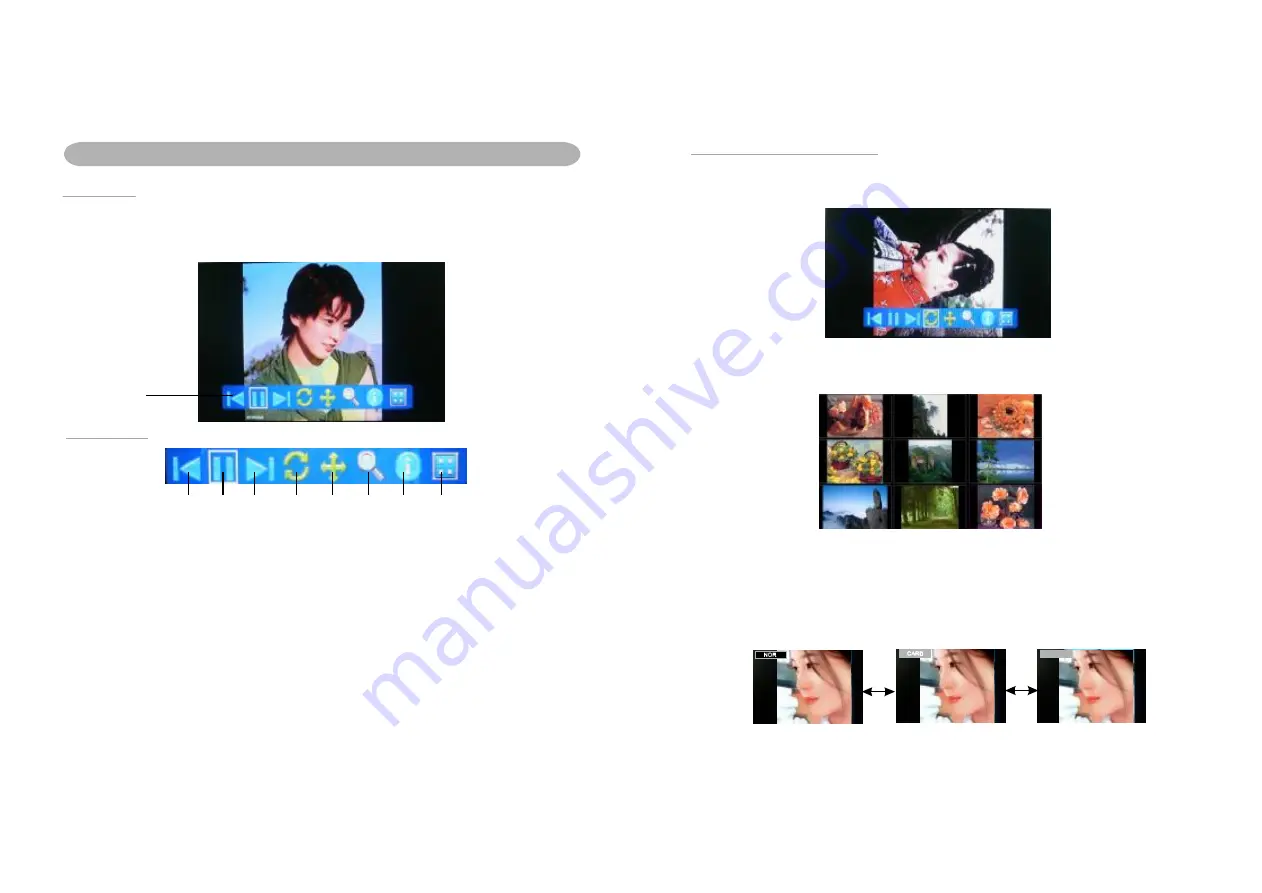
PHOTO PLAYBACK
ACTIONS
1. During Playb ack, p ress the EN TER b utton to show the t ool bar.
2. Select a function it em by pressing LE FT/RIG HT bu tton, and then pre ss ENT ER to
pe rform the co rrespo nding functi on.
TOOL BAR
1 .PREVIOUS F ILE: To play t he pre vious file.
2 .PLAY/ PAUSE : To pl ay the file or p ause t he file.
3 .NEXT FILE: To play the ne xt file.
4 .ROTATE FIL E: To ro tate th e pictu re play ing to right(c lockwis e) by 9 0
(Th e pictu res in
B MP, GI F formats can not be rotate d).
5 .SCRE EN MO DE: To switch the sc reen m ode in auto, full, ori ginal (e xcept full scr een
p icture).
N ote: 16 :9 pict ures wi ll not c hange, being the same as screen size.
6 .ZOOM /SHRI NK:To zoom o r shrin k the p icture in 1x, 1 .5x, 2x , 0.5x, 0.7x, then pre ss ME NU
b utton to enter the slide mod e.
7 .PICTU RE IN FORMATION : To dis play th e inform ation of the picture .
8 .MINIATURIZ ED:To display 9 piec es of m iniatu rized p icture.
°
TOO L BAR
1
2
3
4
5
6
7
8
2.
S elect ROTATE the n pres s ENT ER to rotate one pi cture c lockw ise by 90 .
°
1.
Se lect P REVIO US/N EXT , then press E NTER to play previ ous or next p icture .
S elect M INIATURIZ ED , th en pre ss EN TER t o ente r previ ew mo de, a n ine-pi cture i mage
dis plays on the screen . Then press navig ation cursor to ent er nex t page or select a p hoto
pre ssing ENTE R butto n.
3.
4.
Switching th e CAR D/USB/NOR Flash
Once you insert a C ARD/ USB,y ou want to pl ay the files i n the C ARD/USB/N OR F LASH.
You need sw itch th e CAR D/USB/NOR Flash mode first .
1) Press LEFT navigation butto n on the unit contin uously to sw itch the mode which you
wanted when the unit in s lide show mode.
2) The mode will di splay on the picture in short tim e when the u nit in s lide show mo de.
SWITCH
PLAYBACK OPERATION
8
9
U SB
SWITCH
As follow s:
3) After y ou swi tching the mo de wh ich yo u wan ted, th e unit w ill pla y the p icture s in it.
The mode in NOR FLA SH.
The mode in SD/MMC CARD mode
The mode in USB mode
Summary of Contents for NF-901
Page 2: ......










