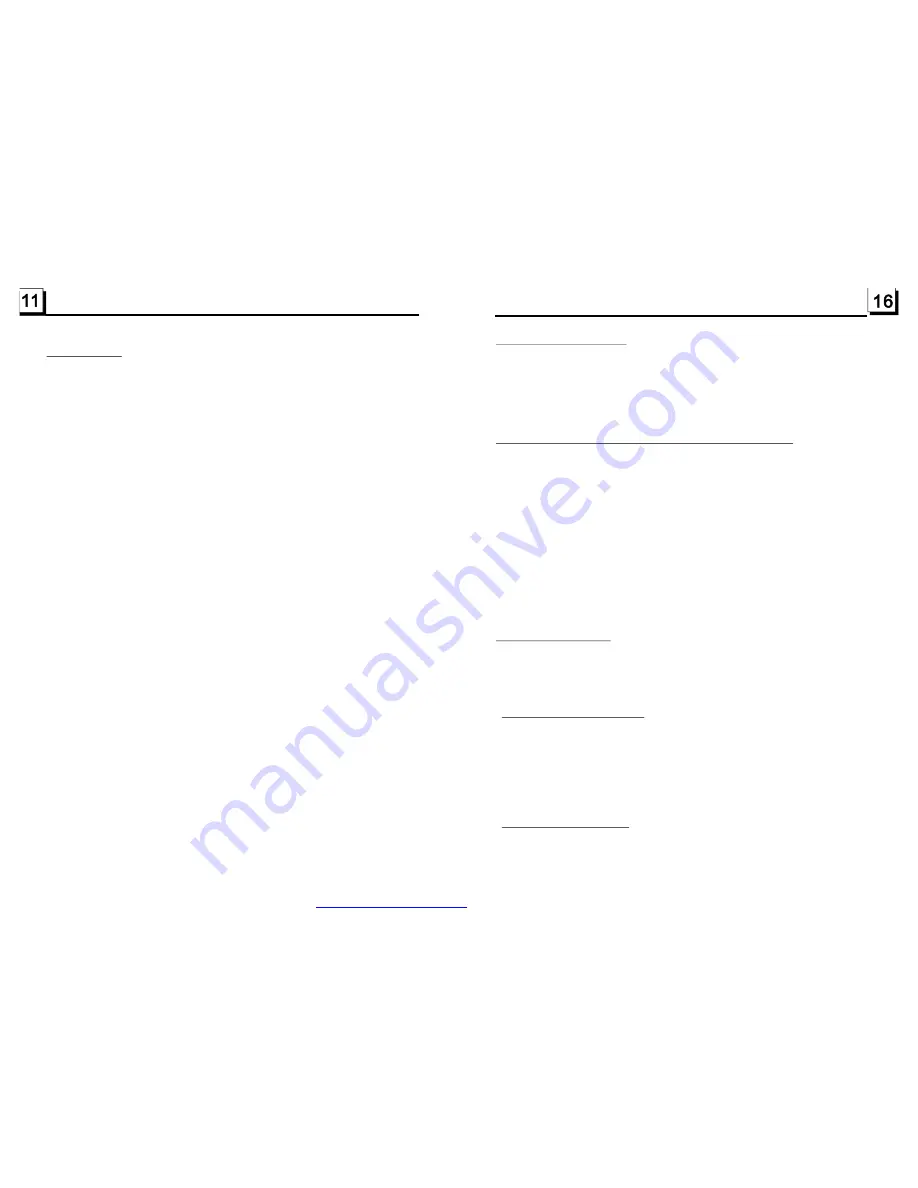
3. Radio Operation
1. BAND BUTTON
In RADIO mode, press the BAND button on the remote control or on the front panel to
select your desired radio band of
and AM2, and the word means which
band is selected will be displayed on the small monitor of the front panel.
2. TUNE/SEEK UP/DOWN BUTTONS
In RADIO mode:
1) Long press the UP/DN button on the front panel or the >>|/ |<< button on the remote control
to automatically search up/down for a available station from the current frequency.
2) Briefly press the UP/DN button on the front panel or the >>| / |<< button on the remote control
to manually search up or down with step by step for your desired station from the current
frequency.
3. APS BUTTON
In RADIO mode:
1) When long pressing the APS button, the radio searches from the lowest frequency and checks
the signal strength level until 1 cycle search is finished. And then the 6 strongest stations are
preset to the corresponding preset number memory bank. The AS operation is implemented in
the each bank of the selected band. When the AS operation is finished, it will resume broad-
casting on the M1.(It can store 3x6 stations for FM and 2x6 stations for AM in all)
2) When briefly pressing the APS button on the front panel or the remote control, the radio
searches for each preset station from the M1. When the field strength level is more than the
threshold level of the stop level, the radio is holding at that preset number for few seconds with
releasing mute, and then searches again. After finishing a circle of searching, it will stop
searching on the M1.
NOTE: In FM band, FM1,FM2,FM3 is checked one at a time.
In AM band,
is checked one at a time.
4. PRESET STATION [ 1-6 ] BUTTONS
In RADIO mode:
1) To memorize the current frequency on the current band, long press any one of the six preset
buttons (1-6) .
2) To recall the preset memory on the current band, press one of the preset buttons [1-6] .
5. STEREO/MONO BUTTON
Press the ST button on the remote control to select the STEREO or MONO sound mode for
FM band.
6. LOC BUTTON
1) In RADIO mode, when the signal of the distance radio station are very weak and the receiving
effect is bad during tuning, check whether there is the word LOC on LCD. If there is the word
LOC on LCD, press this button to turn off the LOC function, then tune again for the distance
radio station;
2) In RADIO mode, when the signal of the local radio station are too strong to lead that the
interference to the receiving effect during tuning, press this button to turn on the LOC function
to display the word LOC on LCD, then tune again for the local radio station.
FM1, FM2, FM3, AM1
AM1, AM2
5.5 Playback in Scan Mode
5.6 Playback from a specified chapter/track or a specified time
5.7 Playback in Random
.8 Playback in Different Angle
.9 Playback in Zoom Mode
1. In the state of VCD(PBC OFF)/CD disc playing, press the INT button to play
the previous
seconds part of each track on the disc. Press the INT button
again to resume normal playback.
2. In the state of DVD/MP3/WMA disc playing, the INT button is not available.
1. In the state of DVD disc playing, press the SEARCH button to display a
interface and highlight the title item, then use the number buttons to input
the serial number of the title; use the direction buttons to highlight the chapter
item, then use the number buttons to input the serial number of the chapter;
you can still use the direction buttons to highlight the time item, then use the
number buttons to input the desired time to start playback; finally press the
OK or PLAY button to play the selected chapter or play from the selected time.
2. In the state of VCD/MP3/WMA/CD disc playing, press the SEARCH button to
display a interface and highlight the track item, then use the number buttons
to input the serial number of the track; you can still use the direction buttons
to highlight the time item, then use the number buttons to input the desired
time to start playback; finally press the OK or PLAY button to play the selected
track or play from the selected time.
In the state of DVD/VCD(PBC OFF)/MP3/WMA/CD disc playing, press the
RDM button to switch between RANDOM (ON)/RANDOM OFF. When in
RANDOM (ON) mode, it will play in random.
5
1. In the state of VCD/MP3/WMA/CD disc playing, the ANGLE button on the
IR remote control is not available.
2. In the state of DVD disc playing, press the ANGLE button repeatedly on
the IR remote control to view in different angle.(This function is only
for the DVD discs with ANGLE function)
5
In DVD/VCD mode, during playback, press the ZOOM button continuously
to enlarge a certain area of the images on the screen with these multiples:
15
PDF created with FinePrint pdfFactory trial version
http://www.pdffactory.com
































