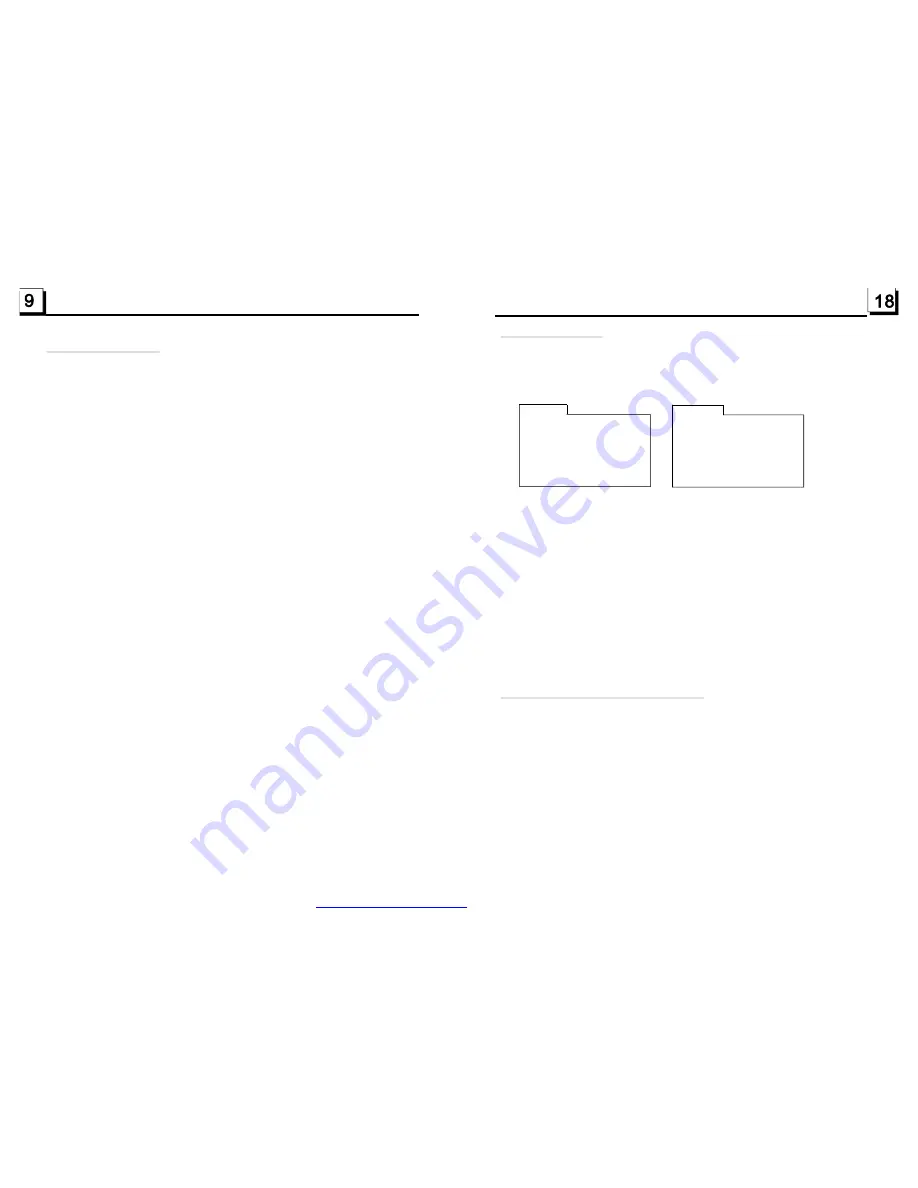
2. Common Operation
1. To turn on/off the unit
Under power off mode, press the POWER button to turn on the unit.
Under power on mode, long press the POWER button on the front panel or
briefly press the POWER button on the remote control to turn off the unit.
2. To select function mode
Press the MODE button to select TUNER, DISC(After inserting a disc), USB
(After inserting a USB storage), Card(After inserting a MMC or SD card), or
AUX mode.
3. To adjust sound level
Rotate the VOL knob on the front panel or press or hold the + or - button on
the remote control to directly adjust the volume level.
4. To mute sound
Press the MUTE button on the remote control to turn on/off MUTE mode.
Briefly pressing the POWER button on the front panel also can turn on/off
MUTE mode.
In MUTE mode, the MUTE mode can be released by pressing the following
buttons: MUTE, VOL or +/-, SEL, MODE.
5. To display and adjust the clock time
Press the CLK button to display clock time on the small monitor of the front
panel.
Then long press the CLK button to change the color of the hour of the clock,
then rotate the VOL knob on the front panel or press the + or - button on the
remote control to adjust the hour; and then briefly press the SEL button to
change the color of the minute of the clock, then rotate the VOL knob on the
front panel or press the + or - button on the remote control to adjust the
minute.
6. To select a preset EQ mode
Press the EQ button to select the preset music equalizer curves: POP, ROCK,
CLAS, FLAT . The sound effect will be changed.
5
It allows you to enter the order in which you want some chapters/tracks in
DVD/VCD/MP3/WMA/CD disc to play.
1 During playback, press the PROG button to enter a program interface as
follows:
for DVD discs
for VCD/MP3/WMA/CD discs
2 Use the direction buttons to move cursor onto the desired place for inputting
the sequence number.
3 Use the number button to input desired sequence number of title/chapter/
track with desired sequence.
4 Use the direction button to move cursor onto Play item, then press the OK
button to play the programmed titles/chapters/tracks in programmed order;
only pressing the PLAY button also can play the programmed titles/chapters
/tracks in programmed order.
*
To exit program playback, firstly press the STOP button, then press the PLAY
button to enter sequence playback; or press the PROG button twice again.
*
To remove the all programmed sequence numbers, move the cursor onto
Clear item, then press the OK button.
*
To change the programmed sequence, move the cursor onto the item you
want to change, input the desired sequence number.
*
During VCD playback, if it is in PBC ON mode, at the same time of entering
the state of program playback, it turns off PBC mode.
5
1. The root menu is displayed on the monitor when beginning to switch on DISC
mode. At the time, it plays MP3/WMA file.(the TITLE or MENU button is not
available).
In the root menu, the left file sort icon is for MP3/WMA file; the middle file sort
icon is for JPEG file; the right file sort icon is for VIDEO file. If one of these 3
file sort does not exist, you can not move cursor onto the file sort icon.
2. When displaying the root menu, press the direction buttons to select your
desired FOLDER, file or file sort icon, then press the OK or PLAY button to
open the FOLDER, or play the selected file, or play only this sort of file.
When displaying the root menu, you can also use the number buttons to
select the serial number of the file and play the file.
When you select a JPEG file sort icon, press the ^ or > button to select the
first JPEG file, then press the v button to select the desired JPEG file, finally
press the OK or PLAY/PAUSE button to display the JPEG picture in full screen
from the selected JPEG picture.
.14 Program Playback
.15 Playback the Picture CD in JPEG Format
P R O G R A M
T
C
T
C
T
C
T
C
1 _ _ : _ _ 5 _ _ : _ _ 9 _ _ : _ _ 1 3 _ _ : _ _
2
3
4
P l a y
C l e a r
_ _ : _ _ 6 _ _ : _ _ 1 0 _ _ : _ _ 1 4 _ _ : _ _
_ _ : _ _ 7 _ _ : _ _ 1 1 _ _ : _ _ 1 5 _ _ : _ _
_ _ : _ _ 8 _ _ : _ _ 1 2 _ _ : _ _ 1 6 _ _ : _ _
P R O G R A M
1 _ _ _ _
5 _ _ _ _
9 _ _ _ _ 1 3 _ _ _ _
2
3
4
P l a y
C l e a r
_ _ _ _
6 _ _ _ _ 1 0 _ _ _ _ 1 4 _ _ _ _
_ _ _ _
7 _ _ _ _ 1 1 _ _ _ _ 1 5 _ _ _ _
_ _ _ _
8 _ _ _ _ 1 2 _ _ _ _ 1 6 _ _ _ _
PDF created with FinePrint pdfFactory trial version
http://www.pdffactory.com














