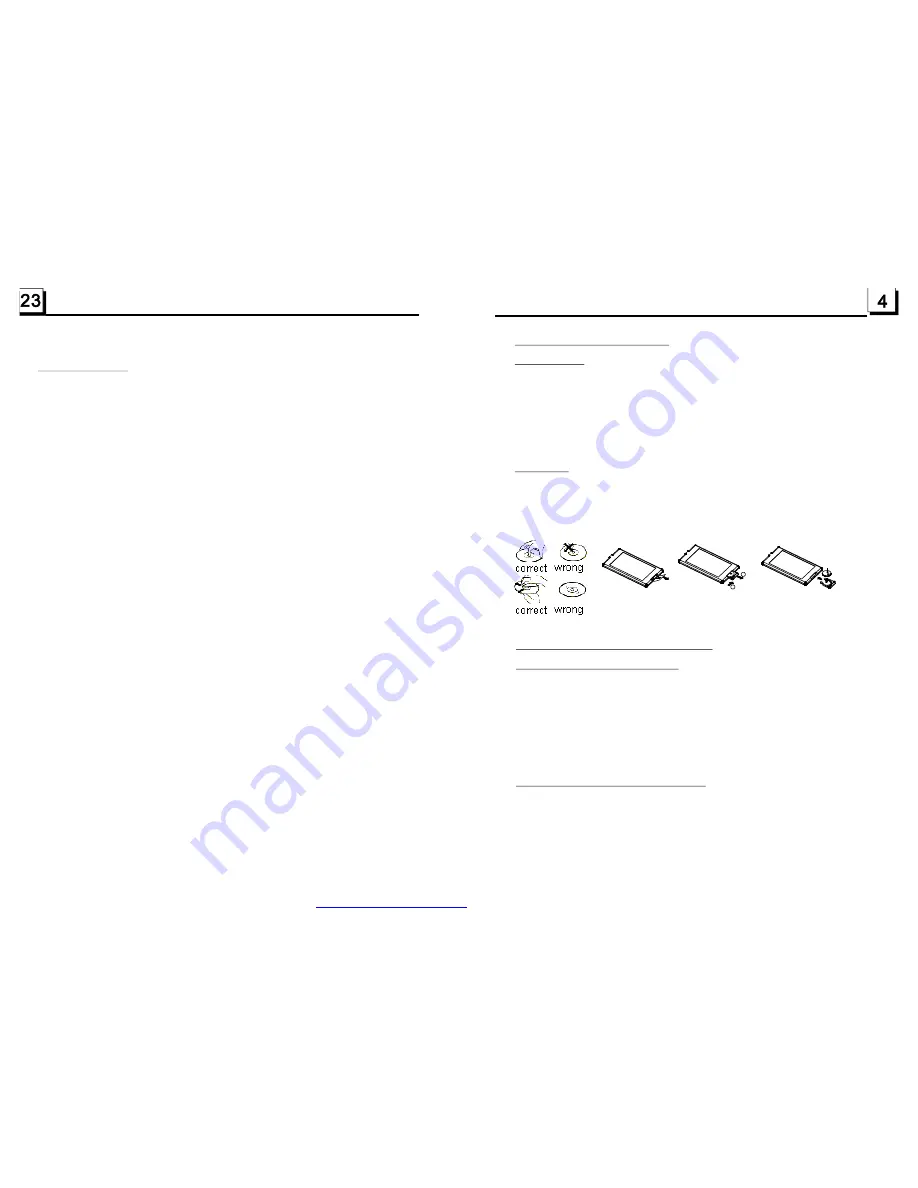
1.3 Maintenance and Cleaning of Discs
Disc Maintenance
1. To
h
1.
Do not use petrel, thinner. commercially cleaner or anti-static spray can
damage the unit.
keep the disc clean, andle the disc by its edge, do not touch the disc
surface of the play side.
2. Do not stick paper or tape on the disc. If there is glue (or analog) on the
disc surface, must wipe it up before using.
3. Do not expose the disc to direct sunlight, or nearby heat sources such as
caliduct, or leave it in a car parked in direct sunlight where there can be a
considerable rise in temperature.
4. Put the disc inside disc case to keep temperature after finishing playback.
Before playing, wipe the disc with a clean lint. wipe the disc outwards from
the disc center.
2.
Disc Cleaning
1.4 Battery Information of the Remote Control
Replace Battery in the Remote Control
Note about the Battery of the Remote Control
:
1.Before using the remote control for the first time, pull the insulating
sheet out of the remote control as the direction indicated by the
arrow.(see fig.1)
2.Press the movable block hold as the direction indicated by the A arrow
(See fig.2), then pull the battery holder out of the remote control as
the direction indicated by the B arrow(see fig.2).
3.Replace the old battery by a new battery with (+) polarity side upward.
(See fig.3).
4.Insert the battery holder to the original position in remote control.
(See fig.3).
:
1.Lithium battery: CR 2025 3V.
2.Battery Life: 6 months with normal use in normal room temperature.
3.Improper use of battery may cause overheating or explosion, so that
Result in injury or fire .
4.Battery leakage may cause damage to the remote control.
5.Do not short the battery.
6.Do not throw the battery into the fire.
7.To avoid the risk of accident, keep the battery out of reach of children.
Fig.1
Fig.2
Fig.3
A
B
+ side up
*
The Region Code
Q: Not begin to playback but to display REGION ERROR after inserting disc i nto
disc c ompartm ent. Wh y ?
A: Because the DVD player and disc has respe ctive region c ode. If the re gion cod es
of them are not match with each other, the DVD player can not play the disc.
Appendix: The reg ion c ode of DVD:
The M otion Picture Association of America (MPAA) divided the world into 6
region s, a nd n amed every regio n a code , namely region code. The region codes
and the countries o r areas represented by the region codes as follows :
R egion 1: America, Canada , East-Pacific Inland s;
Region 2: Japan, West Europe, North Europe, Egypt, Sou th Africa, Mi ddle East;
Region 3:
Taiwan, Ho ng Kong, South Korea,
Thailand, indone sia, etc.;
Region 4: Australia , New Zeala nd, Central South America, South Pacific Inlands;
Region 5: Rus sia, Mongolia, Indian Peninsula, Middle Asia, East Europe, North
Korea, North Africa, North-west Asia etc.;
Region 6: Chin a m ainland.
Basic ally, when a DVD movie disc fo r the version of region 6 was decided not to
issue, we need to p urchase another DVD pla yer that can play the DVD movie disc
for the version of non-region 6. In order to view this disc, viewer who does not have
the non-region 6 DVD player facilities will ha ve to sp end extra sum of money to buy
it. The problems caused fro m the area code inconsistenc y between th e disc and the
DVD p laye r has pushed for the production o f Unlock-Version DVD player facilities,
and some DVD disc se ts allow user to modify the area codes for a limited numb er of
times. But note that only the discs produced by the 8 biggest filmm aking companies
of Am erica restrict so, they are not one of origina l DVD format. That is to s ay, the
DVD m ovie dis cs not p roduced by
Sou th-east Asian countries include
the 8 biggest filmmaking compa nies of America
were not restricted by the rule of region code. Generally, they are called
FreeRegio nCo de d iscs or Full Regi on discs. The 8 biggest filmmaking compan ies
of Am erica are as follows:
1. WarnerBros;
2. Columbia;
3. 20thCenturyFOX;
4. Paramount;
5. Universal;
6. UA(UnitedArtist);
7. MGM(M etroDogwynMayer);
8. WaltDisney
PDF created with FinePrint pdfFactory trial version
http://www.pdffactory.com














