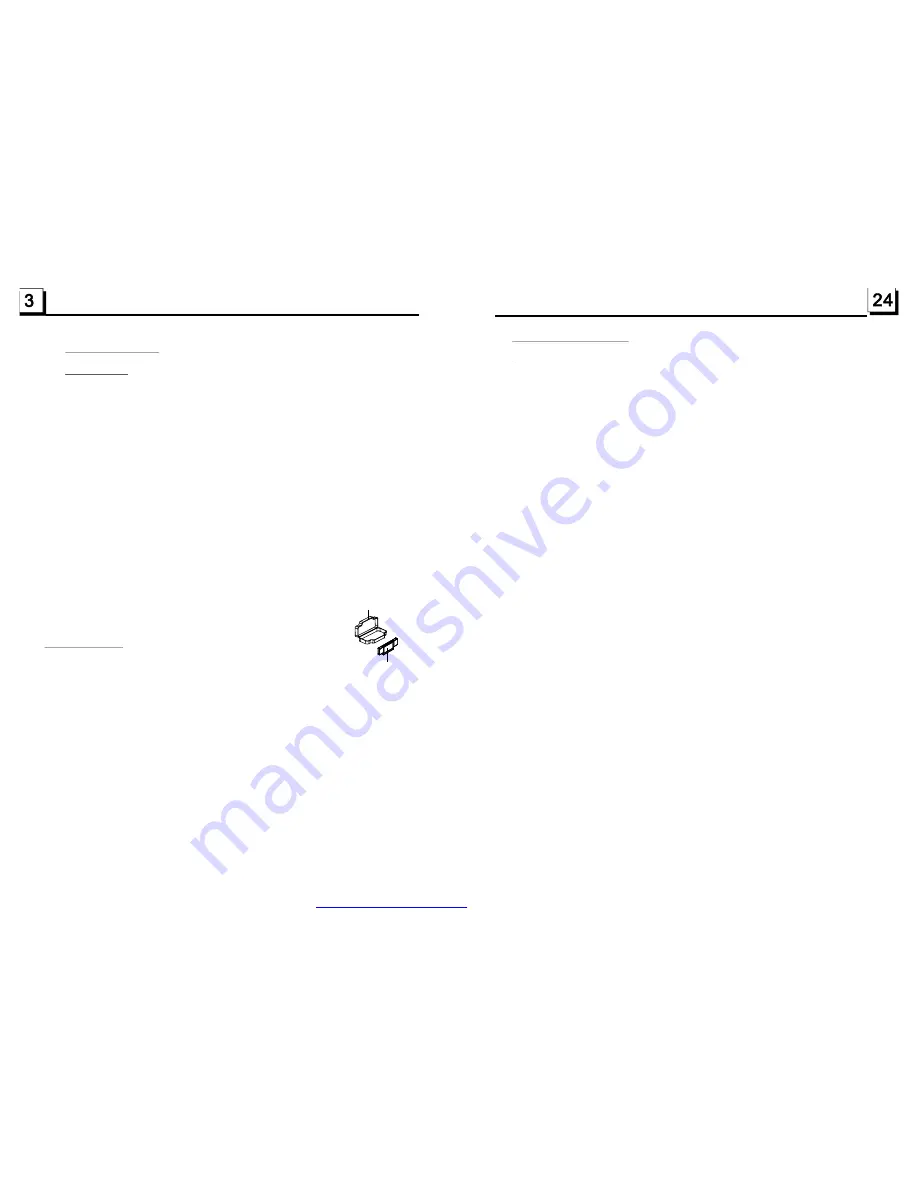
1. Before Operation
1.1 Glossary
PBC (playback control)
It is a kind of signal(menu) recorded in the disc with SVCD or VCD2.0
format used for the playback control. For the discs contained PBC, It can
playback interactive software with the menu displayed on monitor screen.
If the disc contain still images, it can playback high definition of still image.
Title
Generally, the title is the important part of DVD disc. for example, the
theme part of movie is title 1, the part described how to make movie is title
2, the cast is title 3, etc. Every title contain a serial number that is easy to
look up.
Chapter
A title can be divided into several blocks, so that every block can be operated
as a unit, the unit is called chapter. The chapter contain a unit at least.
Track
It is the biggest component of VCD. Generally, every song of karaoke disc
is a track.
1.2 Precautions
Safety
1. Power Source: The unit should be connected to power supply only of
the type described in the operating instructions or as marked on the unit.
2. The unit is designed for negative terminal of the battery which is
connected to the vehicle metal. Please confirm it before installation.
3. Do not allow the speaker wires to be shorted together when the unit is
switched on. Otherwise it may overload or burn out the power amplifier.
4. Do not install the detachable panel before connecting the wire.
5. The protective case is to safely keep the front panel(see the photo).
1. Do not use this unit when water and moisture is near it.
2. If moisture forms inside the Lens, it may not operate properly. To correct
this problem, wait about one hour for the moisture to evaporate.
3. If the car interior is extremely hot, do not use the player until the car has
been driven for a while to cool off the interior.
Environment
FRONT PANEL
PROTECTIVE CASE
5. The Trouble Shooting
Please read the user
’
s manual carefully before usi ng the DVD player. If you have any tro ubles
in usin g this player, try to solve the problems by the suggestion s mentioned below. If you can
not remove the trouble af ter using all the suggestions, please contact the company or th e
technical service center authorized by us. For the sake of your safety, please do n ot ope n the
cover and repair the player by yourself, if that, it may cau se electric shock.
NO PICTURE, SOUND AND INDICATION
* Ens ure that the power switch is on.
* Ens ure that the wall inlet is ok.
* Ens ure that the power cord is not damage d or th e fuse is not blown .
* Ens ure that the power plug is connected to the inlet tightly.
NO SOUND BUT HAVE PICTURE
* Ens ure that the player
’
s audio outp ut has a good conn ection with monitor
’
s audio input.
* Check whether the audio connector is damaged.
* Check whether you have turned down the volume.
* Ens ure that you have set the right AUDIO setup of the player.
* Ens ure that the audio is not under mute.
NO PICTURE BUT HAVE SOUND
* Ens ure that the player
’
s video output has a good connection with monitor
’
s video input.
* Ens ure that you have turned your monitor to the AV input channel connecting to your player.
* Check whether the video connector is damaged.
* Ens ure that you have set the right VIDEO settings of the player.
BLACK AND WHITE PICTURE OR SCREEN ROLLING
* Ens ure that you have set the right TV SYSTEM (e.g. PAL, NTSC) setting.
FLAWS OF PICTURE OR SOUND
* Check whether the setting of AUDIO is right.
* Check whether the disc is scratched or stained.
* Check whether the AV conne ctor and the output terminal is s tained .
* Check whether there is condensation inside the Lens. If so, leave t he player off for an hour
or s o, then try again.
* Check whether the installation angle is less than 30
.
DISPL AY NO DISC OR BAD DISC
* Ens ure that you have put the disc o n the tray.
* Check whether the disc is put in the reverse side.
* Check whether the disc is distorted .
* Check whether the disc is stained or scratched badly.
* Ens ure that the disc format is compatible to the player.
* Ens ure that the temperature inside the car is not too high. If so, cool off till the ambient
temperatu re returns to normal.
* Replace a nother disc t o insert it into the disc compartment.
REMOTE CONTROL IS INSENSITIVE OR DOES NOT WORK
* Check the batteries of remote control and make sure that they are to be p owerful and
good cond uctivit y.
* Direct the remote control to the IR sensor of the player.
* Check whether there a re some obstacles between the remot e control and IR se nsor.
SOME FUNCTION BUTTONS DO NOT WORK
* Turn off th e power, then turn on again.
* Reset the unit to zero, then turn on again.
* Remove the front panel from the unit, then install it again and then turn on again.
THE RADIO DOES NOT WORK
* Check whether the ant enna cable is conn ected firmly. Or manually tune for a station.
°
PDF created with FinePrint pdfFactory trial version
http://www.pdffactory.com














