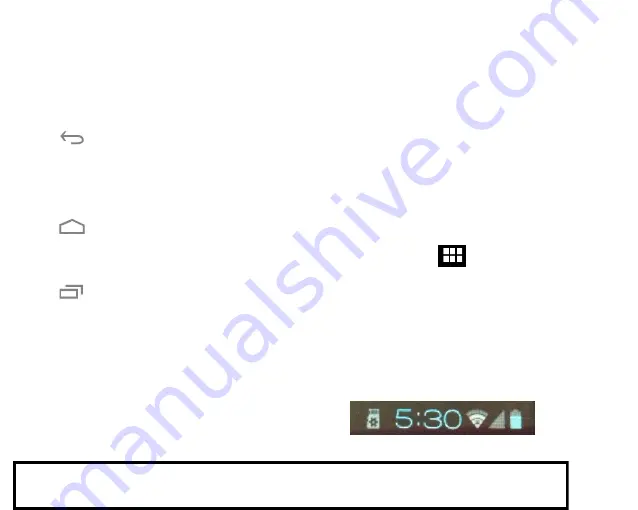
`7
always accessible. No matter what you are doing,
you can always tap these icons to browse the
different screens of your tablet
Icon Name
Description
Back
Tap this icon to return to the
previous screen, even if it was in a
different app. Tapping
Back
repeatedly will return you to the
Home screen; you cannot go back
further than the Home screen.
Home
Tap this icon to navigate to the
Home screen. If there are multiple
Home screens, tap
Home
again to
return to the central Home screen.
Recent
Apps
Tap this icon to display a list of apps
that you’ve worked with recently.
Tap the thumbnail image of any app
to start it.
To remove an app from the list,
swipe the thumbnail left or right.
The Navigation icons may fade away if the
screen has not been touched in a while – for
example, when watching a video. Simply tap the
lower left corner of the screen to display them
again.
Using the Dock
The dock is a permanent fixture at the bottom of
all home screens. The dock is a good place to put
apps that you will use a lot.
To remove an app from the dock, tap and hold an
icon in the dock. Drag the icon away from the
dock.
To add an app to the dock, tap and hold the app
icon and drag it into the dock.
All Apps Icon
The All Apps icon
is displayed in the top
right corner of the screen. This icon is always
accessible. Tap it to see a list of all your apps and
widgets. Tap an app or widget in the list to start
it.
About the Status Display
The Status Display is found in the bottom right
corner of the screen. It looks like this:
For Sales Information Please Contact RoadTrucker Inc (www.RoadTrucker.com)
8312 Sidbury Rd.; Wilmington, NC 28411 - (800) 507-0482 / (910) 686-4281








































